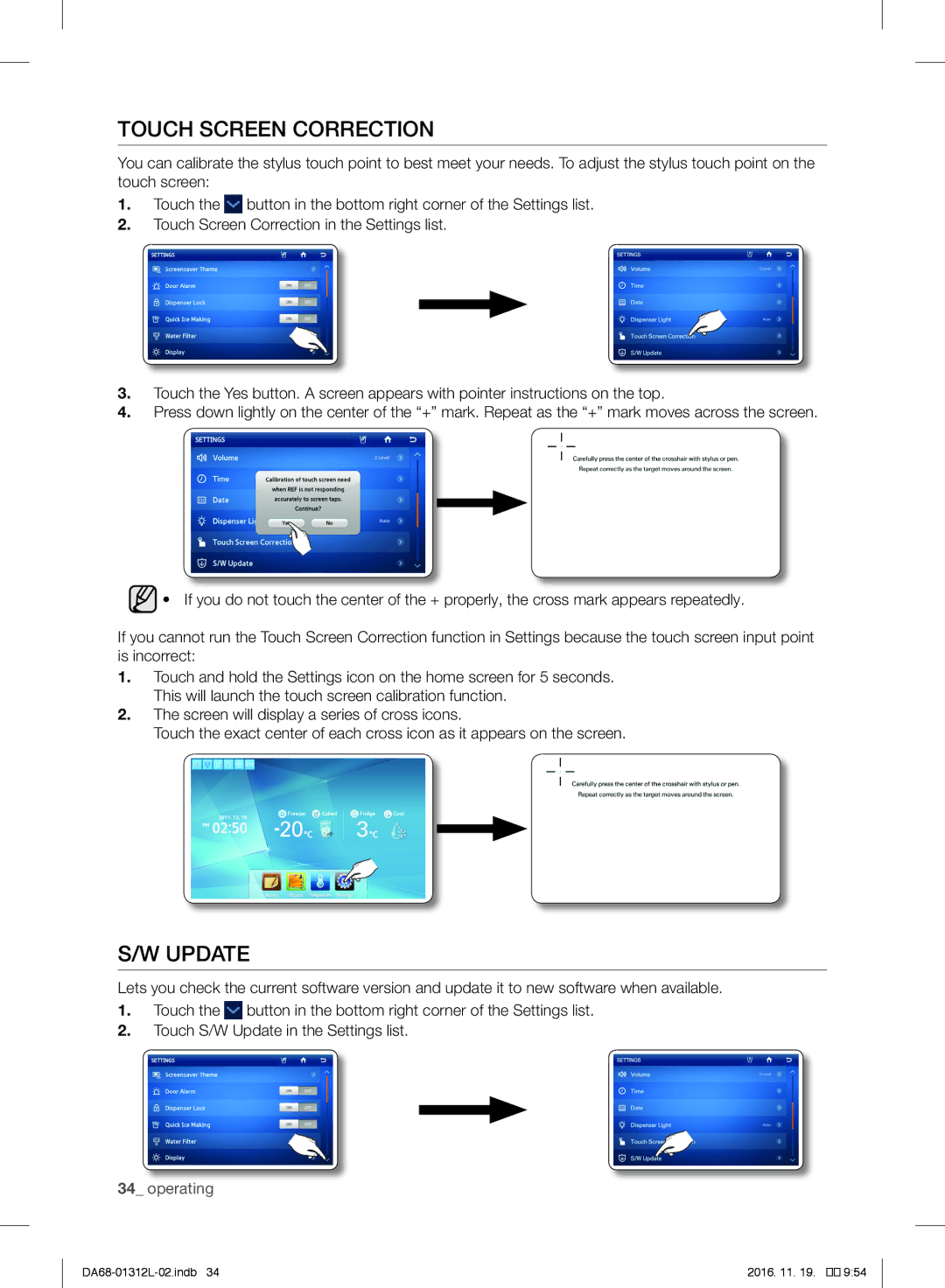Refrigerator
Thank you for purchasing a Samsung product Built-in
Important safety symbols and precautions
Safety Information
Safety information
Severe Warning Signs for Warning Installation
Safety information
Severe Warning Signs for Warning Disposal
Contents
Precautions Before Installation
Select an installation place
Setting up
When the wall outlet has a earth terminal
When the wall outlet has no earth terminal
Remember Each Part Name
Checkpoints Before USE
Up 01setting
Aligning the Heights of the Refrigerator Doors
Damaged or the door may not close properly
Home Screen
Indicator Icons At the left-top of the Screen
Operating
Touch the Freezer/Fridge temperature on the Home screen
Setting the FREEZER/FRIDGE Temperature
At the bottom of the Screen Menu Icons
Setting the Power FREEZE/POWER Cool
Setting the Dispenser
Door Open Alarm
How to leave a new memo
Memo
Touch the Save button after you have completed your memo
How to display memos
To view multiple memos, continue here
Touch the Memo button on the Home screen
View the saved memo Choose the memos you want to view
Buttons
Operating
To delete multiple memos, continue here
How to delete memos
Touch the Delete button Touch the memos you want to delete
Touch the Yes button Touch the Delete button
How to copy photos from a Memory Card to My Album
Photos
02operating Touch the Yes button
Operating
Operating
Operating
How to run a the slide show
Operating
Operating
How to rotate photos
Saving photos to a memory card
How to delete photos
Touch the Yes button
Screensaver Theme
Door Alarm
Dispenser Lock
Quick ICE Making
Water Filter
Display
Volume
Time Setting
Dispenser Light
Date Setting
Select the desired day, and then touch the Save button
Update
Touch Screen Correction
Smart Power Saving
What is Water-Purifying Filter?
Using the ICE/WATER Supplier Dispenser
HOW to Replace WATER- Purifying Filter
Filtrate and Purifying Effect
Coolselect Zone
How To Replace Water-Purifying Filter
Function selection
Types of wine
HOW to Store Wine
Selecting good wines
Wine accessories
Wisdom for Life
Inside refrigerator / Accessories
HOW to Clean and Take Care of the Product
Door gasket Wipe with a clean cloth lightly
Acetone. Possibility of explosion, electric shock or fire
Make sure to set the power switch to
Dispenser
After wiping with a wet cloth, wipe dry with a dry cloth
Compartment too
Power
Fridge or freezer
Warm
Door hard to open
Water is warm
Cube dispenser
It makes a water
Work
Power, is possible
Display does not
Photos not
Memo
Memo
Memo
Ambient Room Temperature Limits
English
Холодильник
02 Меры предосторожности
Меры Предосторожности
Важные метки безопасности и меры предосторожности
Отнеситесь к ним с особым вниманием
Не вставляйте сетевую вилку мокрыми руками
Установить в соответствии с руководством
Меры предосторожности
04 Меры предосторожности
Используйте только мороженицу, поставляемую с холодильником
Причинить травмы или порчу имущества
Не блокируйте отверстия для воздуха
Это может привести к травмам или повреждению устройства
Не устанавливайте температуру ниже необходимого уровня
Устранение НЕИСПРАВНОСТЕЙ……………………………………………………………
Советы по экономии энергии
Номерах с предоставлением завтрака
Выбор места для установки
Заземление холодильника
Помните Название Каждого
Компонента
08 Настройка
Холодильника Использованием
Настройка
Значки индикатора в левой верхней части экрана
Начальный Экран
10 Работа
Memo Заметки создание, сохранение или проверка заметок
Настройка Температуры Морозильной И Холодильной Камер
Значки меню в нижней части экрана
Работа
12 Работа
Настройка Диспенсера
Тревога ПРИ Открытии Дверцы
Создание новой заметки
Заметки
14 Работа
См. ниже
Отображение заметок
После создания заметки коснитесь кнопки Save Сохранить
На начальном экране коснитесь кнопки Memo Заметки
16 Работа
Коснитесь необходимой заметки, чтобы отобразить ее
Просмотреть ее
Выберите необходимую заметку, чтобы
Коснитесь кнопки View Select Просмотреть выбранные
18 Работа
Удаление заметок
Коснитесь кнопки Delete Удалить
Коснитесь заметок, которые необходимо
Коснитесь кнопки Yes Да Коснитесь кнопки Delete Удалить
Фотографии
Копирование фотографий с карты памяти в мой альбом
Коснитесь кнопки Yes Да
20 Работа
Сохранить в мой альбом Album Мой альбом
Сохранить в My Album Мой альбом
Несколько
Коснитесь фотографии, которую необходимо
22 Работа
Запуск слайд-шоу
Коснитесь кнопки выбора нескольких фотографий
Чтобы изменить время перехода экрана, нажмите кнопку
24 Работа
02 Работа
Одной фотографии
Поворот фотографий
Нажмите кнопку выбора нескольких
Выбранные
Холодильника
Сохранение фотографий на карту памяти
Установите карту памяти в соответствующее гнездо
Списке Photos Фотографии коснитесь элемента My
Чтобы удалить несколько фотографий
Удаление фотографий
28 Работа
Блокировка Диспенсера
Тема Экранной Заставки
Тревога ПРИ Открытой Дверце
Включение и выключение функции тревоги при открытой дверце
Используйте данную функцию для быстрого создания льда
Быстрое Создание Льда
Фильтр Очистки Воды
30 Работа
Дисплей
Установка Времени
Громкость
32 Работа
On Вкл. лампа диспенсера всегда включена
Установка Даты
Лампа Диспенсера
Off Выкл. лампа не включится при использовании диспенсера
Обновление ПО
Корректировка Сенсорного Экрана
34 Работа
Настройте уровень и время с помощью
Интеллектуальная Функция Энергосбережения
Затем коснитесь ОК
Фильтрат и очищающее действие
Что представляет собой водоочистительный фильтр?
36 Работа
Замена водоочистительного фильтра
Coolselect Zone Зона Свежести
Выбор функции
Выбор хорошего вина
Хранение Вина
Сорта вин
38 Работа
Полезные Советы
Винные принадлежности
Чистка Холодильника И Уход ЗА НИМ
40 Работа
Ящик для овощей и фруктов
Диспенсер
Удаление неприятного запаха
Крышка ящика для овощей
Камерах
Холодильной
Или морозильной
Установлена
Трудом
Вода теплая
Диспенсер льда не
Присутствует звук
Подключена, но
Дисплей не
Карта памяти
Фотографии не
Заметки
Ограничения относительно температуры в помещении
Класс Обозначение Диапазон температур в помещении C
ינורטקלאו ילמשח דויצ לש הכלשה
תירבע
הז רצומ לש התואנ הכלשה
תודרפנ ףוסיא תוכרעמ ןהב תולעופש תונידמב םישי
תרוכזת
רבוחמ ןורכיז סיטרכ
ןורתפ היעב
לעופ אל גצה
הצק וק וא
ץוצפצפ ,שוקרק
לעופ וניא חרקה ןקתמ
תלדה תא חותפל השק
תימינפה הרונמה
ררקמב אופק ןוזמ
ידמ
הכומנ רוריק תמצוע
תושיקנ וא טטר
יוקינ ךרוצל קוריפ
וב לפטלו רצומה תא תוקנל דציכ
ןוזמ לש הנוכנ האפקה
ןיי תייתשל םירזיבא
תוישומיש תוצע
תוליעיב ררקמב שמתשהל דציכ
ןוזמ ןסחאל דציכ
ןיי יגוס
ןיי ןסחאל דציכ
םיבוט תוניי תריחב
םימ רוהיטל ןנסמ ףילחהל דציכ
?םימ רוהיטל ןנסמ והמ
ןקתמ םימ/חרקה קפסב שומיש
םימ רוהיטל ןנסמ ףילחהל דציכ
רוהיטה תעפשהו ןוניסה תכרעמ
למשחב םכח ןוכסיח Smart Power Saving
טרופמה עדימה תא גיצהל ידכ ןוישיר יטרפ Information
עגמ ךסמ ןונווכ Touch Screen Correction
הנכות ןוכדע S/W Update
תוינש שמח ךשמל תיבה ךסמב תורדגהה למסב עג
יחכונה ךיראתה תא רידגהל רשפאמ
ךיראת Date הרדגהה
חרק/םימ ןקתמ תרואת Dispenser Light
חרק/םימה ןקתמב הרונה תלועפ תא רידגהל ךל רשפאמ
העש Time הרדגהה
לוק תמצוע Volume
תורדגה Settings המישרב העש Time תורשפאב עג
הארתהה ילילצ לש לוקה תמצועב טולשל ךל רשפאמ
יפולחה םימה ןנסמ לעו הזיראה לע עיפומ Samsung לש למסהש אדו
תורדגה Settings המישרב הגוצת Display ןצחלב רחב
הגוצת Display
ךסמה רמוש לש הלועפה ןמז לשו LCD-ה תוריהב לש הרדגה רשפאמ
םימ ןנסמ Water Filter
הפלחהה תוארוהל תשגל ידכ תורדגה Settings
הריהמ חרק תנכה Quick ICE Making
דימ ןנסמה תא ףילחהל שי םודא ףלחה
ךסמ רמושל אשונ תוכרע Screensaver Theme
תלד תארתה Door Alarm
תורדגה Settings ןצחלב עג
הגוצת Display ךסמ לש ךסמה רמוש רובע אשונ תוכרע רחב
הבורמ הריחב Multi Select
תונומת קוחמל דציכ
ןכ Yes ןצחלב עג
ררקמב ךכל דעוימה ץירחל ןורכיז סיטרכ סנכה
ןורכיז סיטרכב תונומת תרימש
הלעפה ןצחלה לע ץחל ,תונומת רפסמ רומשל ידכ
תונומת
תונומת בבוסל דציכ
תונומת Photos המישרב ילש םובלאה My Album תורשפאב עג
ורחבנש תונומת גצה View Selected 90-ב
רושיא ןצחלב רחב ,תגצמב תונומתה רדס תא תונשל ידכ
הגוצתה תורשפא תא תונשל ידכ ךסמב עג .תלעפומ תונומתה תגצמ
תונומת תגצמ ליעפהל דציכ
הידדצב וא ןוילעה
הנומתה לש רתוי הלודג הסרג
לוטיב Cancel
תוריחבה לכ תא לטב Unselect All
םידומע ירפסמ
הלעפה Multi ךסמה גצוי ,לכה רחב Select All ןצחלה לע ץחלת רשאכ
הבורמ הריחב Multi Select
תונומת Photos ךסמל רוזחי גצה ,הנומת ףא לש
ןורכיז סיטרכ םע קפוסמ וניא ררקמה
קחמ Delete ןצחלב עג
תונומת
ילש םובלאה My Album לא ןורכיז סיטרכמ תונומת קיתעהל דציכ
הלעפה ןכ Yes ןצחלב עג
םיאבה םיבלשה עוציבל ךשמה תומישר רפסמ קוחמל ידכ
תומישר קוחמל דציכ
תיבה ךסמב תומישר Memo ןצחלב עג
ןצחלה לע ץחל ,תומישר רפסמ קוחמל ידכ
ורחבנש תונומת גצה View Selected ןצחלב עג הלעפה
הבורמ הריחב Multi Selection
ןצחלה לע ץחל ,תומישר רפסמ גיצהל ידכ
ןצחלה לע וא
שקובמה
המישר רתסה Hide Memo
תומישר גיצהל דציכ
רומש Save ןלהל האר הלעפה
םיאבה םיבלשה עוציבל ךשמה תומישר רפסמ גיצהל ידכ
תיבה ךסמב תומישר Memo ןצחלב עג שדח New ןצחלב עג
תומישר
השדח המישר רוציל דציכ
המישרה תנזה רוזאל וסנכייש
תלד תחיתפ תארתה
חרק/םימה ןקתמ תרדגה
לעפת אל הארתהה ,תתבשומ OFF-כ
רומש Save ןצחלב ןכמ רחאלו ריהמ רוריק
בורקה
תיבה ךסמב תגצומש ררקמה/איפקמה תרוטרפמטב עג
היצקנופה רואית ךסמ ץפקוי , הלאשה ןמיס למסב רחבת םא
רומש Save
טירפת ילמס ךסמה תיתחתב
ררקמב/איפקמב הרוטרפמטה תרדגה
תיבה ךסמל רובעל ידכ ץחל המידקמה הגוצתה ךסמ תא גיצהל ידכ ץחל
תיבה ךסמל דימ ךתוא ריזחת םיטירפתהמ
תיבה ךסמ
חרק/םימ ןקתמ תריחבו הרוטרפמט ,ךיראת
חרק/םימ ןקתמ תליענ
שומישה ינפל הקידבל תודוקנ ררקמה תותלד לש םיהבגה רושיי
הנקתה
הקראה תדורטקלא ללוכ וניא עקשה רשאכ
קלח לכ לש ומש תא רוכז
רצומה תקראה
רצומל
הנקתה ינפל תואבה תודוקנה תא קודב
הנקתהל םוקמ רחב
הנקתהה ינפל טוקנל שיש תוריהז יעצמא
ררקמל קזנ םורגל
םלוה שומישל תופסונ תוצע
היגרנאב ןוכסיחל תוצע
ןוגכ םימוד תומוקמבו יתיב שומישל דעוימ הז רישכמ
שומישה תעב תוריהז ינמיס תוריהז
חרק
עצפיהל וא תוומל קנחיהלו דכליהל םילולע םה
םיפרוצמה
שוכרל קזנל וא ףוגב תועיגפל םורגל לולע רבדה
הנקתהה בלשב םירומח הרהזא ינמיס הרהזא
הנקתהה בלשב תוריהז ינמיס תוריהז
תוחיטב אשונב עדימ
םיבושח תוריהז יעצמאו תוחיטב ילמס
ררקמ
Samsung לש רצומ תשכרש הדות