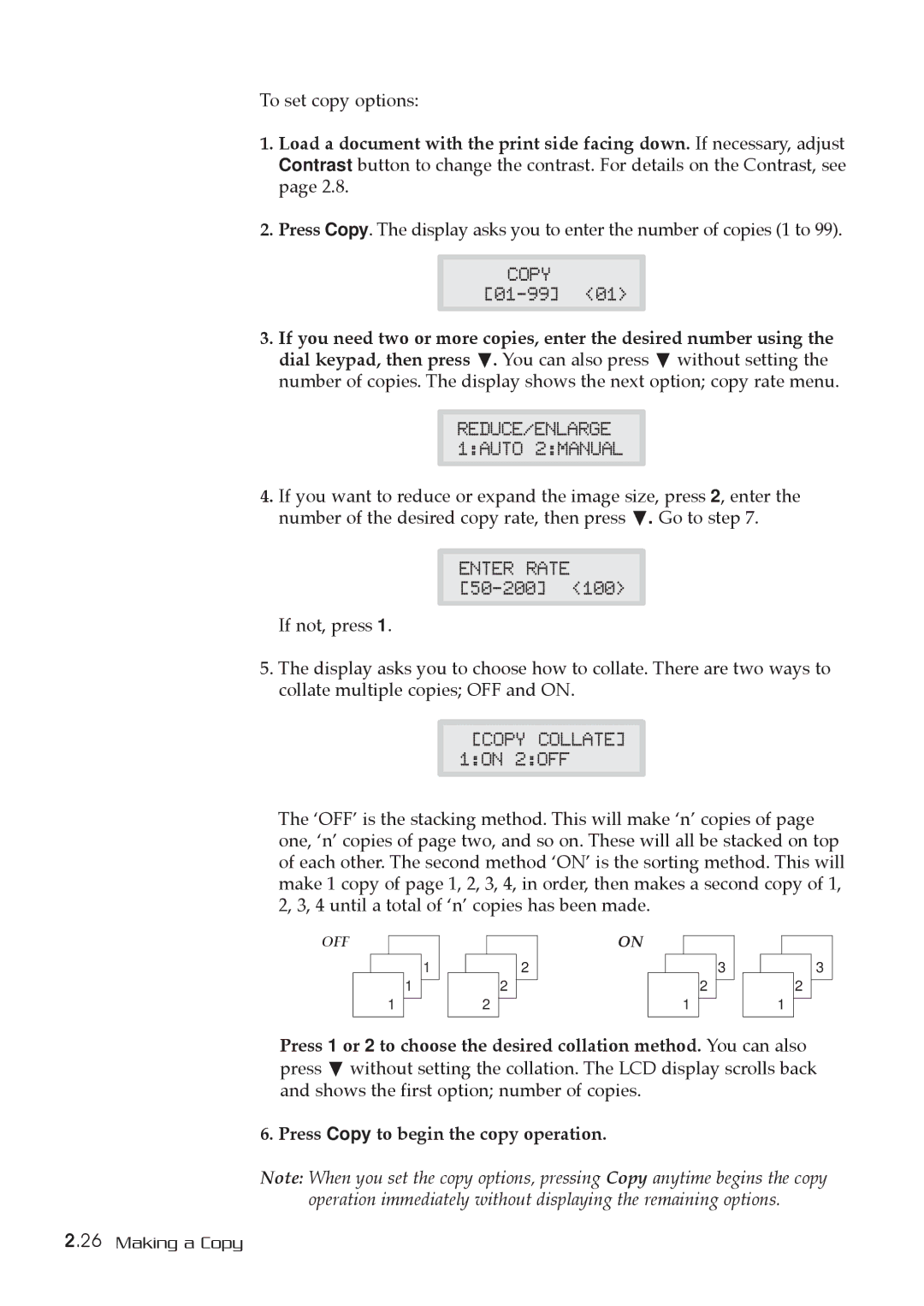To set copy options:
1.Load a document with the print side facing down. If necessary, adjust
Contrast button to change the contrast. For details on the Contrast, see page 2.8.
2.Press Copy. The display asks you to enter the number of copies (1 to 99).
COPY
3. If you need two or more copies, enter the desired number using the dial keypad, then press . You can also press without setting the number of copies. The display shows the next option; copy rate menu.
REDUCE/ENLARGE 1:AUTO 2:MANUAL
4.If you want to reduce or expand the image size, press 2, enter the
number of the desired copy rate, then press . Go to step 7.
ENTER RATE
If not, press 1.
5.The display asks you to choose how to collate. There are two ways to collate multiple copies; OFF and ON.
[COPY COLLATE] 1:ON 2:OFF
The ÔOFFÕ is the stacking method. This will make ÔnÕ copies of page one, ÔnÕ copies of page two, and so on. These will all be stacked on top of each other. The second method ÔONÕ is the sorting method. This will make 1 copy of page 1, 2, 3, 4, in order, then makes a second copy of 1, 2, 3, 4 until a total of ÔnÕ copies has been made.
OFF
1
1
1
2
2
2
ON
2
1
3
1
2
3
Press 1 or 2 to choose the desired collation method. You can also press without setting the collation. The LCD display scrolls back and shows the first option; number of copies.
6. Press Copy to begin the copy operation.
Note: When you set the copy options, pressing Copy anytime begins the copy
operation immediately without displaying the remaining options.
2.26 Making a Copy