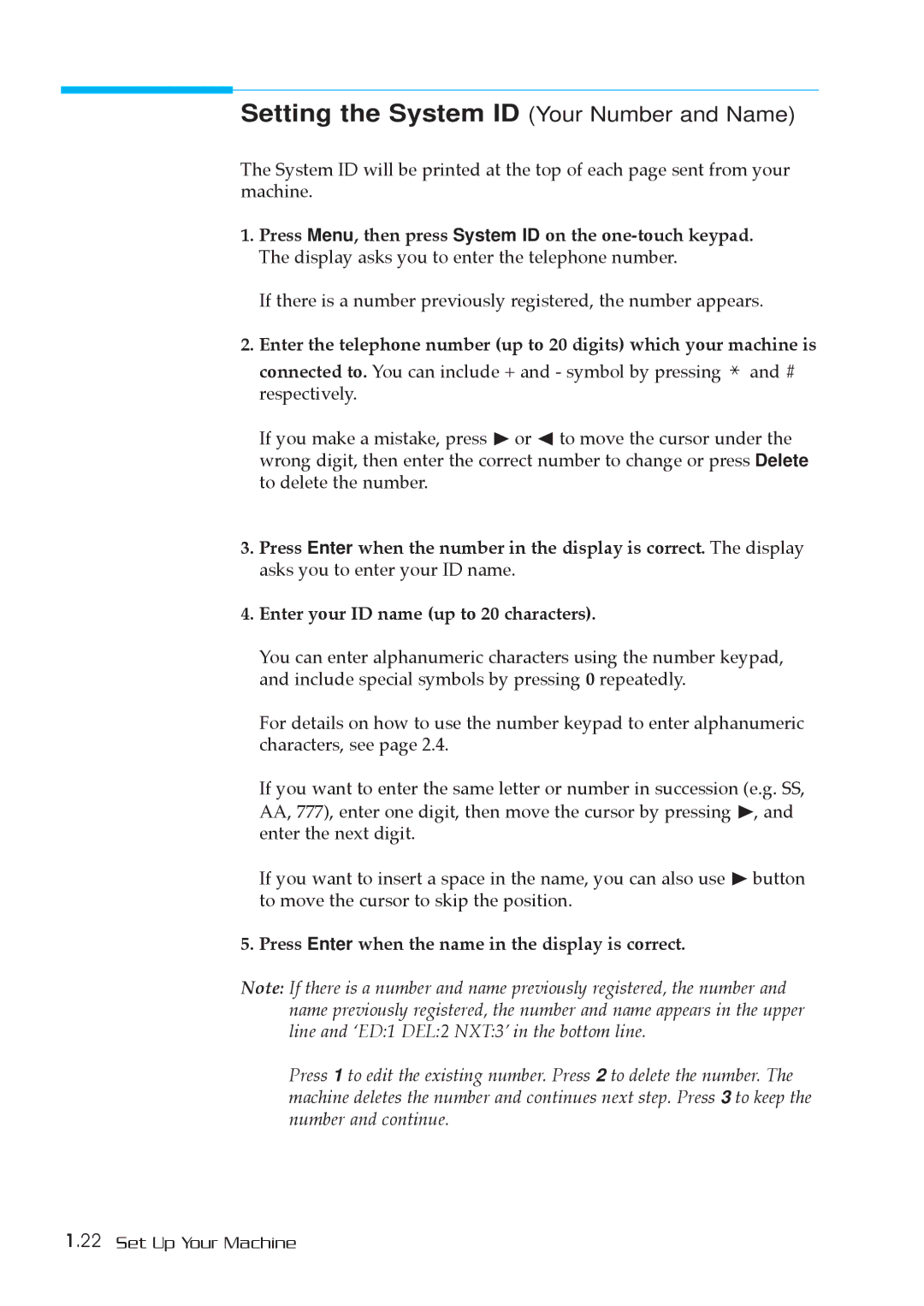Setting the System ID (Your Number and Name)
The System ID will be printed at the top of each page sent from your machine.
1.Press Menu, then press System ID on the
If there is a number previously registered, the number appears.
2.Enter the telephone number (up to 20 digits) which your machine is
connected to. You can include + and - symbol by pressing ![]() and # respectively.
and # respectively.
If you make a mistake, press ¨ or à to move the cursor under the wrong digit, then enter the correct number to change or press Delete to delete the number.
3.Press Enter when the number in the display is correct. The display asks you to enter your ID name.
4.Enter your ID name (up to 20 characters).
You can enter alphanumeric characters using the number keypad, and include special symbols by pressing 0 repeatedly.
For details on how to use the number keypad to enter alphanumeric characters, see page 2.4.
If you want to enter the same letter or number in succession (e.g. SS, AA, 777), enter one digit, then move the cursor by pressing ¨, and enter the next digit.
If you want to insert a space in the name, you can also use ¨ button to move the cursor to skip the position.
5.Press Enter when the name in the display is correct.
Note: If there is a number and name previously registered, the number and name previously registered, the number and name appears in the upper line and ÔED:1 DEL:2 NXT:3Õ in the bottom line.
Press 1 to edit the existing number. Press 2 to delete the number. The machine deletes the number and continues next step. Press 3 to keep the number and continue.