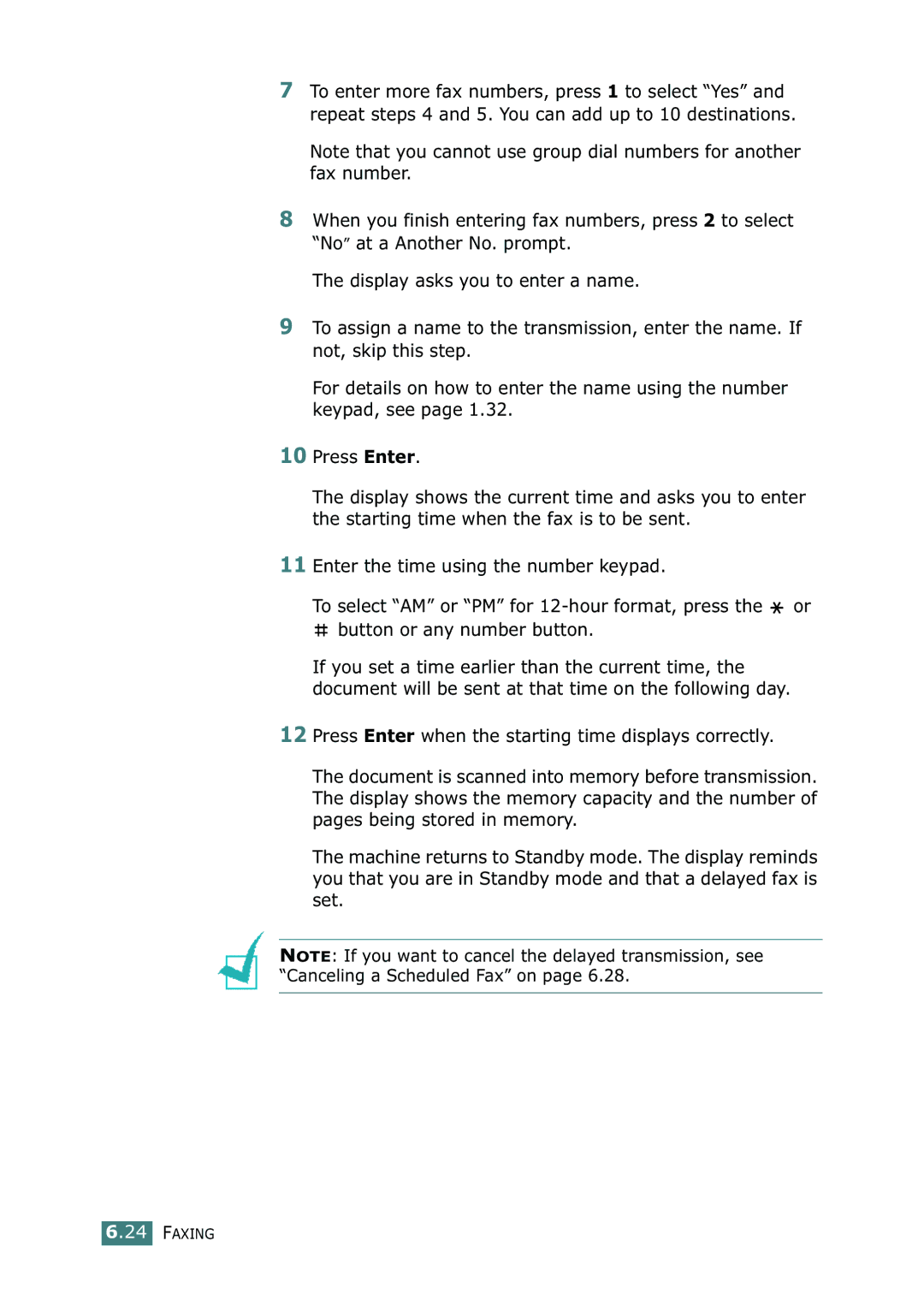Page
Your machine comes with the two user’s guides
About the User’s Guides
Contact Samsung World Wide
Iii
Contents
Paper Handling
Scanning
Using Your Printer in Linux
Troubleshooting
Important Precautions and Safety Information
Ozone Safety
Laser Safety Statement
Correct Disposal of This Product
Power Saver
Mercury Safety
Recycling
FCC Information to the User
Radio Frequency Emissions
Canadian Radio Interference Regulations
Fax Branding
Ringer Equivalence Number
You should also know that
EC Certification
Declaration of Conformity European Countries
Approvals and Certifications
Brown Live
Replacing the Fitted Plug for UK Only
Xvii
British English American English
Differences Between British and American English
Setting Up the Machine System
Setting Up Your Machine
Installing Software
Telephone Line Cord
Quick Install Guide
Unpacking
Starter Toner Cartridge
Components may differ from one country to another
Clearance Space
Selecting a Location
These are the main components of your machine
Front View
Rear View
Control Panel Functions
Distance rates at night, for example
Fax at a preset toll-saving time. Using this
Fold out the extender, if necessary
Attaching the Document Output Support
Installing the Toner Cartridge
Getting Started
Loading Paper
Insert and slide the paper tray back into the machine
Changing the Paper Size in the Paper Tray
Making Connections
TAM lead For UK users only
Getting Started
Turning the Machine On
Linux Driver
Remote Control Panel
About Samsung Software
Windows MFP Driver
Toner Save Print quality option Poster printing
Printer Driver Features
Feature Printer Driver
Linux
System Requirements
Installing Samsung Software in Windows
Installing Samsung Software
Getting Started
Getting Started
Click Install SmarThru
Installing Samsung SmarThru
Components you want to install
If you select the Custom installation, you may choose
Getting Started
Repairing Software
Removing Software
Uninstalling the MFP Driver
After selecting the uninstall option, click Next
Uninstalling Samsung SmarThru
Changing the Display Language
Setting Up the Machine System
Setting the Machine ID
To enter additional letters, repeat step
Entering Characters Using the Number Keypad
Inserting a Pause
Keypad Letters and Numbers
Changing Numbers or Names
Minute = 00 ~
Setting the Date and Time
Page
Speaker, Ringer, Key Sound and Alarm Sound
Setting Sounds
To turn the toner save mode on or off, press Toner Save
Using the Save Modes
Speaker Volume
Toner Save Mode
Toll Save Mode
Power Save mode allows your machine to reduce power
Power Save Mode
Memo
Paper Handling
Envelopes Labels Transparencies Card stocks
Selecting Print Materials
Type, Input Sources and Capacities
Plain paper
Guidelines for Paper and Special Materials
Selecting an Output Location
Printing to the Rear Output Slot Face up
Printing to the Front Output Tray Face down
Loading Paper in the Paper Tray
❷�Paper full Paper empty �
Using the Manual Feeder
Paper Handling
Setting the Paper Type and Size for the Manual Feeder
Printing
Printing a Document in Windows
��Landscape��Portrait
Select the Samsung MFP 750 Series printer
Double-click the Samsung MFP 750 Series icon
Canceling a Print Job
Using Help
Using a Favorite Setting
Size
Setting Paper Properties
Property Description
Copies
First
Source
Type
Select Color Paper
Toner Save
Setting Graphic Properties
Resolution
Darkness
Advanced
Advanced Options button
Options
Printing Multiple Pages on One Sheet of the Paper
You can scale your print job on a
Printing a Reduced or Enlarged Document
Fitting Your Document to a Selected Paper Size
Printing Posters
Click Ok and start printing
Using Watermarks
Using an Existing Watermark
Creating a Watermark
Deleting a Watermark
Editing a Watermark
Click the Extras tab and click Edit in the Overlay section
Using Overlays
What is an Overlay?
Creating a New Page Overlay
Edit Overlays window, click Create Overlay
Using a Page Overlay
Click Delete Overlay
Deleting a Page Overlay
Windows 9x/Me
Setting Up the Locally Shared Printer
Setting Up the Host Computer
Windows NT 4.0/2000/XP
Setting Up the Client Computer
Select Local Port and click New Port
Copying
Preparing a Document
Loading Paper for Copying
Press Start Copy/Fax
Adjust the document guides to the document size
Making a Copy
Darkness
Setting Copy Options
Press No. of Copies
Original Type
Number of Copies
Reduced/Enlarged Copying
Changing the Default Settings
Setting the Time Out Option
Press Start Copy/Fax to begin copying
Collation Copying
Scanning
Your machine offers two ways to scan
Scanning Using Samsung SmarThru
Scanning Basics
SmarThru 3 window opens
Scan to Email
Scan Wizard lets you use the following services
Scan
Copy
Scan to OCR
Scan to WEB
Scanning Process with TWAIN- enabled Software
Faxing
Changing the Fax Setup options
Setting Up the Fax System
Option Description
Available Fax Setup Options
Preset to 9 at the factory. Settings range from 0 to
When the document is within the margin and the Auto
Discard does not occur. If the Auto Reduction feature is
Discarded. Settings range from 0 to 30 mm
Loading a Document
Sending a Fax
Mode Recommended for
Adjusting the Document Resolution
Sending a Fax Automatically
Press Redial/Pause
Sending a Fax Manually
Redialing the Last Number
To redial the last number you dialed
Automatic Redialing
Confirming a Transmission
About the Receiving Modes
Receiving a Fax
You can answer calls using the On Hook Dial button
Receiving Automatically in Fax Mode
Receiving Manually in Tel Mode
Press Receive Mode
Receiving Automatically in Ans/Fax Mode
Receiving Faxes Using Drpd Mode
Receiving Manually Using an Extension Telephone
Receiving Faxes in the Memory
Page
Press Phone Book
Sending a Fax using a One-touch Number
Speed Dialing
Storing a Number for Speed Dialing
Sending a Fax using a Speed Number
Group Dialing
Setting a Group Dial Number
Editing Group Dial Numbers
Searching Sequentially through the Memory
Searching for a Number in the Memory
Searching with a Particular First Letter
Printing a Phonebook List
Sending Broadcasting Faxes
Other Ways to Fax
Sending a Delayed Fax
Faxing
Sending a Priority Fax
Polling a Remote Machine
Adding Documents to a Scheduled Fax
Canceling a Scheduled Fax
Using Secure Receiving Mode
Additional Features
Time Secure Receive Mode
Printing Reports
Multi-communication Report
Power Failure Report
Message Confirmation
Junk Fax Number List
Changing Setting Options
Using Advanced Fax Settings
Advanced Fax Setting Options
Stamp RCV Name
It is useful for accessing the Pabx exchange
Select On to turn this feature on
Prefix Dial No
Select Samsung MFP 750 Series and then Remote Control Panel
Using the Remote Control Panel
Phonebook Tab
When you click Group Dial, the following window opens
Firmware Update Tab
Using Your Printer in Linux
Getting Started
Using Your Printer in Linux
Software
Installing the MFP Driver
Various Linux OSvia USB interface only
Recommended Hardware Requirements
Click Install When the welcome screen appears, click Next
Installing the MFP Driver
When the installation is completed, click Finish
Double-click MFP Configurator on the desktop
Using the MFP Configurator
Opening the MFP Configurator
Printers Tab
Printers Configuration
Classes tab shows the list of the available printer classes
Scanners Configuration
Classes Tab
Sharing Ports Between Printers and Scanners
MFP Ports Configuration
Configuring Printer Properties
Change the printer and print job properties
Printing a Document
Printing from Applications
Printing Files
Click Properties
Scanning a Document
Drag the pointer to set the image area to be scanned
Using Your Printer in Linux
Using Preset Job Type Settings
Tools
Using the Image Editor
You can use the following tools to edit the image
Tools Function
Maintenance
Clearing the Memory
Cleaning Your Machine
Adjusting Shading
Cleaning the Inside
Cleaning the Outside
Cleaning the Scanning Glass
Expected Cartridge Life
Maintaining the Toner Cartridge
Toner Cartridge Storage
Saving Toner
Open the front cover
Reinstall the cartridge and close the front cover
Redistributing Toner
Replacing the Toner Cartridge
Notification cases are like this
Setting Notify Toner Option
Ignoring the Toner Empty Message
Cleaning the Drum
Items Yield Average
Consumables and Replacement Parts
Replacing the ADF Rubber Pad
Troubleshooting
Clearing Document Jams
Message Location of Jam Go to
Clearing Paper Jams
Tray
Tray
Paper Exit Area
Manual Feeder
Fuser Area or Around the Toner Cartridge
Tips for Avoiding Paper Jams
Display Meaning Suggested solutions
Clearing LCD Error Messages
Please contact a service Over Heat Representative
Install the toner cartridge. See No Cartridge Installed
Low Heat Error
Open Heat Error Fuser unit
You can press Enter to
Power Failure On and the machine’s
Paper Jam Paper has jammed Clear the jam. See
Memory has not been Failure Saved
Condition Suggested solutions
Solving Problems
Paper Feeding Problems
Select Samsung MFP 750 Series as
Printing Problems
Condition Possible cause Suggested solutions
Print job is Job may be very
Complex Adjusting the print quality settings
Select the spool setting you want
Paper size settings do
Select Download as Bit Image
Toner specs
Printing Quality Problems
Light or faded
Print
Defects
Vertical repetitive
Curl or wave
Condition
Background Scatter Misformed characters Skew
Cartridge and reinsert
Machine may require repair. Contact a service
Wrinkles or
Rotating the paper 180 in the tray
Remove the paper and turn it around
If you are using transparencies, try another type
That should be solid black
Some character voids are normal
Copying Problems
Scanning Problems
Faxing Problems
Strip of text at the top
Memory and then restore the document
Memory
Delete any documents you no longer need from
Problem Possible Cause and Solution
Common Linux Problems
Reported while scanning
Make sure if it is connected properly if I/O error is
Is not functioning properly
Check if a document is loaded into the machine
Again, you may make the necessary symbolic link
Installed both Linux Print
Symbolic link to lpr printing command, which is
Please install the LPP first
Appendix
Installing an Optional Tray
Appendix A.3
Appendix
Description
Specifications
General Specifications
Power consumption
Copier Specifications
Scanner Specifications
Printer Specifications
Compression Mode MH/MR/MMR ECM Mode/JBIG Modem speed
Facsimile Specifications
Supported Sizes of Paper
Paper Specifications
Size mm/in Weight Capacity
Overview
Transparency films
Guidelines for Using Paper
Paper Output Capacity
Paper Specifications
Envelopes
Paper Storage Environment
Envelope Margins
Use only the manual feeder to print envelopes
Envelopes with Double Side Seams
Envelopes with Adhesive Strips or Flaps
Envelope Storage
Labels
Transparencies
Index
One-touch dial dialing 6.16 storing
USB
Remote Control Panel SmarThru
Visit us at