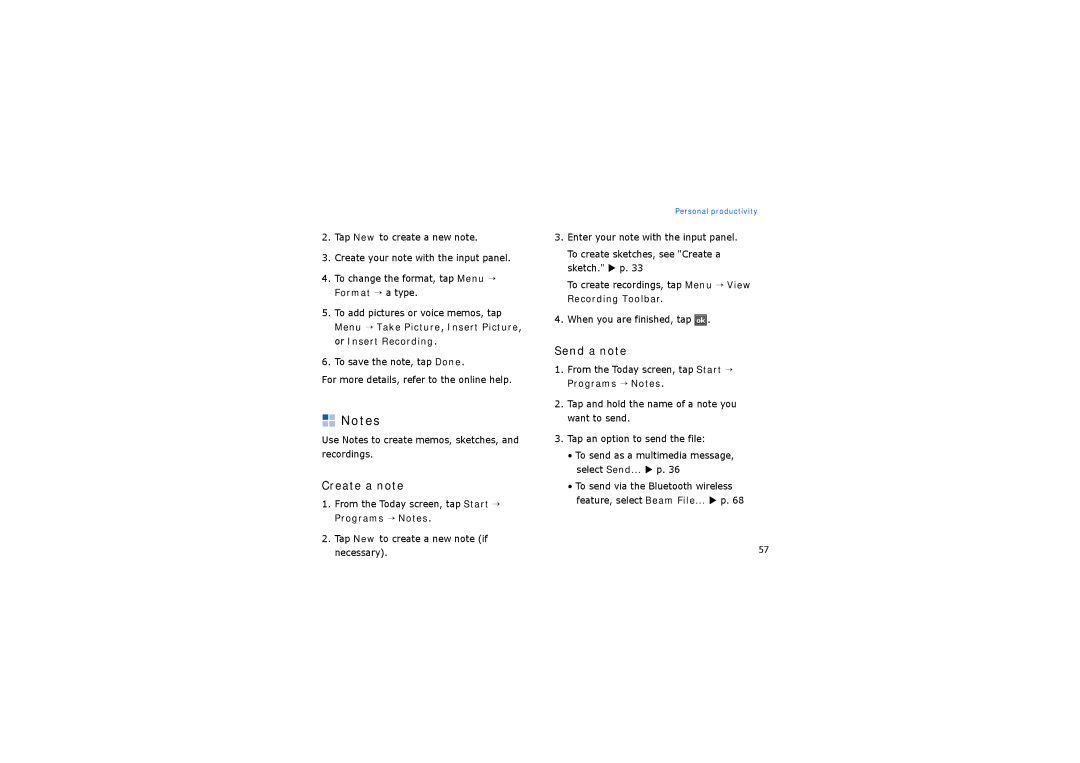2.Tap New to create a new note.
3.Create your note with the input panel.
4.To change the format, tap Menu → Format → a type.
5.To add pictures or voice memos, tap Menu → Take Picture, Insert Picture, or Insert Recording.
6.To save the note, tap Done.
For more details, refer to the online help.
![]()
![]() Notes
Notes
Use Notes to create memos, sketches, and recordings.
Create a note
1.From the Today screen, tap Start → Programs → Notes.
2.Tap New to create a new note (if necessary).
Personal productivity
3.Enter your note with the input panel.
To create sketches, see "Create a sketch." X p. 33
To create recordings, tap Menu → View Recording Toolbar.
4.When you are finished, tap ![]() .
.
Send a note
1.From the Today screen, tap Start → Programs → Notes.
2.Tap and hold the name of a note you want to send.
3.Tap an option to send the file:
•To send as a multimedia message, select Send... X p. 36
•To send via the Bluetooth wireless feature, select Beam File... X p. 68
57