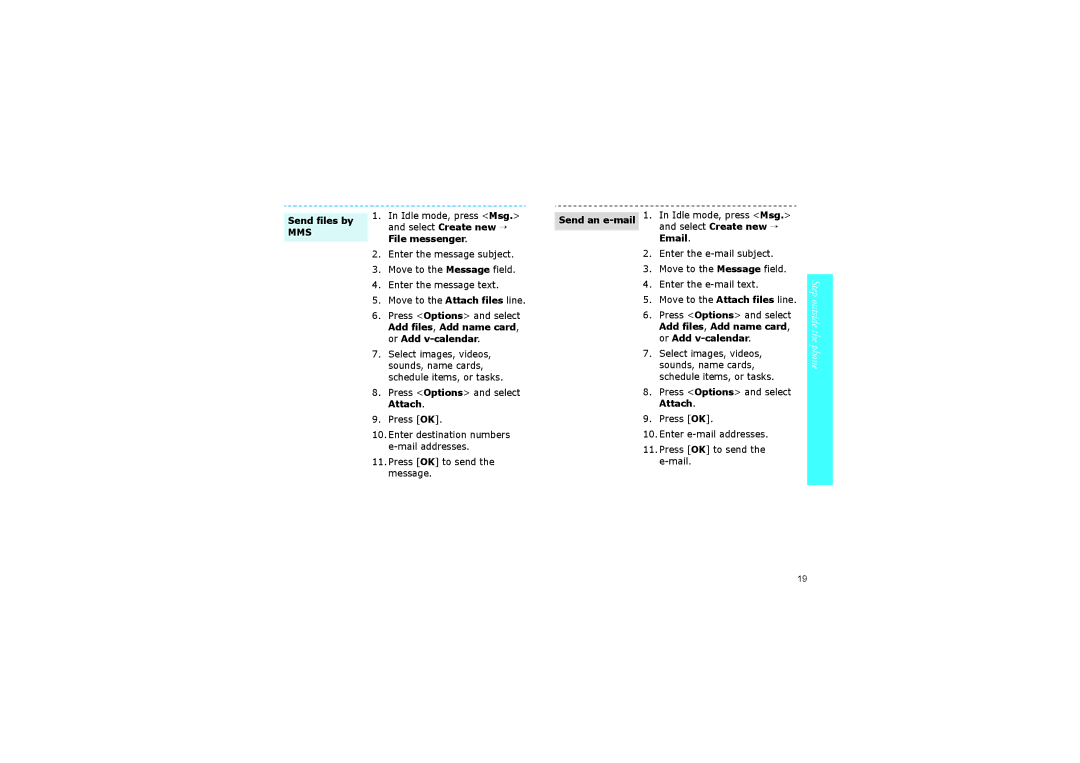Send files by
MMS
1.In Idle mode, press <Msg.> and select Create new → File messenger.
2.Enter the message subject.
3.Move to the Message field.
4.Enter the message text.
5.Move to the Attach files line.
6.Press <Options> and select Add files, Add name card, or Add
7.Select images, videos, sounds, name cards, schedule items, or tasks.
8.Press <Options> and select Attach.
9.Press [OK].
10.Enter destination numbers
11.Press [OK] to send the message.
Send an
2.Enter the
3.Move to the Message field.
4.Enter the
5.Move to the Attach files line.
6.Press <Options> and select Add files, Add name card, or Add
7.Select images, videos, sounds, name cards, schedule items, or tasks.
8.Press <Options> and select Attach.
9.Press [OK].
10.Enter
11.Press [OK] to send the
Step outside the phone
19