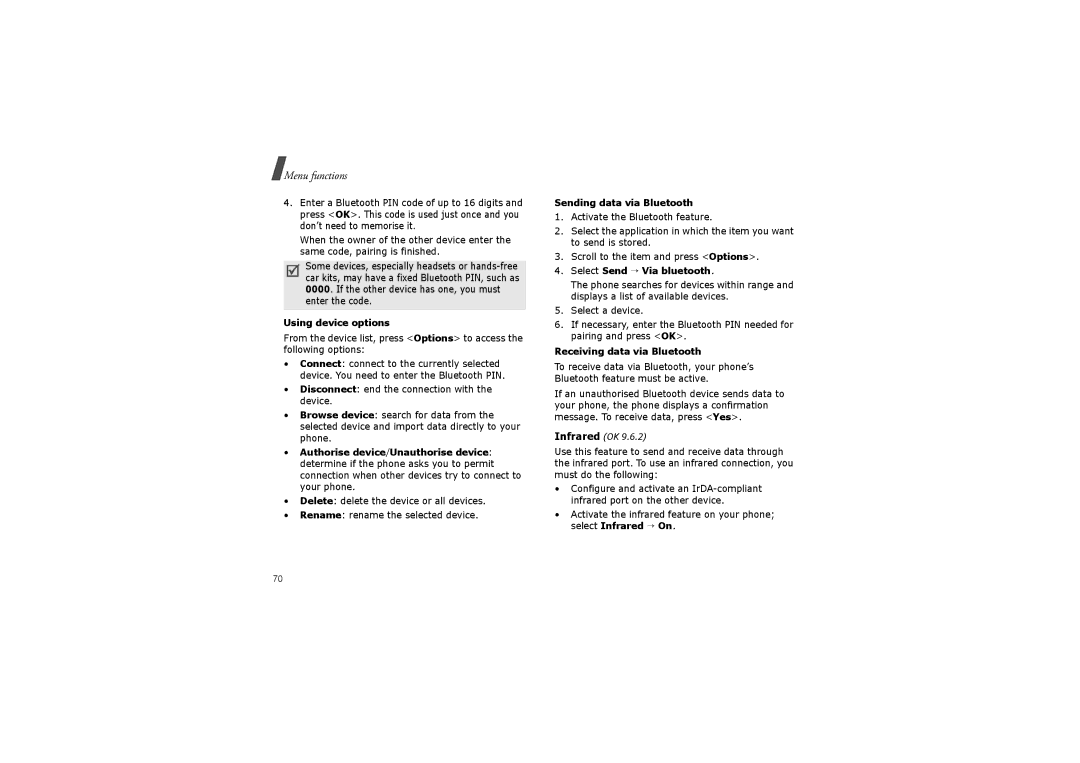Menu functions
4.Enter a Bluetooth PIN code of up to 16 digits and press <OK>. This code is used just once and you don’t need to memorise it.
When the owner of the other device enter the same code, pairing is finished.
Some devices, especially headsets or
Using device options
From the device list, press <Options> to access the following options:
•Connect: connect to the currently selected device. You need to enter the Bluetooth PIN.
•Disconnect: end the connection with the device.
•Browse device: search for data from the selected device and import data directly to your phone.
•Authorise device/Unauthorise device: determine if the phone asks you to permit connection when other devices try to connect to your phone.
•Delete: delete the device or all devices.
•Rename: rename the selected device.
Sending data via Bluetooth
1.Activate the Bluetooth feature.
2.Select the application in which the item you want to send is stored.
3.Scroll to the item and press <Options>.
4.Select Send → Via bluetooth.
The phone searches for devices within range and displays a list of available devices.
5.Select a device.
6.If necessary, enter the Bluetooth PIN needed for pairing and press <OK>.
Receiving data via Bluetooth
To receive data via Bluetooth, your phone’s Bluetooth feature must be active.
If an unauthorised Bluetooth device sends data to your phone, the phone displays a confirmation message. To receive data, press <Yes>.
Infrared (OK 9.6.2)
Use this feature to send and receive data through the infrared port. To use an infrared connection, you must do the following:
•Configure and activate an
•Activate the infrared feature on your phone; select Infrared → On.
70