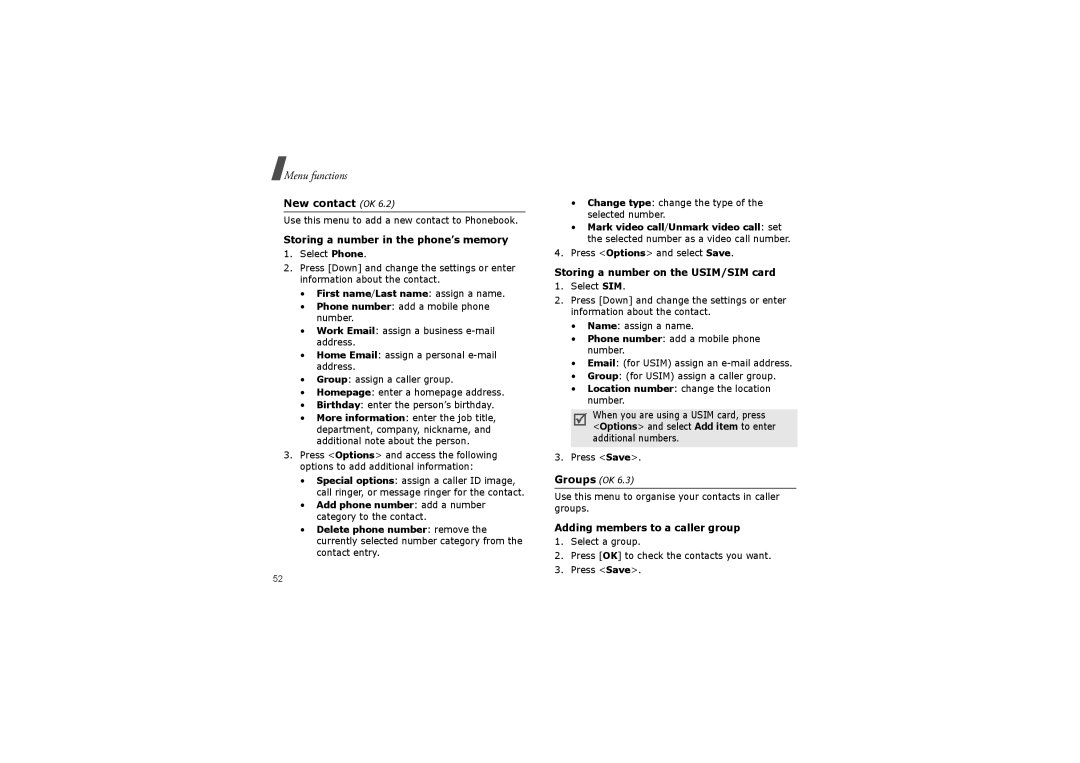Menu functions
New contact (OK 6.2)
Use this menu to add a new contact to Phonebook.
Storing a number in the phone’s memory
1.Select Phone.
2.Press [Down] and change the settings or enter information about the contact.
•First name/Last name: assign a name.
•Phone number: add a mobile phone number.
•Work Email: assign a business
•Home Email: assign a personal
•Group: assign a caller group.
•Homepage: enter a homepage address.
•Birthday: enter the person’s birthday.
•More information: enter the job title, department, company, nickname, and additional note about the person.
3.Press <Options> and access the following options to add additional information:
•Special options: assign a caller ID image, call ringer, or message ringer for the contact.
•Add phone number: add a number category to the contact.
•Delete phone number: remove the currently selected number category from the contact entry.
•Change type: change the type of the selected number.
•Mark video call/Unmark video call: set the selected number as a video call number.
4.Press <Options> and select Save.
Storing a number on the USIM/SIM card
1.Select SIM.
2.Press [Down] and change the settings or enter information about the contact.
•Name: assign a name.
•Phone number: add a mobile phone number.
•Email: (for USIM) assign an
•Group: (for USIM) assign a caller group.
•Location number: change the location number.
When you are using a USIM card, press <Options> and select Add item to enter additional numbers.
3. Press <Save>.
Groups (OK 6.3)
Use this menu to organise your contacts in caller groups.
Adding members to a caller group
1.Select a group.
2.Press [OK] to check the contacts you want.
3.Press <Save>.
52