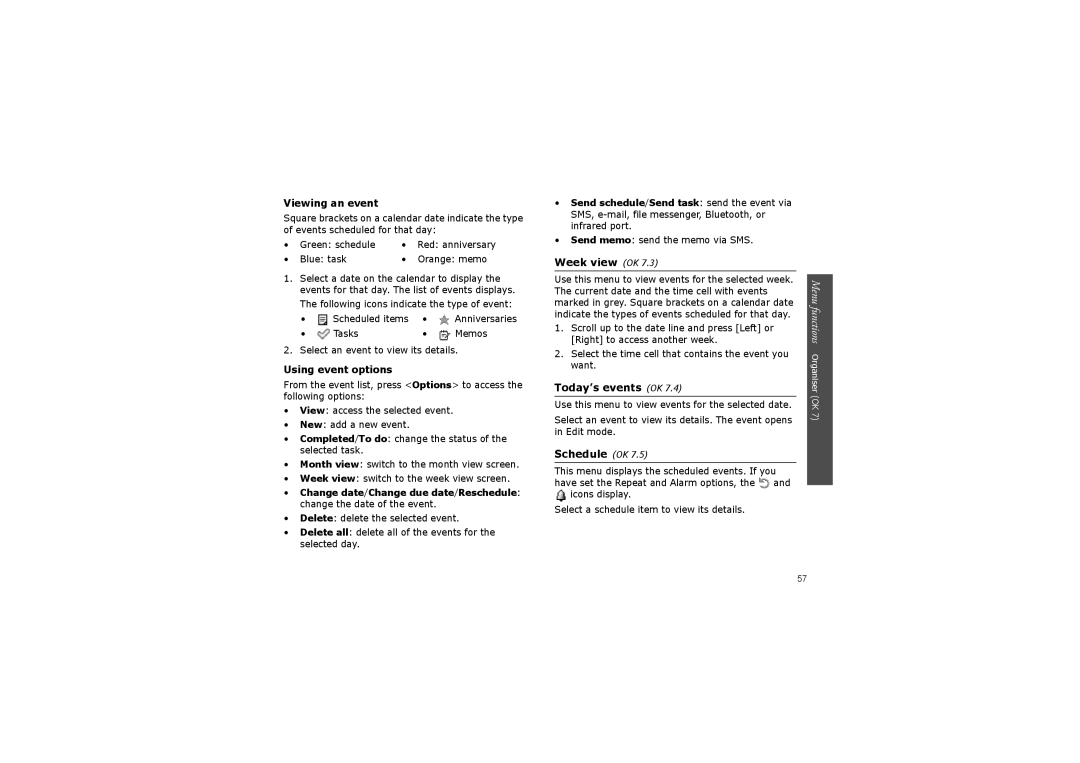Viewing an event
Square brackets on a calendar date indicate the type of events scheduled for that day:
• | Green: schedule | • | Red: anniversary |
• | Blue: task | • | Orange: memo |
1.Select a date on the calendar to display the events for that day. The list of events displays. The following icons indicate the type of event:
• | Scheduled items | • | Anniversaries |
• | Tasks | • | Memos |
2. Select an event to view its details.
Using event options
From the event list, press <Options> to access the following options:
•View: access the selected event.
•New: add a new event.
•Completed/To do: change the status of the selected task.
•Month view: switch to the month view screen.
•Week view: switch to the week view screen.
•Change date/Change due date/Reschedule: change the date of the event.
•Delete: delete the selected event.
•Delete all: delete all of the events for the selected day.
•Send schedule/Send task: send the event via SMS,
•Send memo: send the memo via SMS.
Week view (OK 7.3)
Use this menu to view events for the selected week. The current date and the time cell with events marked in grey. Square brackets on a calendar date indicate the types of events scheduled for that day.
1.Scroll up to the date line and press [Left] or [Right] to access another week.
2.Select the time cell that contains the event you want.
Today’s events (OK 7.4)
Use this menu to view events for the selected date.
Select an event to view its details. The event opens in Edit mode.
Schedule (OK 7.5)
This menu displays the scheduled events. If you have set the Repeat and Alarm options, the ![]() and
and ![]() icons display.
icons display.
Select a schedule item to view its details.
Menu functions Organiser (OK 7)
57