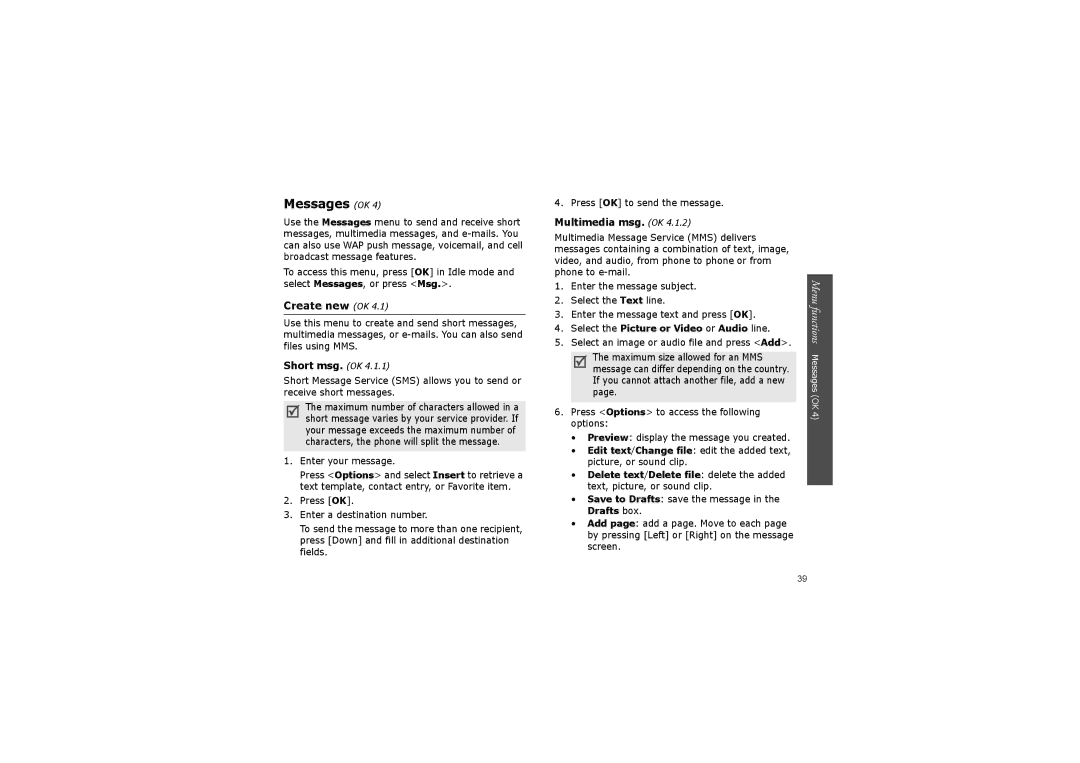Messages (OK 4)
Use the Messages menu to send and receive short messages, multimedia messages, and
To access this menu, press [OK] in Idle mode and select Messages, or press <Msg.>.
Create new (OK 4.1)
Use this menu to create and send short messages, multimedia messages, or
Short msg. (OK 4.1.1)
Short Message Service (SMS) allows you to send or receive short messages.
The maximum number of characters allowed in a short message varies by your service provider. If your message exceeds the maximum number of characters, the phone will split the message.
1.Enter your message.
Press <Options> and select Insert to retrieve a text template, contact entry, or Favorite item.
2.Press [OK].
3.Enter a destination number.
To send the message to more than one recipient, press [Down] and fill in additional destination fields.
4. Press [OK] to send the message.
Multimedia msg. (OK 4.1.2)
Multimedia Message Service (MMS) delivers messages containing a combination of text, image, video, and audio, from phone to phone or from phone to
1.Enter the message subject.
2.Select the Text line.
3.Enter the message text and press [OK].
4.Select the Picture or Video or Audio line.
5.Select an image or audio file and press <Add>.
The maximum size allowed for an MMS message can differ depending on the country. If you cannot attach another file, add a new page.
6.Press <Options> to access the following options:
•Preview: display the message you created.
•Edit text/Change file: edit the added text, picture, or sound clip.
•Delete text/Delete file: delete the added text, picture, or sound clip.
•Save to Drafts: save the message in the Drafts box.
•Add page: add a page. Move to each page by pressing [Left] or [Right] on the message screen.
Menu functions Messages (OK 4)
39