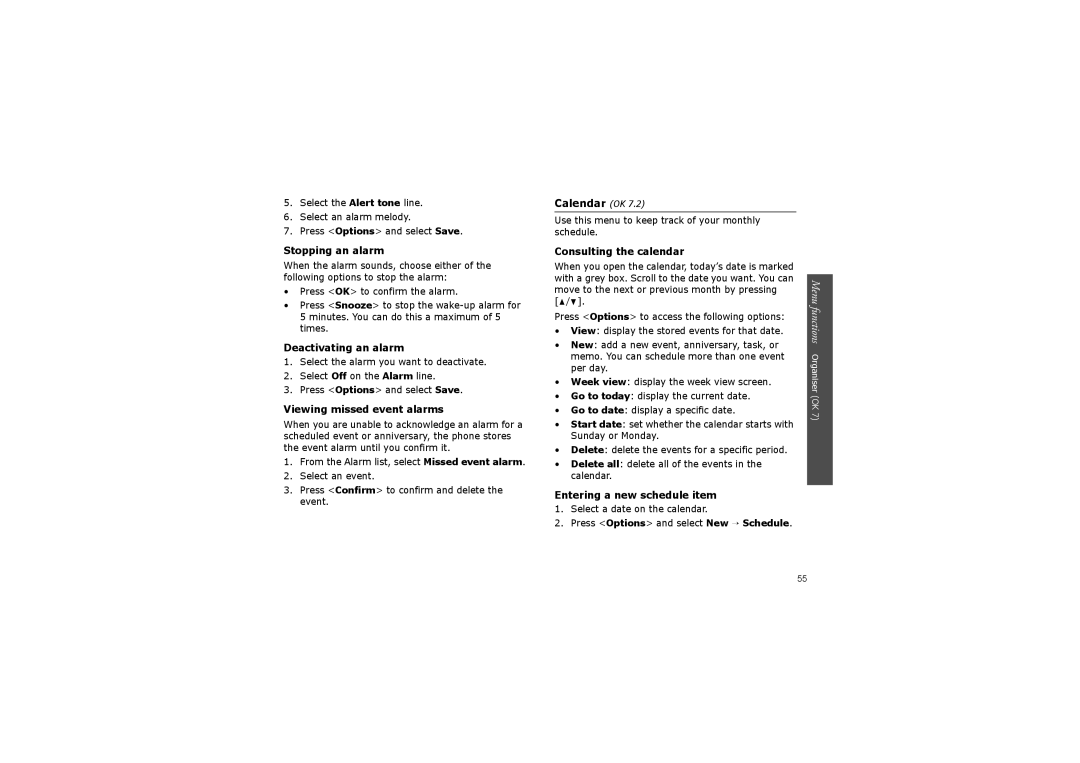5.Select the Alert tone line.
6.Select an alarm melody.
7.Press <Options> and select Save.
Stopping an alarm
When the alarm sounds, choose either of the following options to stop the alarm:
•Press <OK> to confirm the alarm.
•Press <Snooze> to stop the
Deactivating an alarm
1.Select the alarm you want to deactivate.
2.Select Off on the Alarm line.
3.Press <Options> and select Save.
Viewing missed event alarms
When you are unable to acknowledge an alarm for a scheduled event or anniversary, the phone stores the event alarm until you confirm it.
1.From the Alarm list, select Missed event alarm.
2.Select an event.
3.Press <Confirm> to confirm and delete the event.
Calendar (OK 7.2)
Use this menu to keep track of your monthly schedule.
Consulting the calendar
When you open the calendar, today’s date is marked with a grey box. Scroll to the date you want. You can move to the next or previous month by pressing
[![]() /
/![]() ].
].
Press <Options> to access the following options:
•View: display the stored events for that date.
•New: add a new event, anniversary, task, or memo. You can schedule more than one event per day.
•Week view: display the week view screen.
•Go to today: display the current date.
•Go to date: display a specific date.
•Start date: set whether the calendar starts with Sunday or Monday.
•Delete: delete the events for a specific period.
•Delete all: delete all of the events in the calendar.
Entering a new schedule item
1.Select a date on the calendar.
2.Press <Options> and select New → Schedule.
Menu functions Organiser (OK 7)
55