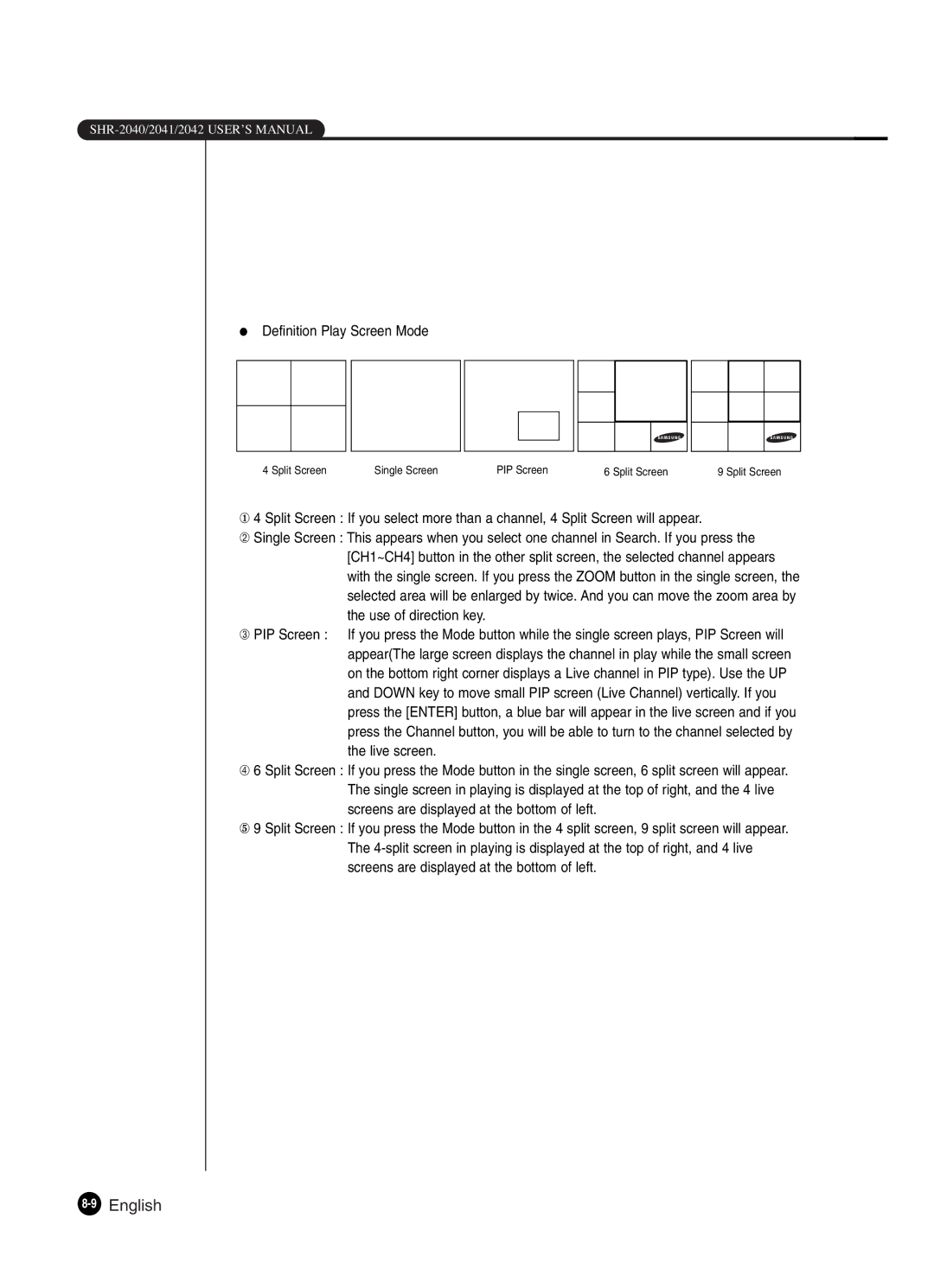●Definition Play Screen Mode
4 Split Screen | Single Screen | PIP Screen | 6 Split Screen | 9 Split Screen |
①4 Split Screen : If you select more than a channel, 4 Split Screen will appear.
➁Single Screen : This appears when you select one channel in Search. If you press the [CH1~CH4] button in the other split screen, the selected channel appears with the single screen. If you press the ZOOM button in the single screen, the
selected area will be enlarged by twice. And you can move the zoom area by the use of direction key.
➂PIP Screen : If you press the Mode button while the single screen plays, PIP Screen will appear(The large screen displays the channel in play while the small screen on the bottom right corner displays a Live channel in PIP type). Use the UP and DOWN key to move small PIP screen (Live Channel) vertically. If you press the [ENTER] button, a blue bar will appear in the live screen and if you press the Channel button, you will be able to turn to the channel selected by the live screen.
➃6 Split Screen : If you press the Mode button in the single screen, 6 split screen will appear. The single screen in playing is displayed at the top of right, and the 4 live screens are displayed at the bottom of left.
⑤9 Split Screen : If you press the Mode button in the 4 split screen, 9 split screen will appear. The