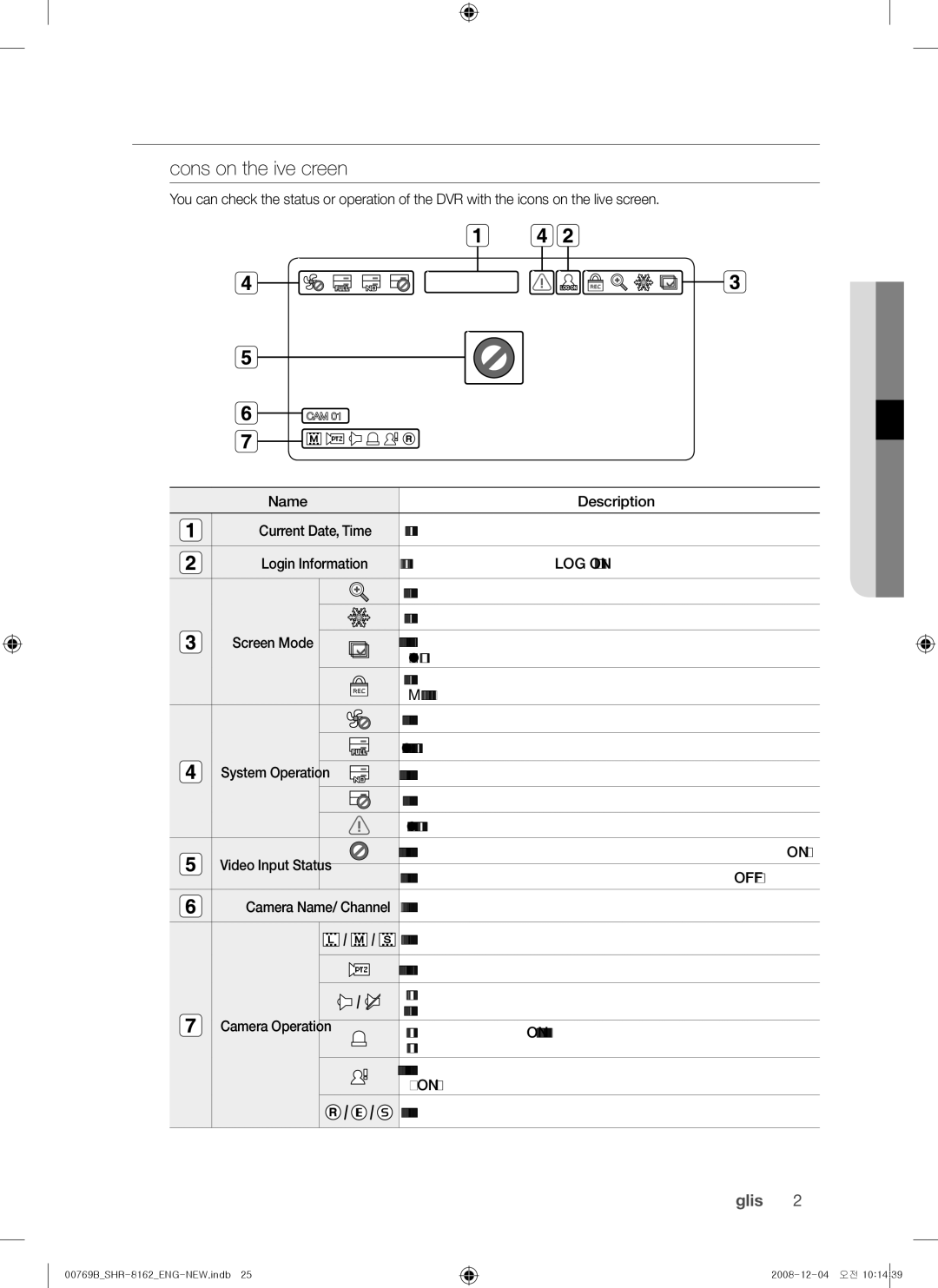Channel/16 Channel DVR
Overview
Features
Overview
Important Safety Instructions
~ Normal capacity 170mAh
~ Operating temperature -20C ~ +85C
~ Continuous standard load 0.2mA
Standards Approvals
Package Contents
Contents
Web viewer
Backup viewer
Appendix
Part Names and Functions Front
REC
Alarm
Mode
Audio
7080/7082 Rear
Part Names and Functions Rear
Audio OUT
Video OUT
VGA
Hdmi
Using the numeric buttons
Remote Control
Channel
Press each button between 1 to
Press any button among 1 to
Changing the Remote Control ID
ChecKing the instaLLation environment
Installation
InstaLLation
RacK instaLLation
Hdd addition
` Fix the screws not to be loosened by vibrations
If adding hdds to shr-7080, 7160, 8080
Adding a hdd
` For SHR-7082/7162/8082/8162 models, see the following
If adding hdds to shr-7082, 7162, 8082
Installed by default
Connecting the Network
Connecting the Video, Audio, and Monitor
Connecting to Internet through Ethernet 10/100/1000BaseT
` The following figures are based on Model SHR-8162
Connecting External Sata HDD
Connecting the USB
Connecting to Internet through Adsl
Connecting the Alarm Input/Output
Connecting POS Device
Connecting the RS-485 Device
Starting the system
Getting started
Shutting down the system
Fi gure
Login
Icons on the Live Screen
Live Screen Configuration
Split mode menu
Error information
Split Mode Menu
Single Mode Menu
Zoom
Single mode menu
PTZ
View the Launcher menu
Switching the screen mode
Live Mode
Switching the split mode
Auto Sequence
Manual Switching
Channel Setting
Switching to single mode
Selecting a spot out mode
Spot out
Zoom
Audio on/oFF in single mode
Audio on/oFF
FreeZe
Event Monitoring
Setting the date/time/Language
System setup
Date/time/Language
Using the calendar
Setting holiday
You can set and change Administrator’s ID and password
Setting the administrator
�. When the administrator setup is done, press oK
Permission management
Setting the user
Setting the group
System management
Setting permissions
Checking the system information
System Management
System Upgrade
Using the dvr
BroadcastS/W Upgrade
~ Updating the Software
Log information
Settings
System Log
Setting the camera
Setting the device
Camera
Event Log
�. When the PTZ setup is done, press oK
Setting the ptZ
Confi rming devices
Storage device
Formatting
HDD Alarm
Hdd alarm
Appears on the Live screen
Manage
Pos devices
Remote devices
Will not be saved
Remote Device
Monitor
Setting the monitor
Setting the screen mode
Setting the spot out
Recording schedule
Setting the recording
Record
Recording Schedule
Setting standard recording properties
Quality / resolution
Event record duration
Recording color tags
Resolution
Setting event recording properties
Record option
Sensor detection
Setting the event
Normal close Sensor is closed
Event
Motion detection
Setting the motion detection area
Motion Detection
Sensor Detection
Stop the alarm by canceling the schedule
Alarm schedule
�. When the Alarm Schedule setup is done, press oK
Alarm Schedule
Setting the Backup
BacKup
You can backup the desired data to a connected device
Backup
Connection mode
NetworK conFiguration
Setting the connection
You can set the network connection route and protocol
Protocol
Setting the protocol
When no router is used
Connecting and setting the network
~ dynamic ip dhcp mode
Ddns
192.168.0.254
When a router is used
Network
Live transfer
Ddns setting
Live Transfer
Smtp setting
Mailing service
Event setting
Mailing Service
Recipient setting
Group setting
Usingthe
GroupAdd User
ControLLing a ptZ device
Using the ptZ camera
PtZ device
Getting started with ptZ
Camera setting
Preset setting
�. Press oK Preset will be saved as a name that you entered
Accordingly
Search
It does not appear in Backup Search
Time search
You can search for recorded data of a desired time
Event search
Backup search
Motion search
Pos search
POS Search
Motion Search
PLayBacK
Backup Range
Play
Introducing Web Viewer
What is Web Viewer?
` All settings are applied by the DVR’s settings
Connecting weB viewer
�. Click install activex control… WeB viewer
�0 web viewer
Using Live viewer
Single Mode Quad Mode Nine Mode
You can change the split mode by clicking each number icon
Osd inFormation dispLay
SpLit-screen
Connected dvr
Changing the Live screen mode
` The number of simultaneous connections are limited to
~ capture Saves the current screen into a BMP or Jpeg fi le
Saving the Live screen on the pc
It cannot be modified
Changing the Live screen channeL
Using ptZ camera
Pan/Tilt of the Smart dome camera is manipulated
` Tilt of Power PTZ operates properly within
Ex Samsung SCC-C6475
Using search viewer
Sixteen Mode
Single Mode
Web Viewer\VideoClip\Search. To change the saving path
Searching the recorded video in the timeLine
Searching the recorded video in the caLendar
You can confi gure the various settings of the DVR system
Viewer setup
System
ControLLing pLayBacK
Permission management
Holiday
System management
Camera
Device
Storage device
Pos device
Remote device
Monitor
Record
For more information, refer to setting the recording.
Recording schedule
~ Spot OUT
Event
Rec Quality & resolution
Event record duration
Record option
You can set the alarm output time if a video loss occurs
Alarm schedule
Motion detection
Video Loss detection
Connection
Network
Ddns
Live transfer
Mailing service
ABout
Recommended system requirements
Sec BacKup viewer
Speed will restore to
You can adjust the volume level from 0 to
Between activated and deactivated
BMP and Jpeg
PAL
Product Specification
USB HDD
Cifs
Sata HDD
Appendix
Sata HDD-MAX
~ SHR-8162
Product OVERView
Management
Default Setting
Duration
Smtp
Troubleshooting
DVR
We protect your rights with two steps
Preamble
On the Program is not required to print an announcement
No Warranty
END of Terms and Conditions
How to Apply These Terms to Your New Programs
Terms and Conditions
Appendix
English
Additional Terms
No Surrender of Others Freedom
Patents
Limitation of Liability
Revised Versions of this License
END of Terms and Conditions
Do these things
Is included without limitation in the term modification
English
Promoting the sharing and reuse of software generally
Copyright C year name of author
How to Apply These Terms to Your New Libraries
Loss of USE, DATA, or Profits or Business Interruption
OpenSSL License
This Software is Provided by Eric Young ‘‘AS IS’’
Correct disposal of batteries in this product