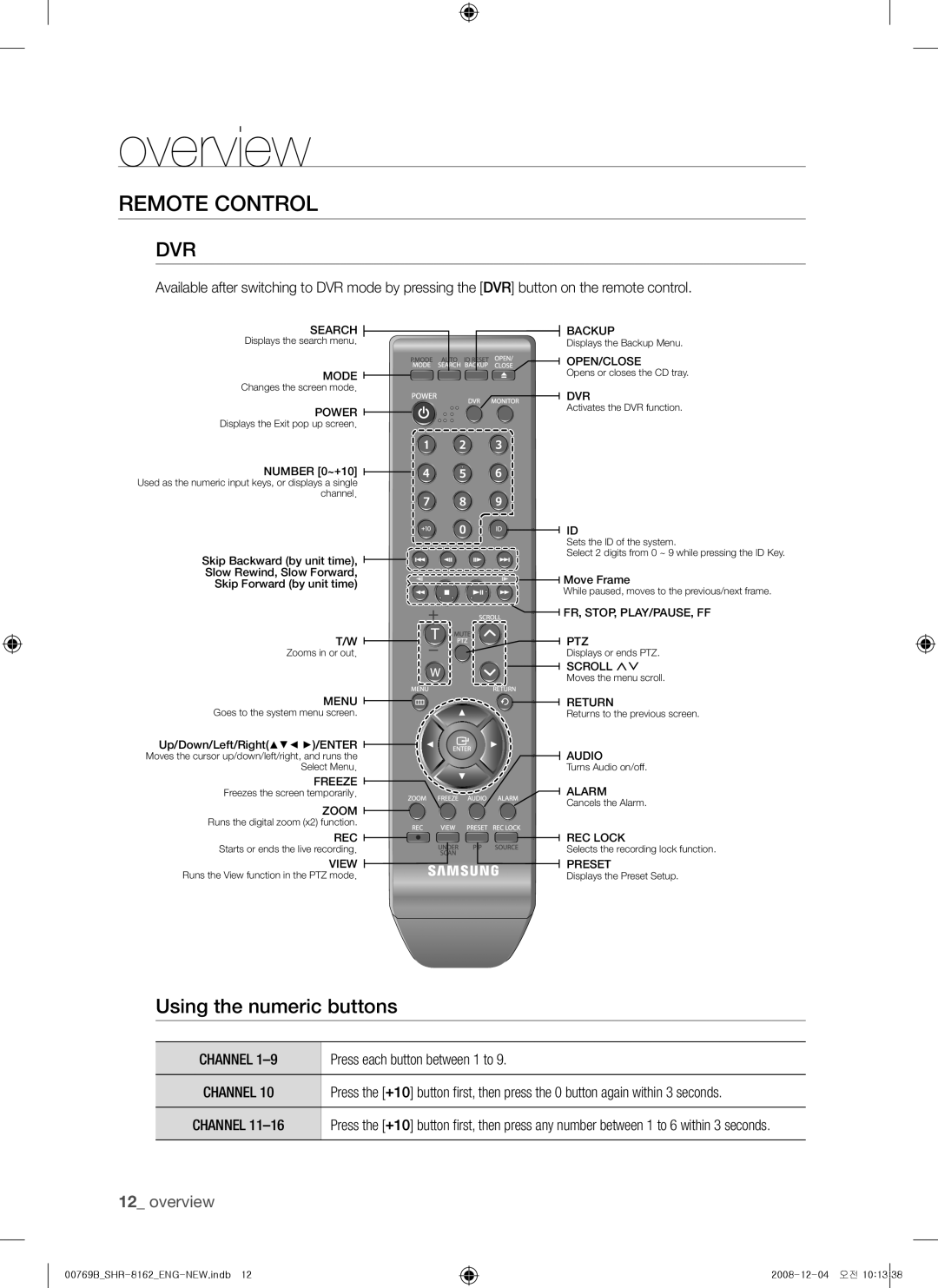overview
Remote Control
DVR
Available after switching to DVR mode by pressing the [DVR] button on the remote control.
SEARCH | BACKUP | |
Displays the search menu. | Displays the Backup Menu. | |
| OPEN/CLOSE | |
MODE | Opens or closes the CD tray. | |
Changes the screen mode. | DVR | |
| ||
POWER | Activates the DVR function. | |
| ||
Displays the Exit pop up screen. |
| |
NUMBER [0~+10] |
| |
Used as the numeric input keys, or displays a single |
| |
channel. |
| |
| ID | |
| Sets the ID of the system. | |
Skip Backward (by unit time), | Select 2 digits from 0 ~ 9 while pressing the ID Key. | |
| ||
Slow Rewind, Slow Forward, | Move Frame | |
Skip Forward (by unit time) | ||
While paused, moves to the previous/next frame. | ||
| ||
| FR, STOP, PLAY/PAUSE, FF | |
T/W | PTZ | |
Zooms in or out. | Displays or ends PTZ. | |
| SCROLL ,. | |
| Moves the menu scroll. | |
MENU | RETURN | |
Goes to the system menu screen. | Returns to the previous screen. | |
Up/Down/Left/Right($%_ +)/ENTER | AUDIO | |
Moves the cursor up/down/left/right, and runs the | ||
Select Menu. | Turns Audio on/off. | |
FREEZE | ALARM | |
Freezes the screen temporarily. | ||
ZOOM | Cancels the Alarm. | |
| ||
Runs the digital zoom (x2) function. |
| |
REC | REC LOCK | |
Starts or ends the live recording. | Selects the recording lock function. | |
VIEW | PRESET | |
Runs the View function in the PTZ mode. | Displays the Preset Setup. |
Using the numeric buttons
CHANNEL | Press each button between 1 to 9. |
|
|
CHANNEL 10 | Press the [+10] button first, then press the 0 button again within 3 seconds. |
|
|
CHANNEL | Press the [+10] button first, then press any number between 1 to 6 within 3 seconds. |
|
|
12_ overview