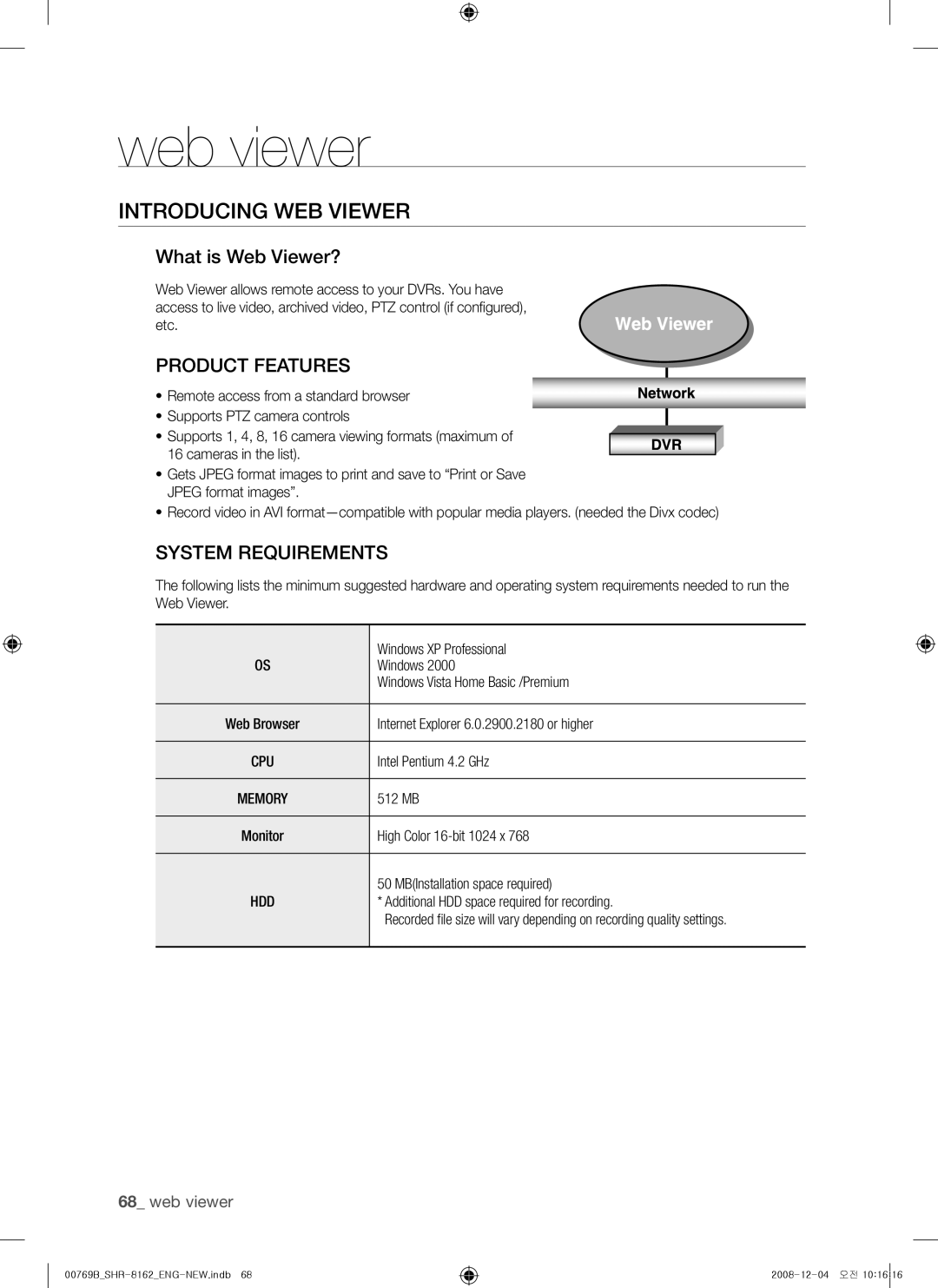web viewer
INTRODUCING Web Viewer
What is Web Viewer?
Web Viewer allows remote access to your DVRs. You have access to live video, archived video, PTZ control (if configured), etc.
PRODUCT FEATURES
~ Remote access from a standard browser
~Supports PTZ camera controls
~ Supports 1, 4, 8, 16 camera viewing formats (maximum of 16 cameras in the list).
~Gets JPEG format images to print and save to “Print or Save JPEG format images”.
~Record video in AVI
SYSTEM REQUIREMENTS
The following lists the minimum suggested hardware and operating system requirements needed to run the Web Viewer.
OS | Windows XP Professional |
Windows 2000 | |
| Windows Vista Home Basic /Premium |
|
|
Web Browser | Internet Explorer 6.0.2900.2180 or higher |
|
|
CPU | Intel Pentium 4.2 GHz |
|
|
MEMORY | 512 MB |
|
|
Monitor | High Color |
|
|
| 50 MB(Installation space required) |
HDD | * Additional HDD space required for recording. |
| Recorded file size will vary depending on recording quality settings. |
|
|
68_ web viewer