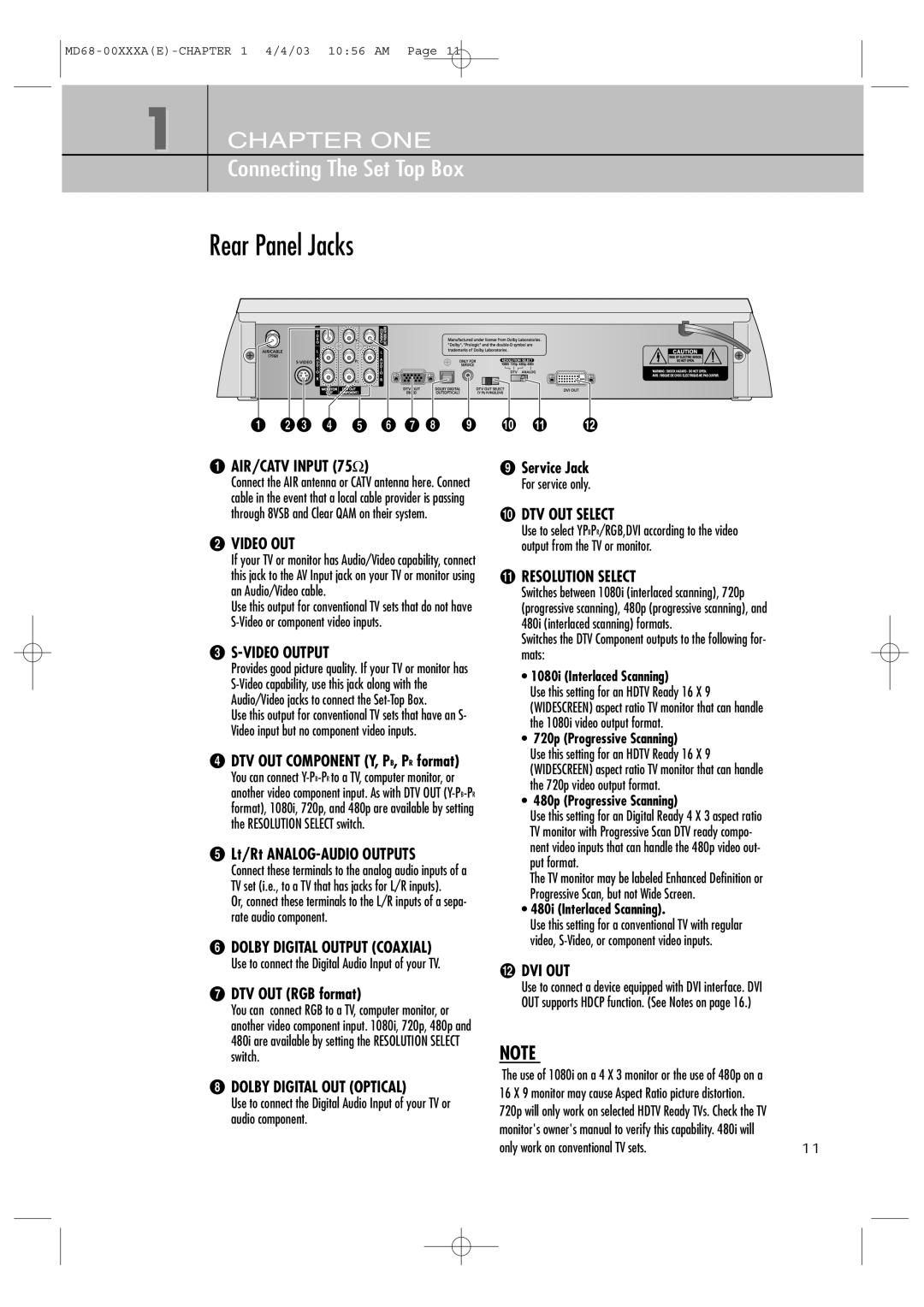1 CHAPTER ONE
Connecting The Set Top Box
Rear Panel Jacks
ŒAIR/CATV INPUT (75Ω)
Connect the AIR antenna or CATV antenna here. Connect cable in the event that a local cable provider is passing through 8VSB and Clear QAM on their system.
´VIDEO OUT
If your TV or monitor has Audio/Video capability, connect this jack to the AV Input jack on your TV or monitor using an Audio/Video cable.
Use this output for conventional TV sets that do not have
ˇS-VIDEO OUTPUT
Provides good picture quality. If your TV or monitor has
Use this output for conventional TV sets that have an S- Video input but no component video inputs.
¨DTV OUT COMPONENT (Y, PB, PR format)
You can connect
ˆLt/Rt ANALOG-AUDIO OUTPUTS
Connect these terminals to the analog audio inputs of a TV set (i.e., to a TV that has jacks for L/R inputs).
Or, connect these terminals to the L/R inputs of a sepa- rate audio component.
ØDOLBY DIGITAL OUTPUT (COAXIAL)
Use to connect the Digital Audio Input of your TV.
∏DTV OUT (RGB format)
You can connect RGB to a TV, computer monitor, or another video component input. 1080i, 720p, 480p and 480i are available by setting the RESOLUTION SELECT switch.
”DOLBY DIGITAL OUT (OPTICAL)
Use to connect the Digital Audio Input of your TV or audio component.
’Service Jack
For service only.
˝DTV OUT SELECT
Use to select YPBPR/RGB,DVI according to the video output from the TV or monitor.
ÔRESOLUTION SELECT
Switches between 1080i (interlaced scanning), 720p (progressive scanning), 480p (progressive scanning), and 480i (interlaced scanning) formats.
Switches the DTV Component outputs to the following for- mats:
•1080i (Interlaced Scanning)
Use this setting for an HDTV Ready 16 X 9 (WIDESCREEN) aspect ratio TV monitor that can handle the 1080i video output format.
•720p (Progressive Scanning)
Use this setting for an HDTV Ready 16 X 9 (WIDESCREEN) aspect ratio TV monitor that can handle the 720p video output format.
• 480p (Progressive Scanning)
Use this setting for an Digital Ready 4 X 3 aspect ratio TV monitor with Progressive Scan DTV ready compo- nent video inputs that can handle the 480p video out- put format.
The TV monitor may be labeled Enhanced Definition or Progressive Scan, but not Wide Screen.
•480i (Interlaced Scanning).
Use this setting for a conventional TV with regular video,
DVI OUT
Use to connect a device equipped with DVI interface. DVI OUT supports HDCP function. (See Notes on page 16.)
NOTE
The use of 1080i on a 4 X 3 monitor or the use of 480p on a |
|
16 X 9 monitor may cause Aspect Ratio picture distortion. |
|
720p will only work on selected HDTV Ready TVs. Check the TV |
|
monitor's owner's manual to verify this capability. 480i will |
|
only work on conventional TV sets. | 11 |