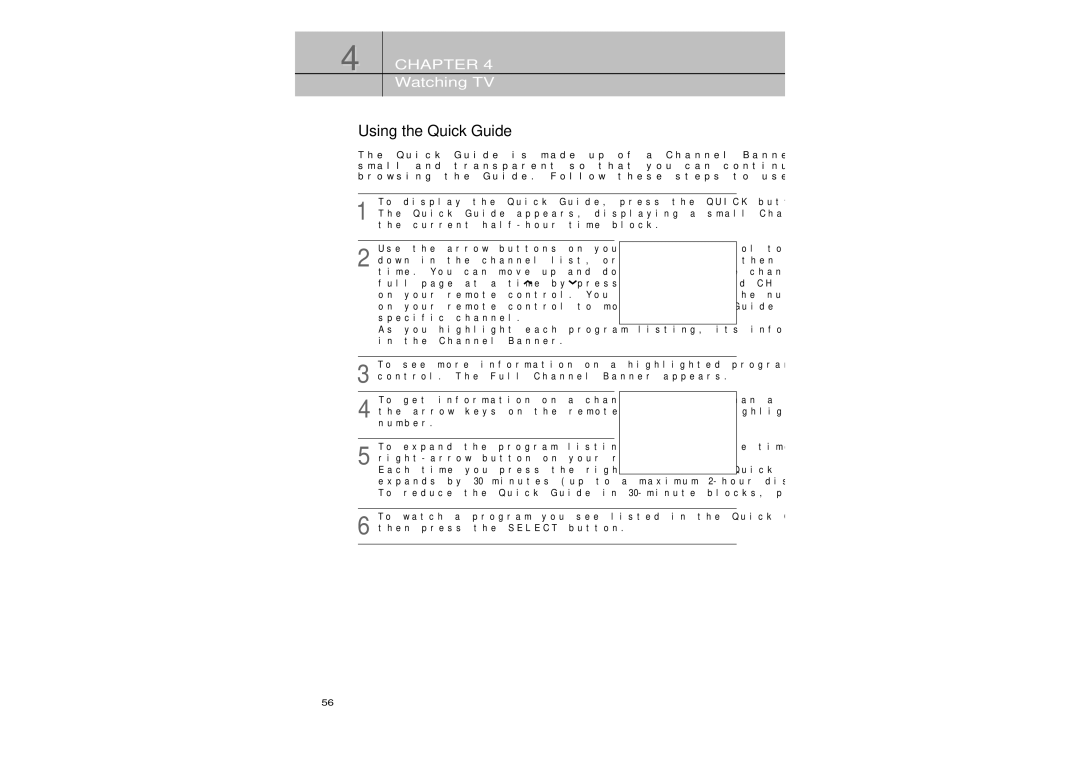SIR-TS360
Risk of Electric Shock do not Open
Important Safety Information
Telephone Line Interruption
Owners Record
Samsung Digital Satellite Receiver
Samsung Customer Service
Technical overview
User profiles
Digital TV
What are Analog TV, Digital TV, NTSC, ATSC, SDTV, and HDTV?
Analog TV
What equipment is required to view Hdtv programming?
Resolution and interlacing
Video output/input options
1080i mode
Technical overview
Aspect ratio
Screen formats
TVs showing 169 programs
Full
TVs showing 43 programs
Horizontally until it is wide enough to fill your screen
These 2 tables summarize your screen format options
Dolby Digital
Dolby Digital icon
Box contents
Getting started
Remote Control Sensor
Access Card slot
Front panel controls and lights
Display Window
Back of the Directv HD Receiver
RF Remote Optional
Video Input 480p/i
RS232C
TEL Line
Installing the batteries in the remote control
Snap the cover back onto the remote control
Inserting the Access Card
Protect your components from power surges
Before making connections
Protect your components from overheating
Make strong connections
Jacks and cables
Antenna terminals cable not included
Audio/Video out jacks and cables RCA-type
Telephone jack and cord
RF Remote jack and cable
Video jack and cable
Component video jacks and cables
Optical digital audio jack and cable cable not included
DVI jack and cable cable not included
RGB OUT jack and cable cable not included
Audio/Video input jacks and cables RCA-type
Coaxial digital audio jack and cable cable not included
VCR control jack and cable
Connecting your Directv HD Receiver
Component Y, PB, PR Video Composite standard A/V jacks
HD Connections SD Connections
Optical digital Coaxial digital standard A/V audio jacks
VCR
Select RGB/DVI or Ypbpr output mode
Setting your TV input button
Connecting the RF remote cable with RF receiver
Connecting the VCR control cable
Press the Power button on the Directv HD Receiver’s
Turning on the Directv HD Receiver for the first time
Memorizing Channels
Set your TV to display the input from these jacks
Sections that follow detail each of these procedures
Acquiring the correct dish pointing angles
Elevation, and for oval dish types only tilt
Checking the satellite signal strength
To check your satellite signal strength, follow these steps
Chapter
Using Auto Detection to set the dish type
Testing the Directv HD Receiver
To start the System Test, follow these steps
To start the Signal Strength test, follow these steps
Testing the Signal Strength
Setting up local networks
To manually set the dish type
Setting the dish type
Select Installation by pressing the Select button
To set up the Local Networks menu option
If this is the first time you are setting up this Directv HD
Scanning off-air and cable TV channels
Activating your Directv account
Upgrades
Do not unplug your receiver while an upgrade is in progress
Remote control overview
VCR Control Buttons
VOL+
Up/Down/Left/Right arrows
Caller ID red button
Freeze green button
Adjusting the volume
Changing channels
Getting help
To change the channel you are watching
Full Channel Banner
Getting information on the TV program you are watching
Channel Banner
Information icons
Program Detail Screen
Program Detail Screen actions
To view the Program Detail Screen
Finding out what’s on the Guides
Types of Guides
Setting the default Guide style
Press the Select button Guide menu appears
Using the Quick Guide
Using the Grid Guide
To display or clear the Grid Guide
Buttons on your remote control
To return to the Grid Guide, highlight the Back item from
Highlight the time controls
List of Guide Styles appears on your screen
Time control bar appears across the bottom of the Guide
Highlight the Guide category you wish to view, then press
Here is an explanation of each time control
List of Guide Categories appears on your screen
Using the Logo Guide
To display or clear the Logo Guide
Logo Guide appears on your screen
Logo Guide appears
Getting around in the Logo Guide
Searching for programs in the Guide
Highlight the Guide style you wish to view, then press
Searching by Credits, Title, or Text
Searching by Category
Choosing an alternate audio format for a program
Who list appears
Changing the User setting
Pay per view programs
Identifying pay per view programs
Ordering pay per view programs
There are several ways to identify pay per view programs
To order a pay per view program
Reviewing your pay per view purchases
Viewing your Past Purchase list
Canceling a pay per view purchase
Program reminders and recording timers
Setting up the VCR control
Scheduling program reminders and recording timers
Reviewing and modifying reminders and recording timers
Chapter
User profiles
User profile basics
Set up menu
There are five user profiles you can choose Family
Receiver
User 1 User
Editing user profile names
Editing channel lists
Edit Channel List item is highlighted
Setting ratings limits
Setting the ratings limits for TV programs
Above
Setting ratings limits for movies
TV-Y7
This film unsuitable for children
PG-13
Allowing or blocking pay per view purchases
Setting a pay per view spending limit
Setting the screen color and translucency
Setting the current user profile
Locking and unlocking your Directv System
Reading your mail
Selected mail message appears
Setting system preferences
Setting the language for on-screen Menus and Guides
Setting the screen format
Chapter
Setting the bar color for Letter box and Pillar box
Setting the closed caption options
Setting the default screen color and translucency
Selecting an Input Signal
Input Source menu
Setting the Default Language preference
Setting the Digital Out format
Setting the analog out preference
Guide to MTS Settings
Setting the Default Type audio
Turning the Caller ID feature on or off
Reviewing and controlling Caller ID
Identifying callers
Reviewing your Caller ID list
Setting the Local Time options
Highlight On or Off, then press the Select button
Adjusting the Raster Picture Centering
Effect
Installing a new Access Card
Setting Remote control type
103
Setting RF Remote Control ID Optional
Select button Control ID menu as shown in the below figure
Viewing information on automatic system upgrades
Viewing fun system extras
Programming the IR remote control
Method
Operating a device with your programmed remote control
Programming the RF remote control optional
Programming the RF remote control
Operating a device with your programmed remote control RF
Code lists
Brand names Code numbers
Logik
VCR
VCR
MEI
AUX-AUDIO
AUX-AUDIO
AUX-CATV
DVD
Appendix Troubleshooting and specifications
Troubleshooting
117
Specifications
Power supply
Physical Specification
Video Decoder
Input Satellite
Accessories
Input/Output Interface
Service Division

![]() and CH
and CH ![]() buttons on your remote control. You can also use the number buttons on your remote control to move the Quick Guide directly to a specific channel.
buttons on your remote control. You can also use the number buttons on your remote control to move the Quick Guide directly to a specific channel.