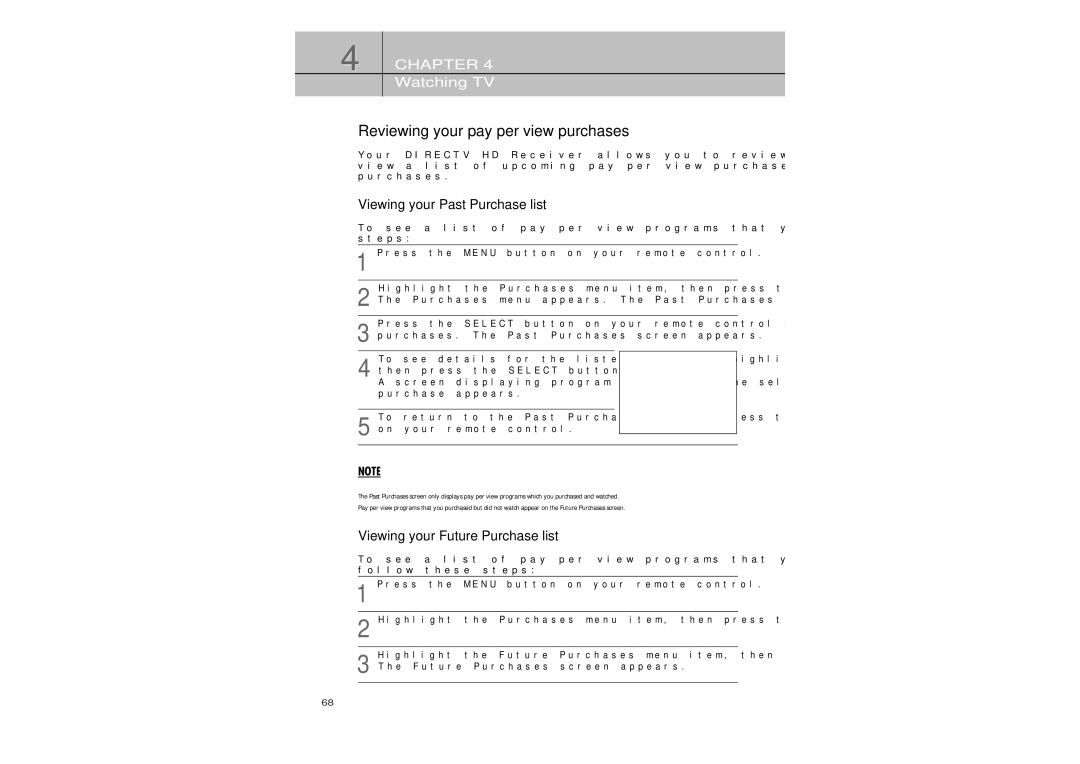4 CHAPTER 4
Watching TV
Reviewing your pay per view purchases
Your DIRECTV HD Receiver allows you to review your past pay per view purchases, to view a list of upcoming pay per view purchases, and to cancel upcoming pay per view purchases.
Viewing your Past Purchase list
To see a list of pay per view programs that you purchased and watched, follow these steps:
1Press the MENU button on your remote control.
Highlight the Purchases menu item, then press the SELECT button.
2 The Purchases menu appears. The Past Purchases menu item is highlighted.
Press the SELECT button on your remote control to view a list of your past pay per view
3 purchases. The Past Purchases screen appears.
To see details for the listed purchases, highlight a purchase,
4 then press the SELECT button.
A screen displaying program details for the selected purchase appears.
To return to the Past Purchases screen, press the BACK button
5 on your remote control.
NOTE
The Past Purchases screen only displays pay per view programs which you purchased and watched. Pay per view programs that you purchased but did not watch appear on the Future Purchases screen.
Viewing your Future Purchase list
To see a list of pay per view programs that you purchased but have not yet watched, follow these steps:
1Press the MENU button on your remote control.
2Highlight the Purchases menu item, then press the SELECT button. The Purchases menu appears.
Highlight the Future Purchases menu item, then press the SELECT button.
3 The Future Purchases screen appears.
68