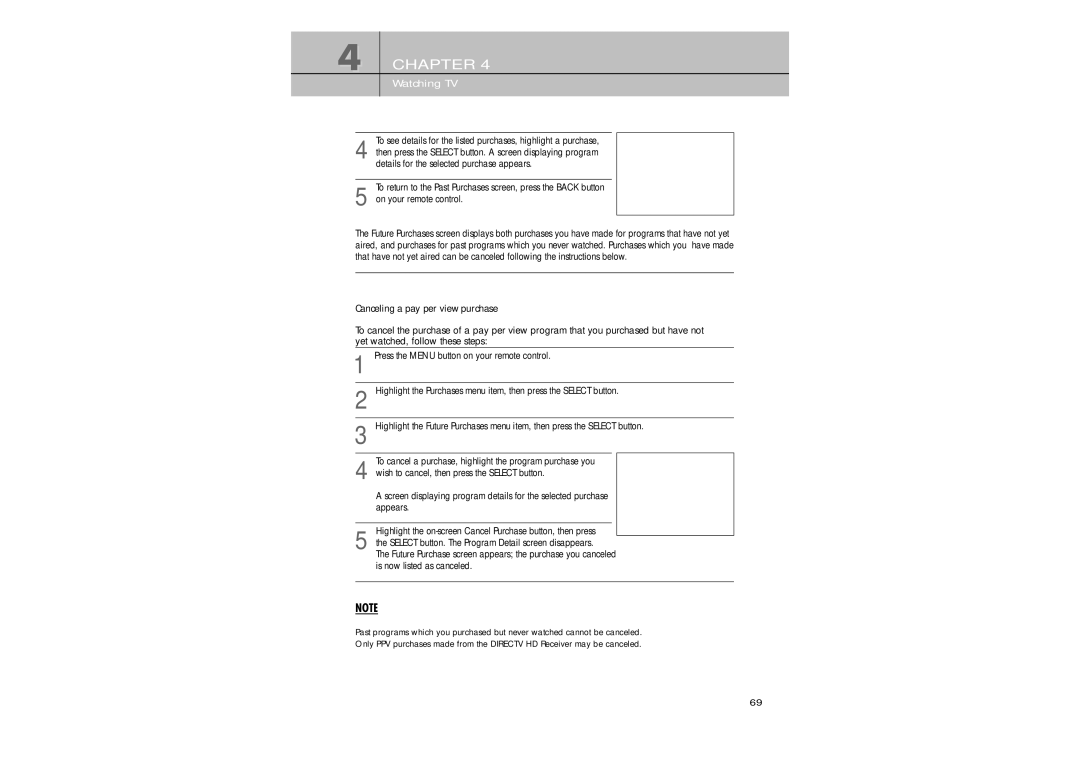4 CHAPTER 4
Watching TV
4then press the SELECT button. A screen displaying program details for the selected purchase appears.To see details for the listed purchases, highlight a purchase,
To return to the Past Purchases screen, press the BACK button
5 on your remote control.
The Future Purchases screen displays both purchases you have made for programs that have not yet aired, and purchases for past programs which you never watched. Purchases which you have made that have not yet aired can be canceled following the instructions below.
Canceling a pay per view purchase
To cancel the purchase of a pay per view program that you purchased but have not yet watched, follow these steps:
1Press the MENU button on your remote control.
2Highlight the Purchases menu item, then press the SELECT button.
3Highlight the Future Purchases menu item, then press the SELECT button.
To cancel a purchase, highlight the program purchase you
4 wish to cancel, then press the SELECT button.
A screen displaying program details for the selected purchase appears.
5the SELECT button. The Program Detail screen disappears.
The Future Purchase screen appears; the purchase you canceled is now listed as canceled.Highlight the
NOTE
Past programs which you purchased but never watched cannot be canceled.
Only PPV purchases made from the DIRECTV HD Receiver may be canceled.
69