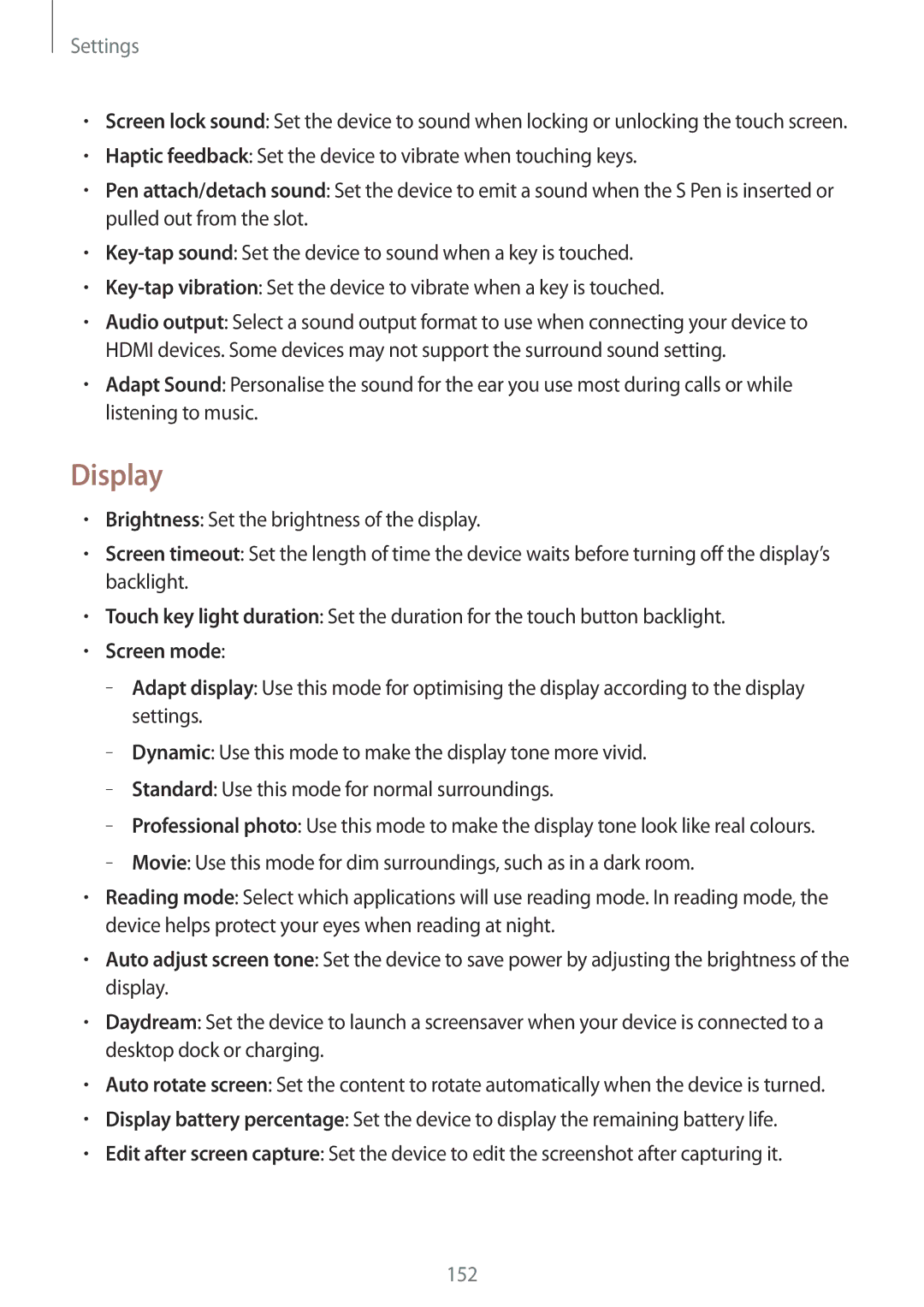Settings
•Screen lock sound: Set the device to sound when locking or unlocking the touch screen.
•Haptic feedback: Set the device to vibrate when touching keys.
•Pen attach/detach sound: Set the device to emit a sound when the S Pen is inserted or pulled out from the slot.
•
•
•Audio output: Select a sound output format to use when connecting your device to HDMI devices. Some devices may not support the surround sound setting.
•Adapt Sound: Personalise the sound for the ear you use most during calls or while listening to music.
Display
•Brightness: Set the brightness of the display.
•Screen timeout: Set the length of time the device waits before turning off the display’s backlight.
•Touch key light duration: Set the duration for the touch button backlight.
•Screen mode:
–
–
–
–
–
•Reading mode: Select which applications will use reading mode. In reading mode, the device helps protect your eyes when reading at night.
•Auto adjust screen tone: Set the device to save power by adjusting the brightness of the display.
•Daydream: Set the device to launch a screensaver when your device is connected to a desktop dock or charging.
•Auto rotate screen: Set the content to rotate automatically when the device is turned.
•Display battery percentage: Set the device to display the remaining battery life.
•Edit after screen capture: Set the device to edit the screenshot after capturing it.
152