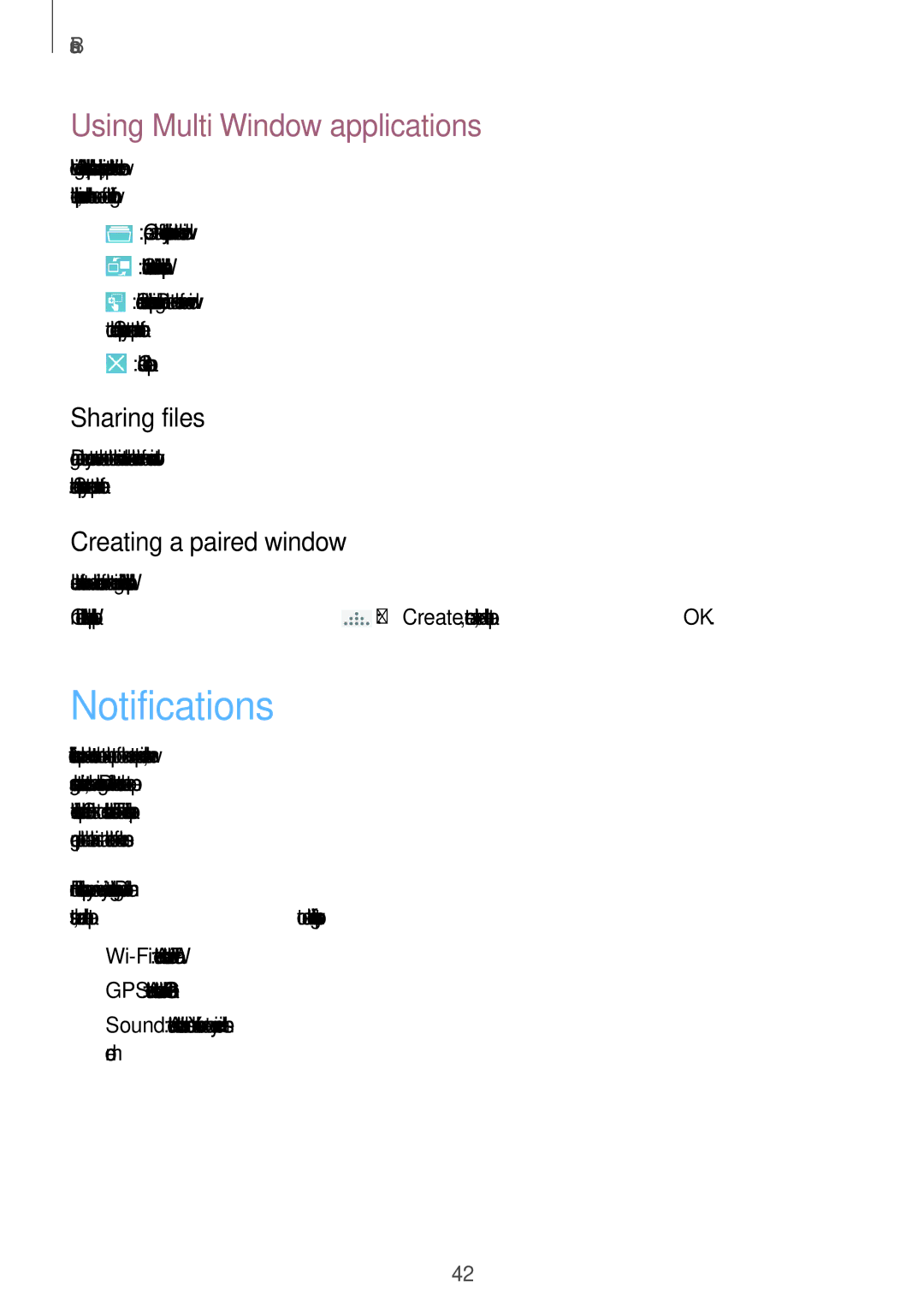Basics
Using Multi Window applications
While using Multi Window applications, select an application window, tap the circle between the application windows, and then use one of the following:
•![]() : Open a list of
: Open a list of
•![]() : Switch locations between Multi Window applications.
: Switch locations between Multi Window applications.
•![]() : Share items between application windows. Drag an item to share from one window to another. Some applications may not support this feature.
: Share items between application windows. Drag an item to share from one window to another. Some applications may not support this feature.
•![]() : Close the application.
: Close the application.
Sharing files
Drag an item you want to share to the other window to share the item from one window to another. Some applications may not support this feature.
Creating a paired window
Use this feature to save the combination of the current running Multi Window applications. On the Multi Window panel, tap ![]() →Create, enter a title, and then tap OK.
→Create, enter a title, and then tap OK.
Notifications
Notification icons appear on the status bar at the top of the screen to report missed calls, new messages, calendar events, device status, and more. Drag down from the status bar to open the notifications panel. Scroll the list to see additional alerts. To close the notifications panel, drag up the bar that is at the bottom of the screen.
From the notifications panel, you can view your device’s current settings. Drag down from the status bar, and then tap ![]() to use the following options:
to use the following options:
•
•GPS: Activate or deactivate the GPS feature.
•Sound: Activate or deactivate silent mode. You can vibrate or mute your device in silent mode.
42