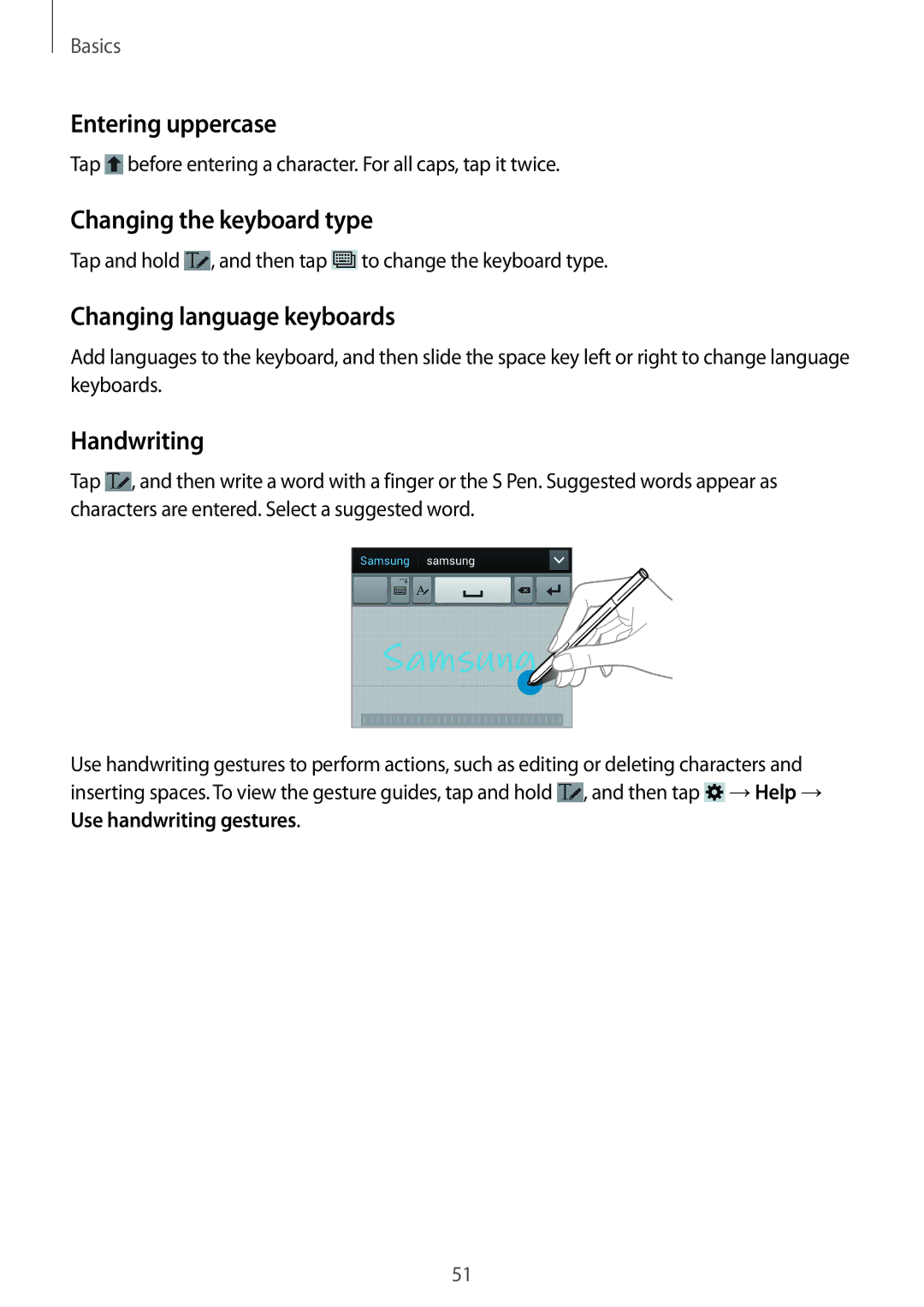Basics
Entering uppercase
Tap ![]() before entering a character. For all caps, tap it twice.
before entering a character. For all caps, tap it twice.
Changing the keyboard type
Tap and hold ![]() , and then tap
, and then tap ![]() to change the keyboard type.
to change the keyboard type.
Changing language keyboards
Add languages to the keyboard, and then slide the space key left or right to change language keyboards.
Handwriting
Tap ![]() , and then write a word with a finger or the S Pen. Suggested words appear as characters are entered. Select a suggested word.
, and then write a word with a finger or the S Pen. Suggested words appear as characters are entered. Select a suggested word.
Use handwriting gestures to perform actions, such as editing or deleting characters and inserting spaces. To view the gesture guides, tap and hold ![]() , and then tap
, and then tap ![]() →Help → Use handwriting gestures.
→Help → Use handwriting gestures.
51