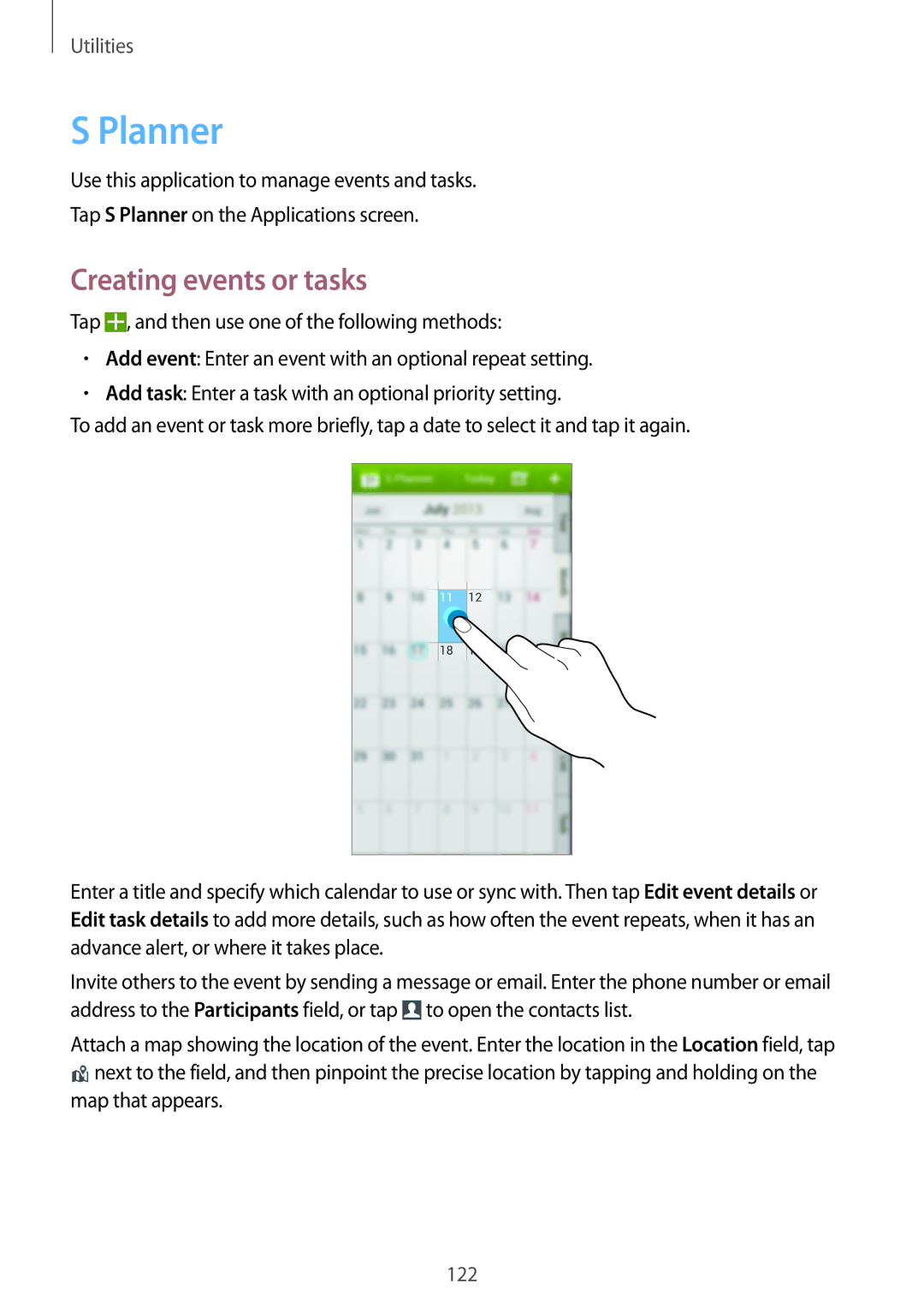Utilities
S Planner
Use this application to manage events and tasks.
Tap S Planner on the Applications screen.
Creating events or tasks
Tap ![]() , and then use one of the following methods:
, and then use one of the following methods:
•Add event: Enter an event with an optional repeat setting.
•Add task: Enter a task with an optional priority setting.
To add an event or task more briefly, tap a date to select it and tap it again.
Enter a title and specify which calendar to use or sync with. Then tap Edit event details or Edit task details to add more details, such as how often the event repeats, when it has an advance alert, or where it takes place.
Invite others to the event by sending a message or email. Enter the phone number or email address to the Participants field, or tap ![]() to open the contacts list.
to open the contacts list.
Attach a map showing the location of the event. Enter the location in the Location field, tap ![]() next to the field, and then pinpoint the precise location by tapping and holding on the
next to the field, and then pinpoint the precise location by tapping and holding on the
map that appears.
122