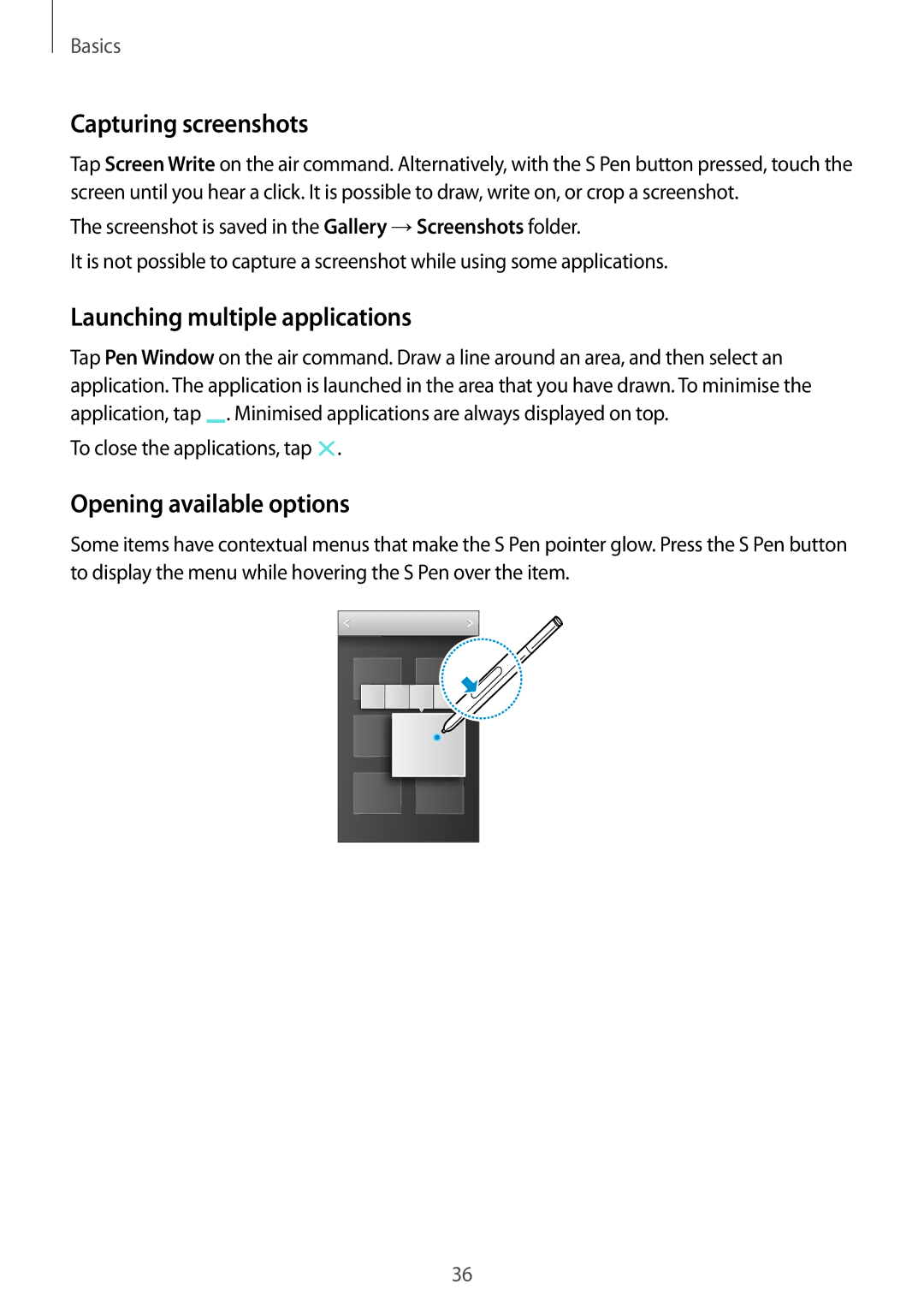Basics
Capturing screenshots
Tap Screen Write on the air command. Alternatively, with the S Pen button pressed, touch the screen until you hear a click. It is possible to draw, write on, or crop a screenshot.
The screenshot is saved in the Gallery →Screenshots folder.
It is not possible to capture a screenshot while using some applications.
Launching multiple applications
Tap Pen Window on the air command. Draw a line around an area, and then select an application. The application is launched in the area that you have drawn. To minimise the application, tap ![]() . Minimised applications are always displayed on top.
. Minimised applications are always displayed on top.
To close the applications, tap  .
.
Opening available options
Some items have contextual menus that make the S Pen pointer glow. Press the S Pen button to display the menu while hovering the S Pen over the item.
36