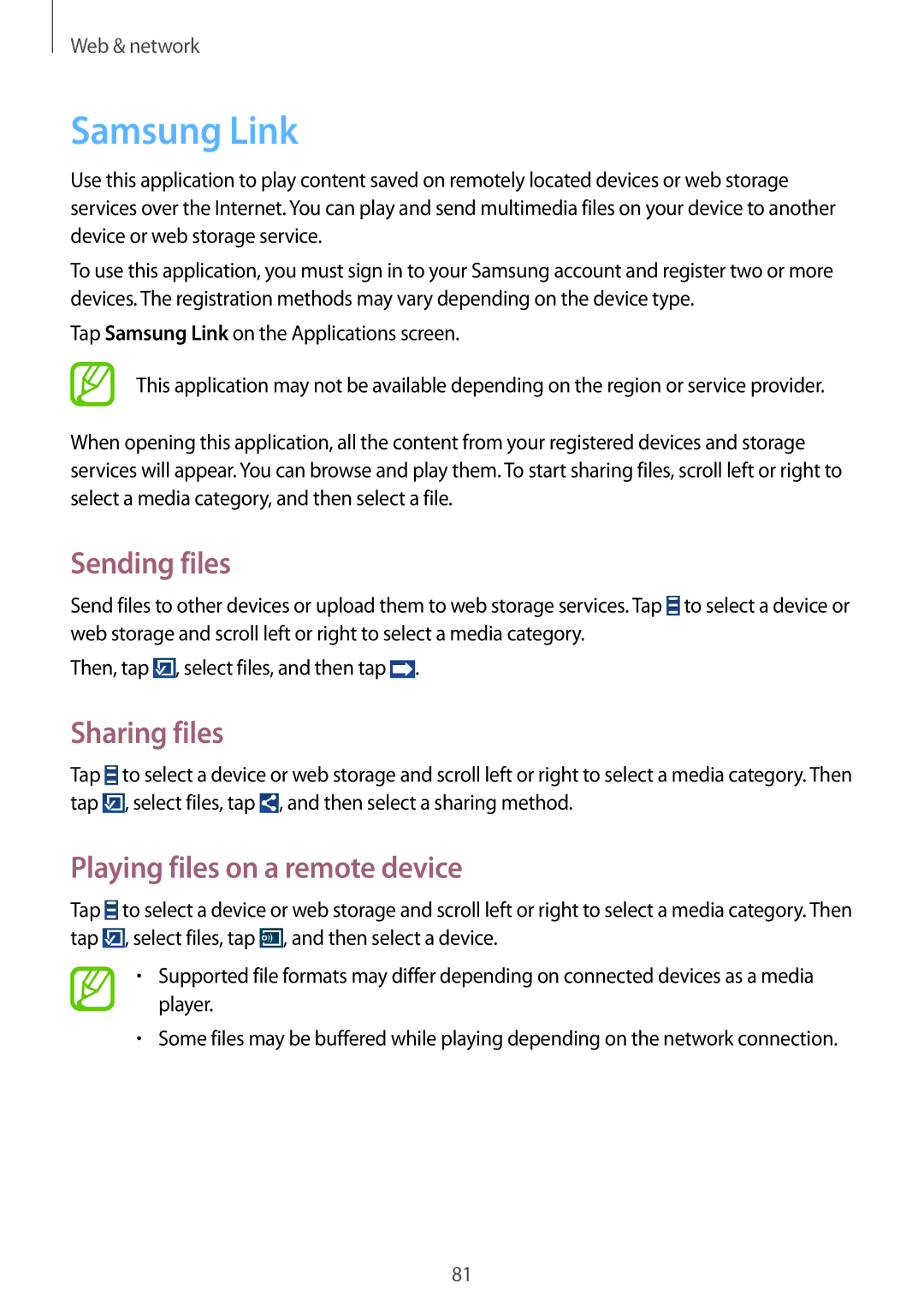Web & network
Samsung Link
Use this application to play content saved on remotely located devices or web storage services over the Internet. You can play and send multimedia files on your device to another device or web storage service.
To use this application, you must sign in to your Samsung account and register two or more devices. The registration methods may vary depending on the device type.
Tap Samsung Link on the Applications screen.
This application may not be available depending on the region or service provider.
When opening this application, all the content from your registered devices and storage services will appear. You can browse and play them. To start sharing files, scroll left or right to select a media category, and then select a file.
Sending files
Send files to other devices or upload them to web storage services. Tap ![]() to select a device or web storage and scroll left or right to select a media category.
to select a device or web storage and scroll left or right to select a media category.
Then, tap ![]() , select files, and then tap
, select files, and then tap ![]() .
.
Sharing files
Tap ![]() to select a device or web storage and scroll left or right to select a media category. Then tap
to select a device or web storage and scroll left or right to select a media category. Then tap ![]() , select files, tap
, select files, tap ![]() , and then select a sharing method.
, and then select a sharing method.
Playing files on a remote device
Tap ![]() to select a device or web storage and scroll left or right to select a media category. Then tap
to select a device or web storage and scroll left or right to select a media category. Then tap ![]() , select files, tap
, select files, tap ![]() , and then select a device.
, and then select a device.
•Supported file formats may differ depending on connected devices as a media player.
•Some files may be buffered while playing depending on the network connection.
81