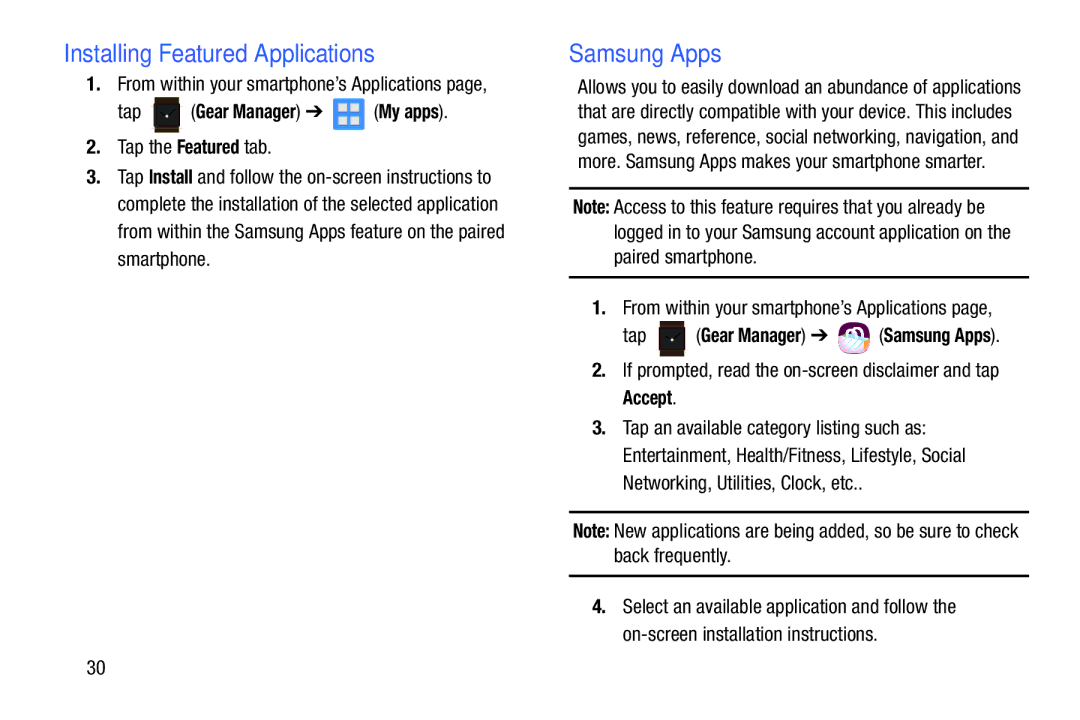Installing Featured Applications
1.From within your smartphone’s Applications page,
tap  (Gear Manager) ➔
(Gear Manager) ➔  (My apps).
(My apps).
2.Tap the Featured tab.
3.Tap Install and follow the
Samsung Apps
Allows you to easily download an abundance of applications that are directly compatible with your device. This includes games, news, reference, social networking, navigation, and more. Samsung Apps makes your smartphone smarter.
Note: Access to this feature requires that you already be logged in to your Samsung account application on the paired smartphone.
1.From within your smartphone’s Applications page,
tap ![]() (Gear Manager) ➔
(Gear Manager) ➔ ![]() (Samsung Apps).
(Samsung Apps).
2.If prompted, read the on-screen disclaimer and tap Accept.
3.Tap an available category listing such as: Entertainment, Health/Fitness, Lifestyle, Social Networking, Utilities, Clock, etc..
Note: New applications are being added, so be sure to check back frequently.
4.Select an available application and follow the
30