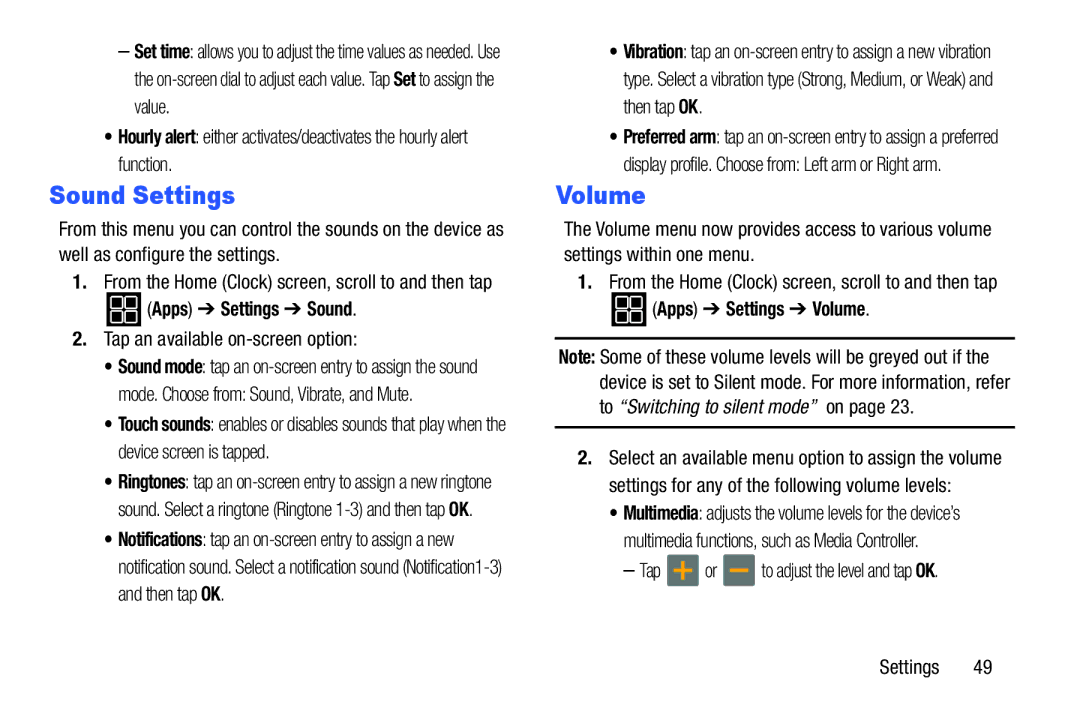–Set time: allows you to adjust the time values as needed. Use the
•Hourly alert: either activates/deactivates the hourly alert function.
Sound Settings
From this menu you can control the sounds on the device as well as configure the settings.
1.From the Home (Clock) screen, scroll to and then tap
 (Apps) ➔ Settings ➔ Sound.
(Apps) ➔ Settings ➔ Sound.
2.Tap an available on-screen option:
•Sound mode: tap an
mode. Choose from: Sound, Vibrate, and Mute.
•Touch sounds: enables or disables sounds that play when the device screen is tapped.
•Ringtones: tap an
•Notifications: tap an
•Vibration: tap an
•Preferred arm: tap an
display profile. Choose from: Left arm or Right arm.
Volume
The Volume menu now provides access to various volume settings within one menu.
1.From the Home (Clock) screen, scroll to and then tap
 (Apps) ➔ Settings ➔ Volume.
(Apps) ➔ Settings ➔ Volume.
Note: Some of these volume levels will be greyed out if the device is set to Silent mode. For more information, refer to “Switching to silent mode” on page 23.
2.Select an available menu option to assign the volume settings for any of the following volume levels:
•Multimedia: adjusts the volume levels for the device’s
multimedia functions, such as Media Controller.
– Tap ![]() or
or ![]() to adjust the level and tap OK.
to adjust the level and tap OK.
Settings 49