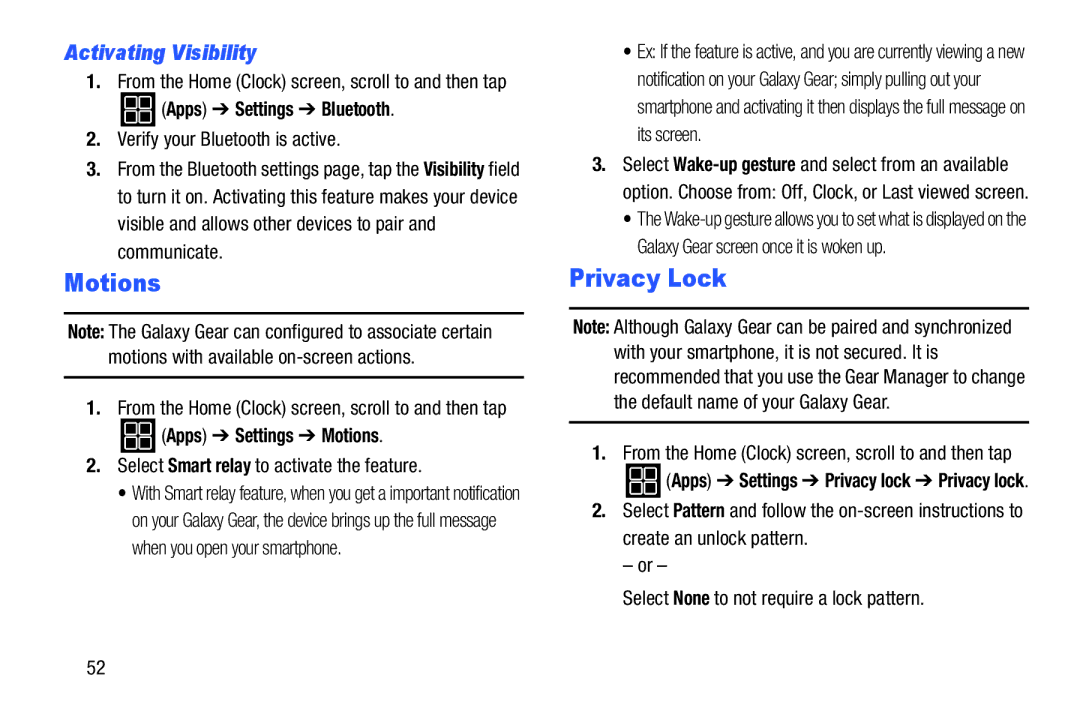Activating Visibility
1.From the Home (Clock) screen, scroll to and then tap
 (Apps) ➔ Settings ➔ Bluetooth.
(Apps) ➔ Settings ➔ Bluetooth.
2.Verify your Bluetooth is active.
3.From the Bluetooth settings page, tap the Visibility field to turn it on. Activating this feature makes your device visible and allows other devices to pair and communicate.
Motions
Note: The Galaxy Gear can configured to associate certain motions with available
1.From the Home (Clock) screen, scroll to and then tap
 (Apps) ➔ Settings ➔ Motions.
(Apps) ➔ Settings ➔ Motions.
2.Select Smart relay to activate the feature.
•With Smart relay feature, when you get a important notification on your Galaxy Gear, the device brings up the full message when you open your smartphone.
•Ex: If the feature is active, and you are currently viewing a new notification on your Galaxy Gear; simply pulling out your smartphone and activating it then displays the full message on its screen.
3.Select
•The
Privacy Lock
Note: Although Galaxy Gear can be paired and synchronized with your smartphone, it is not secured. It is recommended that you use the Gear Manager to change the default name of your Galaxy Gear.
1.From the Home (Clock) screen, scroll to and then tap
![]() (Apps) ➔ Settings ➔ Privacy lock ➔ Privacy lock.
(Apps) ➔ Settings ➔ Privacy lock ➔ Privacy lock.
2.Select Pattern and follow the
– or –
Select None to not require a lock pattern.
52