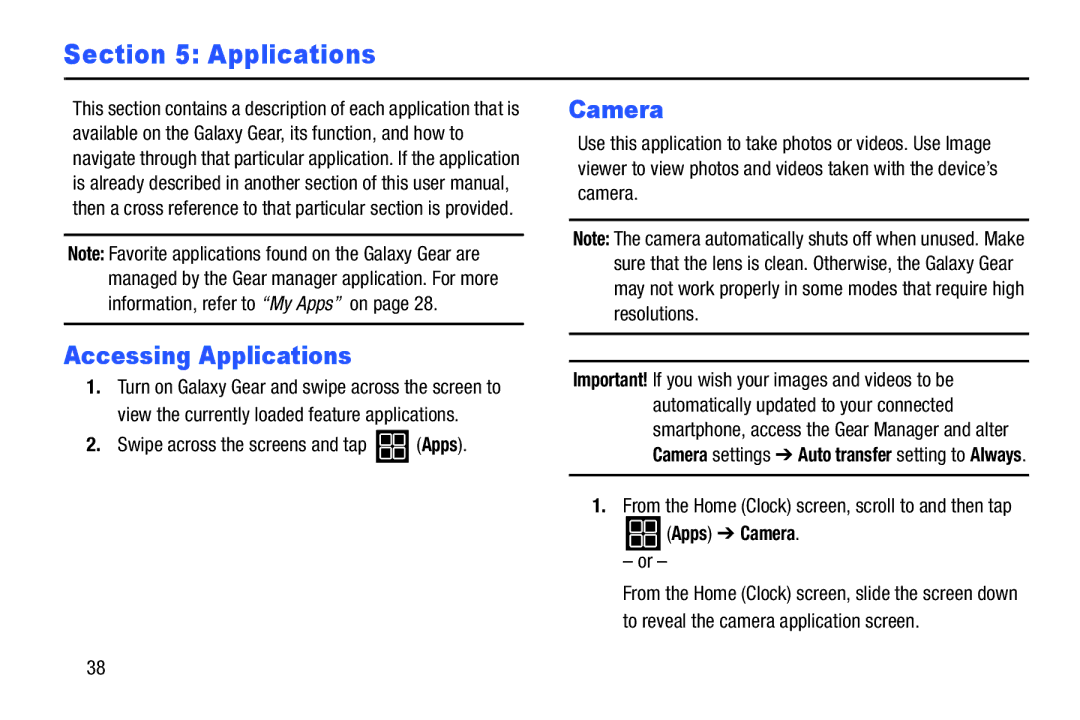Section 5: Applications
This section contains a description of each application that is available on the Galaxy Gear, its function, and how to navigate through that particular application. If the application is already described in another section of this user manual, then a cross reference to that particular section is provided.
Note: Favorite applications found on the Galaxy Gear are managed by the Gear manager application. For more information, refer to “My Apps” on page 28.
Accessing Applications
1.Turn on Galaxy Gear and swipe across the screen to view the currently loaded feature applications.
2.Swipe across the screens and tap  (Apps).
(Apps).
Camera
Use this application to take photos or videos. Use Image viewer to view photos and videos taken with the device’s camera.
Note: The camera automatically shuts off when unused. Make sure that the lens is clean. Otherwise, the Galaxy Gear may not work properly in some modes that require high resolutions.
Important! If you wish your images and videos to be automatically updated to your connected smartphone, access the Gear Manager and alter Camera settings ➔ Auto transfer setting to Always.
1.From the Home (Clock) screen, scroll to and then tap
 (Apps) ➔ Camera.
(Apps) ➔ Camera.
–or –
From the Home (Clock) screen, slide the screen down to reveal the camera application screen.
38