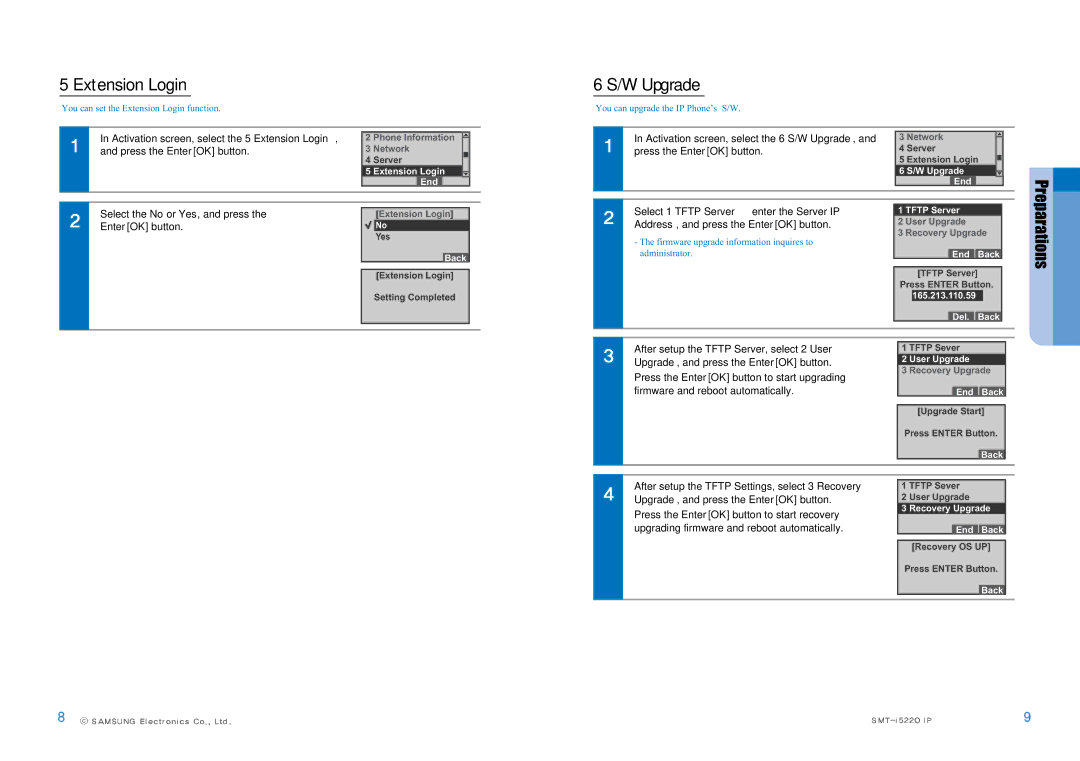5 Extension Login
You can set the Extension Login function.
|
| In Activation screen, select the 5 Extension Login, |
|
|
|
|
|
|
|
| 2 | Phone Information |
|
| |||
|
|
| ||||||
|
| and press the Enter[OK] button. | 3 Network |
|
| |||
|
|
| 4 | Server |
|
| ||
|
|
| 5 | Extension Login |
|
| ||
|
|
|
|
| ||||
|
|
|
|
| End |
|
|
|
|
|
|
|
|
|
|
|
|
|
|
|
|
|
|
|
|
|
6 S/W Upgrade
You can upgrade the IP Phone’s S/W.
|
|
|
|
|
|
|
|
| In Activation screen, select the 6 S/W Upgrade, and | 3 Network |
|
| |||
|
| ||||||
| press the Enter[OK] button. | 4 | Server |
|
| ||
|
| 5 | Extension Login |
|
| ||
|
|
|
| ||||
|
| 6 S/W Upgrade |
|
| |||
|
|
|
| ||||
|
|
|
| End |
|
|
|
|
|
|
|
|
|
|
|
|
|
|
|
|
|
|
|
Select the No or Yes, and press the Enter[OK] button.
[Extension Login]
![]() No
No
Yes
Back
[Extension Login]
Select 1 TFTP Server  enter the Server IP
enter the Server IP
Address, and press the Enter[OK] button.
-The firmware upgrade information inquires to administrator.
1 TFTP Server
2 User Upgrade
3 Recovery Upgrade
End Back
[TFTP Server]
Preparations
Setting Completed
Press ENTER Button.
165.213.110.59
Del. Back
After setup the TFTP Server, select 2 User Upgrade, and press the Enter[OK] button.
Press the Enter[OK] button to start upgrading firmware and reboot automatically.
1 TFTP Sever
2 User Upgrade
3 Recovery Upgrade
End Back
[Upgrade Start]
Press ENTER Button.
Back
After setup the TFTP Settings, select 3 Recovery Upgrade, and press the Enter[OK] button.
Press the Enter[OK] button to start recovery upgrading firmware and reboot automatically.
1 TFTP Sever
2 User Upgrade
3 Recovery Upgrade
End Back
[Recovery OS UP]
Press ENTER Button.
Back