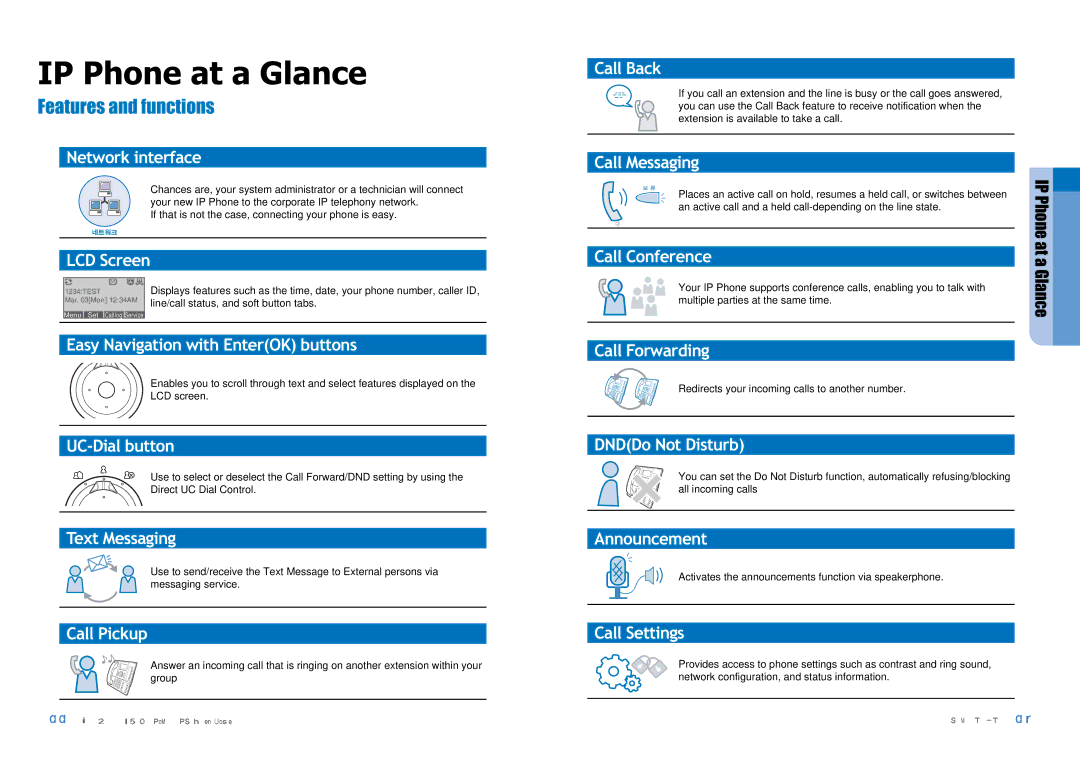IP Phone at a Glance
Features and functions
Network interface
Chances are, your system administrator or a technician will connect your new IP Phone to the corporate IP telephony network.
If that is not the case, connecting your phone is easy.
LCD Screen
| 1234:TEST |
|
| Displays features such as the time, date, your phone number, caller ID, | |
| Mar. 03[Mon] 12:34AM | line/call status, and soft button tabs. | |||
|
|
|
|
| |
| Menu | Set | Calllog | Service |
|
|
|
|
|
|
|
Easy Navigation with Enter(OK) buttons
Enables you to scroll through text and select features displayed on the
LCD screen.
Use to select or deselect the Call Forward/DND setting by using the
Direct UC Dial Control.
Text Messaging
Use to send/receive the Text Message to External persons via messaging service.
Call Pickup
Answer an incoming call that is ringing on another extension within your group
Call Back
If you call an extension and the line is busy or the call goes answered, you can use the Call Back feature to receive notification when the extension is available to take a call.
Call Messaging
Places an active call on hold, resumes a held call, or switches between an active call and a held
Call Conference
Your IP Phone supports conference calls, enabling you to talk with multiple parties at the same time.
Call Forwarding
Redirects your incoming calls to another number.
DND(Do Not Disturb)
You can set the Do Not Disturb function, automatically refusing/blocking all incoming calls
Announcement
Activates the announcements function via speakerphone.
Call Settings
Provides access to phone settings such as contrast and ring sound, network configuration, and status information.