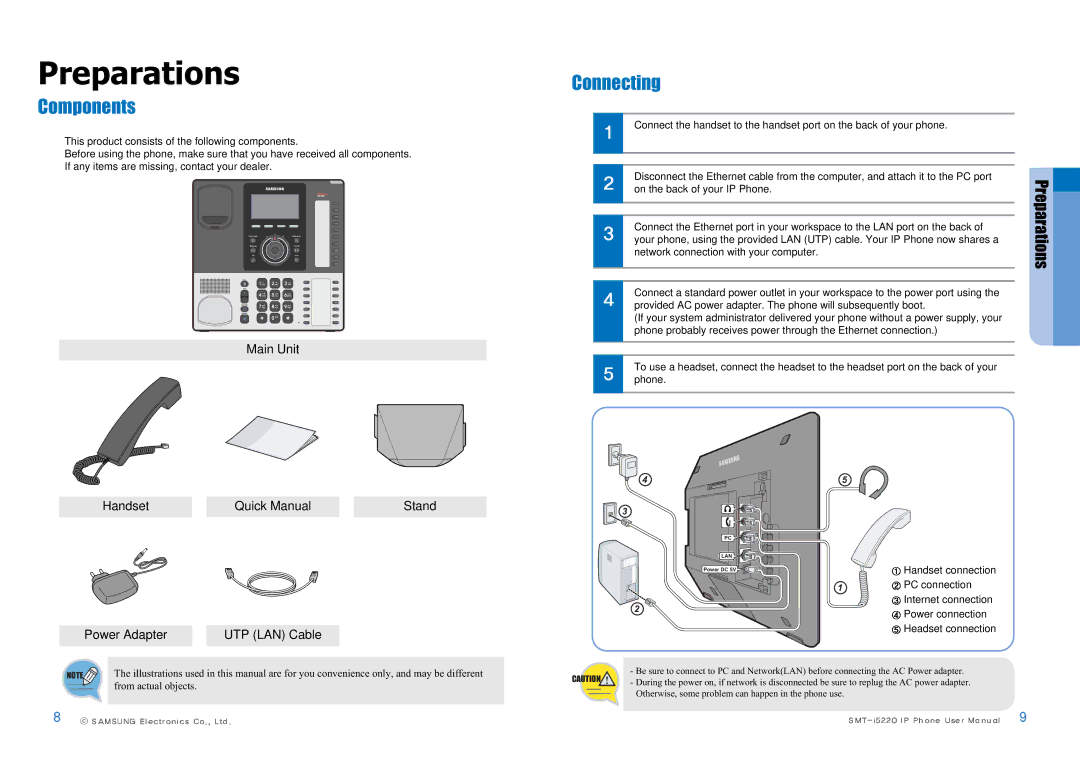Preparations
Components
This product consists of the following components.
Before using the phone, make sure that you have received all components. If any items are missing, contact your dealer.
Phone book | Conference |
Message | Transfer |
UC | Hold |
Mute
Vol
Headset
Speaker
Main Unit
Handset |
| Quick Manual |
| Stand |
|
|
|
|
|
Connecting
| Connect the handset to the handset port on the back of your phone. |
|
|
|
|
|
|
|
|
|
|
|
|
|
| Disconnect the Ethernet cable from the computer, and attach it to the PC port |
| Preparations |
|
| on the back of your IP Phone. |
|
| |
|
|
|
| |
|
|
|
|
|
|
|
|
|
|
| Connect the Ethernet port in your workspace to the LAN port on the back of |
|
|
|
| your phone, using the provided LAN (UTP) cable. Your IP Phone now shares a |
|
|
|
| network connection with your computer. |
|
|
|
|
|
|
|
|
|
|
|
|
|
| Connect a standard power outlet in your workspace to the power port using the |
|
|
|
| provided AC power adapter. The phone will subsequently boot. |
|
|
|
| (If your system administrator delivered your phone without a power supply, your |
|
|
|
| phone probably receives power through the Ethernet connection.) |
|
|
|
|
|
|
|
|
|
|
|
|
|
|
|
|
|
|
| To use a headset, connect the headset to the headset port on the back of your |
|
|
|
| phone. |
|
|
|
|
|
|
|
|
Power Adapter |
| UTP (LAN) Cable |
|
|
|
PC
LAN
Power DC 5V
![]()
![]() PC
PC
![]()
![]() LAN
LAN
Power DC 5V
![]() Handset connection
Handset connection
![]() PC connection
PC connection
![]() Internet connection
Internet connection
![]() Power connection
Power connection ![]() Headset connection
Headset connection
NOTE | The illustrations used in this manual are for you convenience only, and may be different |
| from actual objects. |
- Be sure to connect to PC and Network(LAN) before connecting the AC Power adapter.
CAUTION | - During the power on, if network is disconnected be sure to replug the AC power adapter. |
| |
| Otherwise, some problem can happen in the phone use. |