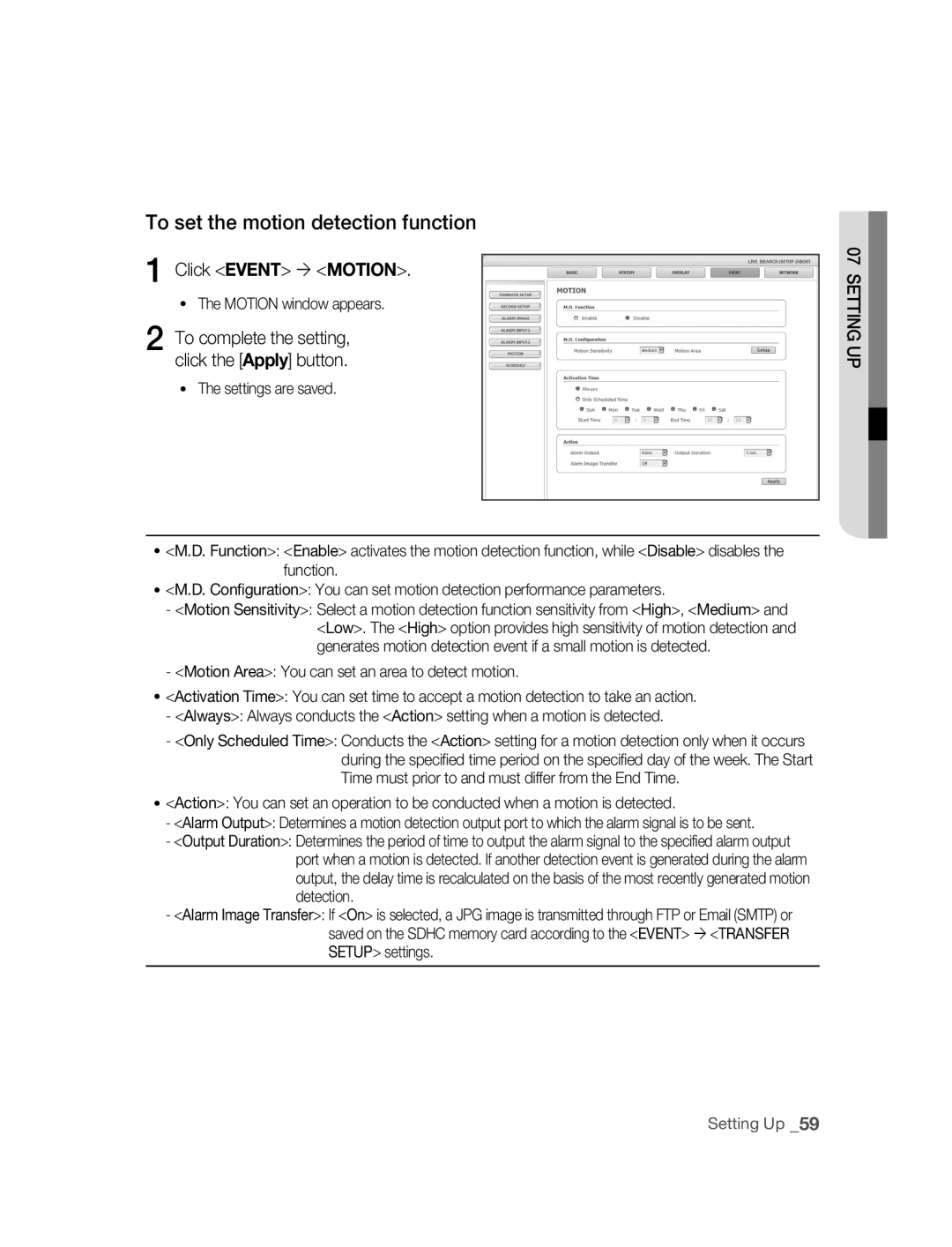SNC-M300
Safety precautions
IC Compliance Notice
FCC Statement
Important safety instructions
Contents
Using the Camera
Features
Precautions Installation and Use
Preparation
Checking the components in the package
Recommended PC Specifications
Compatible PoE Switches
Compatible IP Routers
Front
Names of Each Part
Rear
Description
When using the CS lens
Installation and connection
Installing the Camera
Disconnect the power cord before installation or relocation
Adjusting the back focus
INSTAllATION ANd Connection
Case of the lens with no zooming function
Inserting/Removing an Sdhc Memory Card
Selecting a memory card that’s suitable for you
What is a memory card?
Contacts Lock Switch
Memory Card Information not included
Connecting
Connecting Ethernet Cable
Connect the Ethernet cable to the network port as shown
Connecting Power
To connect input and output ports
Alarm In/Out Connection Diagram
Speaker Pre-Amp
Connecting to Audio Input/Output
Microphone
MicrophonePre-Amp
Audio I/O Block Diagram
Network connection & setup
Network Connection & Setup
Setting the IP address
Connecting a local PC in the IP router to the camera
Connecting to the camera from an IP router external PC
Connecting to the camera from a local PC in the LAN
Connecting the camera directly to local area networking
IP Installer screen layout
IP Installer
SEARChING for ThE Camera
Click the Manual Set button
Setting static ip
MANUAl NETWORk Setting
Camera list
Number of Http
PORTfields, set up port numbers
Enter your password
Camera is set to the manually entered IP and is restarted
If more than one camera are connected to an IP Router
Set the IP and port settings for camera differently
Automatic NETWORk Setting
Automatic network setting is finished
Click the OK button
Dynamic IP Check
Setting dynamic ip
DyNAMIC IP Setting
Examples of using dynamic IP
Manual Port Forwarding
Port FORWARdING Port Mapping Setting
부부using the camera
Connecting to ThE Camera
Connecting to the camera
Checking the ddNS address
Connecting to the camera using the IP Installer program
If the following screen appears, click the Install button
INSTAllING Activex
For Windows XP Service Pack
Click the Install ActiveX Control
Click the Log In button
Logging to the camera
Using ThE Viewer Screen
Main Screen layout
Name Button Function and description
Screen Size & Partition Buttons
Camera function buttons Audio buttons View Screen
At a desired scene, click the Print button
To Capture a Video
To Print a Video
Click OK
To Record a Video
At desired scene, click Record button Set up the AVI save
Insufficient Disk Space Setting
Amount designated under this setting
Using ThE SEARCh Viewer Screen
Capture button Print button Record button
Timeline Display Playback function buttons View Screen
Calendar Selection
At a desired scene Click the Capture button
At desired scene, click the Record button Click OK
From the calendar, select the date you wish to search
Select the timeframe you wish to search, using the timeline
To Search the Video data
To Control Playback
Setting ThE Camera
Setting up
Setupbasic
Setup Screen Layout
Basic Configuration
To setup Video/Audio
Click Basic Video & Audio
Click Basic IP
To Setup IP settings
Click Basic User
To Setup Users
User from the Operator and User in the Level field
Enter user ID and password
For the ID and password, up to
Click the Apply button
Click the Delete button in the User window
Password, Confirm Password
Window, modify User ID
Or Level of the user account Click the Apply button
Click Basic Language
To set the display language
SySTEM Configuration
To set date/time
Click System DATE/TIME
Setting time is applied
To view the log information
Click System LOG
To update the software
Software Update window appears
Click System
To reset the system
Click System Reset
Reset window appears Restart The Reset window appears
Click System Camera
To setup the camera
Click Overlay
LAyOUT Configuration
To Set text
You can display text on the screen
Click the Test button
Event Configuration
Click Event Transfer Setup
To set the image transmission function
Click Event Record Setup
To setup the record
Alarm Image Setup window appears
To set an alarm image
Click Event Alarm Image
To complete the setting Click the Apply button
To set an alarm input
Click Event Alarm Input 1 or Alarm Input
Transfer Setup settings
Click Event Motion
To set the motion detection function
Square box returns to its original color
To complete the setting, click the Apply button
Motion window, click the Motion Area button
Selected area is colored in yellow
Click Event Schedule
To set scheduled transmission
To set video streaming
NETWORk Configuration
If 00166c, and p if
To set ddNS
부록appendix
Troubleshooting
But didn’t trigger an alarm
Enabled Motion Detection
Feature under Motion
Camera Is it possible to configure
Details
Specifications
Frame Rate
Video Quality
Motion Detection
IP installer
Alarm IN/OUT
Alarm Event
Time Setup
Lgpl S/W
GPL/LGPL Software License
Appendix
Appendix
Appendix
Appendix
Appendix
Appendix
Appendix
Appendix
Appendix
Appendix
Appendix
Appendix
Memo
Merci d’avoir acheté ce produit Samsung
Mode demploi
Avertissement
Mesures de sécurité
Notification de conformité d’IC
Instructions importantes relatives à la sécurité
Installation et connexion
Contenu
Préparation
Utilisation de la caméra
Caractéristiques
Préparation
Vérification DES Composants DE Lemballage
Fiche Technique DE Lordinateur Personnel Recommandé
Routeurs IP Compatibles
Commutateurs Alimentés PAR Câble Ethernet Compatibles
Nomenclature
Vue avant
Languette de réglage de la mise au point arrière
Audio Out Fente destinée à la carte mémoire Sdhc
Vue arrière
Btat Description
DEL
Utilisation de lobjectif CS
Installation et connexion
Installation DE LA Caméra
Assemblage de lobjectif
Objectifs sans zoom
Réglage de la mise au point arrière
Insertion et retrait dune carte mémoire Sdhc
Utilisation de la carte mémoire
Information concernant la carte mémoire non comprise
Quest-ce quune carte mémoire?
Sélectionnez une carte mémoire qui satisfait à vos besoins
Raccord du câble Ethernet
Connexion
Alimentation
Connexion des ports dentrée et de sortie
Schéma de connexion de lentrée et de la sortie de lalarme
Connexion de lentrée/sortie des signaux audio
Microphone Préamplificateur
Haut-parleur Préamplificateur
Schéma fonctionnel de lentrée et de la sortie audio
Connexion et configuration du réseau
Masque de sous-réseau Passerelle par défaut
Étape 3 Connexion dun PC local du routeur IP à la caméra
Étape 2 Configuration de ladresse IP
Connexion de la caméra depuis un PC local dans le RL
Connexion Directe DE LA Caméra AU Réseau Local
Recherche DE LA Caméra
Disposition de lécran du programme IP Installer
Laide de IP Installer
Bouton Exit permet de quitter le programme IP Installer
Manuelle
Configuration de ladresse ip statique
Configuration Manuelle DU Réseau
Dans la liste des caméras
Entrez votre mot de passe
Dans les champs PORT, définissez les Numéros de port
Exemple http//Adresse IP Port Http Ex. http//192.168.1.201
Si plusieurs caméras sont connectés à un routeur
Configuration Automatique DU Réseau
Cliquez sur le bouton OK
Terminée
Vérification dIP dynamique
Configuration de ladresse ip dynamique
Configuration DE Ladresse IP Dynamique
Exemples dutilisation dune adresse IP dynamique
Dans le Paramètres du routeur IP
Configuration DE LA Redirection DE Ports Mappage
Si la configuration est terminée Cliquez sur le bouton
Redirection de ports manuelle
Utilisation de la caméra
Connexion À LA Caméra
Connexion à la caméra
Vérification de ladresse Ddns
Connexion à la caméra à laide du programme IP Installer
Si lécran suivant saffiche, cliquez sur le bouton Installer
Installation Dactivex
Pour Windows XP Service Pack
Cliquez sur Installer le composant ActiveX
Inscrivez root dans la case Identifiant utilisateur
Ouverture de session pour la caméra
Inscrivez 4321 dans la case Mot de passe
Cliquez sur le bouton Connexion
Nom Bouton Fonction et description
Utilisation DE Lécran DU Visionneur
Disposition de lécran principal
Si vous vous connectez à la caméra, lécran suivant saffiche
Boutons audio
Propos DE
Cliquez sur OK
La fenêtre de configuration de limpression saffiche
Pour capturer une vidéo
Pour imprimer une vidéo
Pour enregistrer une vidéo
Pour arrêter un enregistrement
Saffiche et lenregistrement commence
Onglet a
Utilisation DE Lécran DE Recherche
Nom Bouton Fonction et description Onglet En
Direct Onglet
Bouton de capture Bouton Imprimer Bouton Enreg
Pour capturer une vidéo
Utilisation DE LA Caméra
Description de la fonction
Pour commander la lecture
Pour rechercher les données vidéo
Les données vidéo associées à cette date safficheront
Configuration
Configuration DE LA Caméra
Lécran Configuration saffiche
Configurationbasic
Disposition de lécran Configuration
Pour configurer la vidéo/audio
Configuration DE Base
224.0.0.0 et
Pour configurer les paramètres IP
Cliquez sur Basic ´ IP
UDP. La valeur par défaut est 60003 UDP
Cliquez sur Basic ´ Utilisateur
Pour configurer des utilisateurs
Cliquez sur le bouton Appliquer
Pour inscrire un utilisateur
Entrez un identifiant utilisateur et un mot de passe
Sélectionnez le droit daccès de lutilisateur
La modification dun utilisateur inscrit est terminée
Cliquez sur le bouton Modifier dans la fenêtre Utilisateur
Mot de passe, Confirmer mot de3 4 p
La fenêtre Modifier lutilisateur saffiche
Cliquez sur Basic ´ Langue
Pour définir la langue daffichage
Pour définir la date/heure
Configuration DU Système
Pour afficher les informations du journal
Cliquez sur Système ´ Journal
La fenêtre Journal saffiche avec son contenu
Pour mettre à jour le logiciel
Cliquez sur Système ´ MAJ Soft
La fenêtre Maj soft saffiche
Réinitialiser
Pour réinitialiser le système
Cliquez sur Système ´ Caméra
Pour configurer la caméra
Cliquez sur Surimpression ´
Configuration DE LA Disposition
Pour configurer le texte
Vous pouvez afficher du texte à lécran
Cliquez sur le bouton Essai
Configuration Dévénement
Pour configurer la fonction de transmission dimage
Cliquez sur Événement ´ CONFIG. Transf
Cliquez sur Événement ´ Config Enreg
La fenêtre Config Enreg s’affi che
Pour configurer l’enregistrement
’enregistrement commencera
Pour configurer une image d’alerte
Cliquez sur Événement ´
FTP, Courrier électronique et Enreg carte SD
Cliquer sur Événement ´ Entree Alerte 1 ou Entree Alerte
Pour configurer une entrée dalerte
Cliquer sur Événement ´ Mouvements
Pour configurer la fonction de détection de mouvement
Dans la fenêtre MOUVEMENT, cliquer sur le bouton
Zone de mouvements
Pour configurer la transmission programmée
Pour configurer la lecture vidéo en transit
Configuration DU Réseau
Pour configurer le Ddns
Dépannage
Annexe
Smtp même après que la
Jai activé la fonction de
Détection de mouvement
Pas envoyés par FTP
Elément Détails
Fiche Technique
Elevée, moyenne, basse
Vitesse
Qualité vidéo
Détection de mouvements
Transfert
Dimensions
Utilisateurs
Connexion Alerte ACTIVEE/DESACTIVEE
GPL/LGPL Software License
Annexe
Annexe
Annexe
Annexe
Annexe
Annexe
Annexe
Annexe
Annexe
Annexe
Annexe
Annexe
Memo
Imagine las posibilidades
Instrucciones de funcionamiento
Advertencia
Medidas de seguridad
Precaución
Declaración DE CFC Comisión Federal DE Comunicaciones
Aviso de Conformidade com a IC
Instrucciones de seguridad importantes
Índice
Instalación y conexión Conexión y configuración de red
Configuración de IP estática Configuración de IP dinámica
Configuración de IP dinámica
Uso de la cámara
Preparativos
Características
Precauciones Instalación Y USO
Comprobación DEL Contenido DEL Paquete
Recomendaciones Técnicas DE PC
Enrutadores DE IP Compatibles
Conmutadores POE Compatibles
Retroenfoque
Diagrama DE Partes
Parte delantera
Palanca de ajuste de
Salida de audio Entrada de audio
Parte posterior
Estado Descripción
LED
Uso de la lente CS
Instalación y conexión
Instalación DE LA Cámara
Ensamblaje de la lente
Ajuste del retroenfoque
Introducción y extracción de la tarjeta de memoria Sdhc
Uso de la tarjeta de memoria
Información sobre la tarjeta de memoria no incluida
¿Qué es una tarjeta de memoria?
Selección de la tarjeta de memoria adecuada
Conexión del cable Ethernet
Conexión
Conexión a la corriente
Conexión de los puertos de entrada y salida
Diagrama de conexión de entrada y salida de alarma
Bocina Preamplificador
Conexión de entrada y salida de audio
Micrófono
Micrófono Preamplificador
Esquema de entrada y salida de audio
Conexión y configuración de red
Conexión y configuración de red
Paso 2 Configuración de la dirección IP
Conexión DE LA Cámara Directamente a UNA RED DE Área Local
Localización DE LA Cámara
Elementos de la interfaz del programa IP Installer
Haga clic en el botón para realizar el ajuste manual
Configuración de ip estática
Configuración Manual DE LA RED
Seleccione su cámara en la lista de cámaras
El valor predeterminado es de 60001TCP
Campos para los puertos
Escriba su contraseña
Puerto Http Puerto Http que sirve para
60005 10005
Haga clic en el botón para Aceptar
Configuración Automática DE LA RED
Vez que la configuración de la red se ha completado
Ajuste automático
Comprobación de IP dinámica
Configuración de ip dinámica
Configuración DE IP Dinámica
Casos en los que se utiliza una IP dinámica
Guardar configuración
Los cambios quedarán guardados
Redireccionamiento de puertos manual
Cuando el número de puerto Http no es
Uso de la cámara
Conexión a LA Cámara
Conexión a la cámara
Comprobación de la dirección Ddns
Conexión a la cámara utilizando el programa IP Installer
Con sistema operativo Windows XP Service Pack
Instalación DE Control Activex
Haga clic en Instalar Control ActiveX
Haga clic en el botón Iniciar sesión
Inicio de sesión en la cámara
USO DE LA Pantalla DEL Visor
Elementos de la pantalla principal
Nombre Botón Función y descripción
Botones de función de la cámara Botones de audio
Acerca DE
Haga clic en Aceptar
Captura un video
Impresión de un video
Escoja la escena que desea y haga clic en el botón Capturar
Para grabar un video
Escoja la escena que desea y haga clic en El botón Guardar
Botón Guardar una vez más
USO DE LA Pantalla DE Búsqueda DEL Visor
Botón Capturar Botón Imprimir
10 Línea de tiempo
Selección en el calendario
Escoja la escena que desea y haga clic en Imprimir
Escoja la escena que desea, haga clic en el botón Capturar
Para grabar un video
Botón Función y descripción
Búsqueda de datos de video
Control de reproducción
Seleccione la fecha del calendario en la que desea buscar
Configuración DE LA Cámara
Configuración
Confuguraciónbasic
Elementos de la pantalla Configuración
Configuración Básica
Configuración de video/audio
Haga clic en Basic ´ Vídeo & Audio
El valor predeterminado es de 60003 UDP
Configuraciones de IP
Se muestra la ventana de configuración de IP
Haga clic en Basic ´ IP
Configuración de usuarios
Haga clic en Basic ´ Usuario
Se muestra la ventana Usuario
Haga clic en el botón Aplicar
En la ventana de usuario, haga clic en el botón Insertar
Introduzca la ID de usuario y la contraseña
Seleccione los permisos del usuario
Se muestra la ventana Modificar usuario
Haga clic en el botón Modificar en la ventana del usuario
En la ventana puede modificar ID de
Nivel de la cuenta de usuario Haga clic en el botón Aplicar
Ajuste del idioma de la interfaz
Haga clic en Basic ´ Lingua
El idioma cambia al que ha elegido
Configuración DEL Sistema
Ajuste de la fecha y la hora
Se muestra la ventana FECHA/HORA
Haga clic en Sistema ´ Registro
Visualización de la información de registro
Actualización del software
En la ventana de usuario, haga clic en el botón Instalar
Se muestra la ventana de actualización del software
Reinicializar
Reinicialización del sistema
Haga clic en Sistema ´ Cámara
Configuración de la cámara
Haga clic en Superpuesto ´ Texto Superp
Configuración Visual
Ajuste del texto
Puede hacer que se muestre un texto en la pantalla
Haga clic en el botón Probar
Configuración DE Eventos
Ajuste de la función de transmisión de imágenes
Haga clic en Event ´ CONF. Transfer
Configuración de la grabación
Haga clic en Event ´ CONFIG. DE Grabación
Se muestra la pantalla de configuración de la grabación
Ajuste de una imagen de alarma
Se muestra la ventana de configuración de Imagen de alarma
Haga clic en Event ´
Se muestra la ventana de entrada de alarma
Ajuste de una entrada de alarma
Ajuste de la función de detección de movimiento
Haga clic en Event ´ Movimiento
Se muestra la ventana de movimiento
Configuración
Se muestra la ventana de programación
Programación de una transmisión
UDPUnicast Se transmiten datos a un único receptor
Configuración DE RED
Configuración de flujo de video
Se muestra la ventana de configuración de flujo de datos
Ajuste del Ddns
Haga clic en RED ´ Ddns
Se muestra la ventana de Ddns
Apéndices
Diagnóstico DE Problemas
La función de detección de
¿Es posible configurar el
No se generó una alarma
Por FTP ni SMTP, incluso
Elemento Detalles
Especificaciones
Alta, media, baja
Fotograma
Calidad de video
Detección de movimiento
Conexión
Alarma
Usuarios
Por tipo de
GPL/LGPL Software License
70 Apéndices
08 Apéndices
72 Apéndices
08 Apéndices
74 Apéndices
08 Apéndices
76 Apéndices
08 Apéndices
78 Apéndices
08 Apéndices
80 Apéndices
08 Apéndices
Memo
操作説明
安全注意事項
FCC声明
重要な安全ガイド
はじめに
ActiveX のインストール
カメラの使用 28 カメラとの接続
注意 設置および使用に関して
はじめに
パッケージ内容の確認
お奨めする PC 仕様
互換性のある IP ルーター
互換性のある PoE スイッチ
各部の名前
GND GND ポートです。
O ポート
イーサネットポート 電源ポート イーサネットケーブルポート。 電源ケーブルをこのポートに接続します。
レンズの取付け
カメラの設置
ズーム機能のないレンズの場合
バックフォーカスの調整
Sdhc メモリカードの挿入
Sdhc メモリカードの挿入および取り外し
用途に応じたメモリカードの選択
メモリカード情報 別売
イーサネットケーブルの接続
電力の供給
GND GND ポートです。
入力および出力ポートの接続
アラームイン/アウト接続図
AIN 1, AIN 2 ポートのアラームです。
音声入力/出力への接続
音声 I/O ブロック図
711 PCM, μ-law 64kbps 8kHz サンプリング
600ohm
ネットワーク接続とセットアップ
IP ルータ のアドレス LAN IP が 192.168.xxx.1 IP アドレス
ローカルエリアネットワークで カメラと IPルーター を接続する
Ex http//mfffe42.websamsung.net
IP ルータ のローカル PC をカメラに接続する
IP ルータ の外部PCからカメラに接続する
Http//192.168.1.2
LAN のローカル PC からカメラに接続する
カメラを直接ローカルネットワークに接続する
自動設定 ボタン IP Installerを使用して IP Installer
カメラの検索
IP インストーラの画面レイアウト
ADDRESSフィールドに
If using an IP router
If not using an IP router
ネットワークの手動設定
初期設定値は 60003UDP です。
80で、0000, 10006, 10012...という具合に
初期設定値は 60001TCP です。
初期設定値は 60002TCP です。
IP 関連
複数のカメラが IP ルータ
ネットワークの自動設定
動的 IP の設定
動的 IP の使用例
動的 IP の確認
Applications &Gaming
設定が完了したら、Save Settings
ポート転送 ポートマッピング 設定
ポート転送の手動設定
カメラに接続
カメラに接続
Http//mfffe42.websamsung.net10000
IP インストーラプログラムを使用してカメラを接続する
Ddns アドレスの確認
Activex のインストール
Install ActiveX Controlを
Log In ボタンをクリックします。
カメラにログインする
メイン画面のレイアウト
ビューア画面の使用
Listen, Speak, Volume ボタン
動画の取得
動画の印刷
192.168.130.40600012008060120352300
06 カメラの使用
検索ビューア画面の使用
カメラの使用
38 カメラの使用
REC
動画の録画
プレイバック操作
動画データの検索
カメラの設定
画面レイアウトのセットアップ
Setupbasic
基本設定
動画/音声の設定
Basic VIDEo & AUDIoを
60004TCP です。
IP 設定のセットアップ
Static IP または Dynamic IPから IP 設定タイプを選択します。
Device PortTCP 動画送信の管理に使用するポート。初期設定値は 60001TCP です。
Basic USERをクリックします。
ユーザ設定
Operator およびUser から
Insert User ウィンドウが表示されます。
Modify User ウィンドウが表示されます。
登録済みユーザアカウントの変更
表示言語の設定
システム構成
日付/時刻の設定
System DATE/TIMEを
ログ情報の表示
Syncronize with PC Viewerを
System LoGをクリックします。
ソフトウェアの更新
System SoFTwARE UPDATEを
System RESETをクリックします。
システムのリセット
Except Network Parameter ネットワーク設定以外のシステム設定を初期化します。
Backlight On バックライト機能を強化した状態。
カメラの設定
System CAMERAを
設定「 Auto」「、Manual」0,1,2,3,4,5,6,7,8,9
OVERLAY oVERLAY TEXTを
Overlay Text Settings Disable オプションはオーバーレイテキストを非表示にし、
レイアウト設定
テキストの設定
FTP Server Address アラーム画像を送信する FTP サーバの IP アドレスを入力します。
Event TRANSFER SETUPを
イベント設定
画像送信機能の設定
Event RECoRD SETUPを
録画設定
Mail Receiver Email の送信先アドレスを入力します。 Title Emailの件名を入力します。
アラーム画像の設定
Event ALARM IMAGEを
アラーム入力の設定
Input Device Setup OFF, no およびNCから入力タイプを選択します。
Function Enable はモーション検知機能を有効にし、Disable は無効にします。
モーション検知機能の設定
Event MoTIoNを
モーション検知対象エリアの設定
予定済み送信の設定
Event SCHEDULEを
Activation Time 予定送信の実行時刻を設定します。
UDPUnicast 単一の送信先にのみデータを送信します1対1。
NETwoRK STREAMING SETUPを
ネットワーク設定
動画ストリーミングの設定
NETwoRK DDNSを
Ddns は Dynamic Domain Name Service ダイナミックDNS の略語で、カメラの IP アド
Internet Explorer 7.0 のタブ
トラブルシューティング
画像が表示されない。
Configurations Events Recording Settings を
711 全二重音声, 64Kbps, 8KHz サンプリング
プログレッシブ Scan Cmos 1/2
組込み Linux
Internet explorer 6.0 またはそれ以降
動画質 モーション検知
Uxga
ActiveX コンポーネント。
入力 2、出力
FTP 転送 / EmailSMTP 転送 / SD カード録画
IP インストール機能 XP, Vista 対応
GPL/LGPL Software License
70 付録
08 付録
72 付録
08 付録
74 付録
08 付録
76 付録
08 付録
78 付録
08 付録
80 付録
08 付録
Memo
Imagine as possibilidades
Instruções de uso
Aviso
Precauções de segurança
Declaração FCC
Atenção
Instruções de segurança importantes
Preparação
Instalação e Conexão
Utilização da Câmera
Preparação
Recursos
Precauções Instalação e Uso
Verificação dos componentes no pacote
Switches PoE Compatíveis
Especificações Recomendadas do Computador
Roteadores IP Compatíveis
Nome DE Cada Parte
Anterior
Barra de Ajuste do Back Focus
Saída de Áudio Entrada de Áudio
Posterior
Estado Descrição
Com a lente CS
Instalação e conexão
Instalação da Câmera
Montagem da lente
Lente sem a função zoom
Ajuste do back focus
Inserir/Remover um Cartão de Memória Sdhc
Utilização do Cartão de Memória
Informação sobre o Cartão de Memória não incluído
Que é um cartão de memória?
Selecionar um cartão de memória adequado
Conexão do Cabo Ethernet
Conexão
Conectar a Alimentação Elétrica
Conectar as portas de entrada e saída
Diagrama da Conexão da Entrada/Saída de Alarme
Alto-falante Pré-Amp
Conexão da Entrada/Saída de Áudio
Microfone
MicrofonePré-Amp
Diagrama Bloquear E/S de Áudio
Conexão de rede e configuração
SNC-M300 Computador Local Roteador IP
Configurar o endereço IP
Conexão de um computador local no roteador IP com a câmera
Ex. http//192.168.1.2
Conectar à câmera de um computador local na LAN
Conectar a câmera diretamente à rede de área local
Layout da tela do Instalador IP
PESQuISAR a CâmERA
Clique no botão Manual Set
Configuração do ip estático
CONFIGuRAÇÃO mANuAL DA Rede
Selecione a câmera desejada da lista
Nos campos de PORT, configure os Números das portas
Digite sua senha
Clique no botão OK
Se houver mais de uma câmera conectada a um Roteador IP
No painel posterior
CONFIGuRAÇÃO AuTOmÁTICA DA Rede
Configuração automática da rede está finalizada
Terminada
Verificação do IP Dinâmico
Configuração do ip dinâmico
CONFIGuRAÇÃO do IP DINâmICO
Exemplos de uso de IP Dinâmico
Botão Save Settings
CONFIGuRAÇÃO DE REDIRECIONAmENTO DE Porta Port mAPPING
Configuração do roteadorIP
Ao terminar a configuração, clique no
부부utilização da câmera
Conectar à CâmERA
Conectar à câmera
Conectar à câmera usando o programa Instalador IP
Verificação do endereço Ddns
Se aparecer a seguinte tela Clique no botão Instalar
Para windows XP Service Pack
Clique em Install ActiveX Control
Instalação do Activex
Se você mudou a senha antiga, digite a nova senha aqui
Fazer o loggin da câmera
UTILIZAÇÃO DA Tela do VISuALIZADOR
Layout da Tela Principal
Nome Botão Função e Descrição
Utilização DA Câmera
Imprimir um Vídeo
Capturar um Vídeo
Nome do Arquivo Permitido mudar o nome do arquivo
Configurar o AVI save
Gravar um Vídeo
Pasta de Destino
UTILIZAÇÃO DA Tela PESQuISAR no VISuALIZADOR
Mostrar Linha de
Capturar
Imprimir Botão
Record Definição
Na cena desejada Clique no botão Capture
Na cena desejada, clique no botão Save
Descrição da Função
Pesquisar Dados de Vídeo
Controlar a Reprodução
No calendário, selecione a data que deseja pesquisar
CONFIGuRAÇÃO DA CâmERA
Configuração
Layout da Tela Configuração
Aparecerá a janela Vídeo e Áudio
CONFIGuRAÇÃO Básica
Configurar Vídeo/Áudio
Clique em Basic Video & Audio
Clique em Basic IP
Configurar as definições de IP
Clique em Basic User
Configurar usuários
Digite a ID de usuário e a senha
Clique no botão Apply
Usuário entre Operator e User no campo Nível
Janela Modify User aparecerá
Nesta janela, modifique User ID
Ou Level da conta do usuário
Clique o botão Delete na janela Usuário
Clique em Basic Language
Configurar o idioma
CONFIGuRAÇÃO do SISTEmA
Configurar data/hora
Hora ou computador, ou configurar manualmente
Configure a data/hora diretamente se selecionar Manual
Visualizar a informação de log
Clique em System LOG
Atualizar o software
Clique em System
Aparecerá a janela Atualizar Software
Restaurar o sistema
Clique em System Camera
Configurar a câmera
Clique Overlay
CONFIGuRAÇÃO do LAYOuT
Configurar texto
Você pode mostrar texto na tela
Clique no botão Test
CONFIGuRAÇÃO DE Evento
Configurar a função transmissão de imagem
Clique em Event
Clique em Event Record
Configurar a gravação
Nastavení se uloží
Zobrazí se okno Alarm Image Setup
Klepněte na Event
Nastavení ukončíte klepnutím na tlačítko Apply
Clique em Event Alarm Input 1 ou Alarm Input
Configurar uma entrada de alarme
Clique em Event Motion
Configurar a função detecção de movimento
Para terminar a configuração, clique no botão Apply
Na janela MOVIMENTO, clique no botão Motion Area
Área quadriculada voltará a sua cor original
Hora de Início deve ser anterior e diferente da Hora Final
Configurar transmissão programada
Configurar streaming de vídeo
CONFIGuRAÇÃO DE Rede
Configurar Ddns
부록apêndice
Solução de Problemas
Imagem
Movimento na câmera FT Possível configurar a
Um alarme Os dados não estão sendo
Não aparece nenhuma
Detalhes
Especificações
Detecção de Movimento
Número de
Quadros
Qualidade de Vídeo
De Imagem
Alarme
Configuração da Hora
Conexão
GPL/LGPL Software License
70 Apêndice
08 Apêndice
72 Apêndice
08 Apêndice
74 Apêndice
08 Apêndice
76 Apêndice
08 Apêndice
78 Apêndice
08 Apêndice
80 Apêndice
08 Apêndice
Memo
Memo