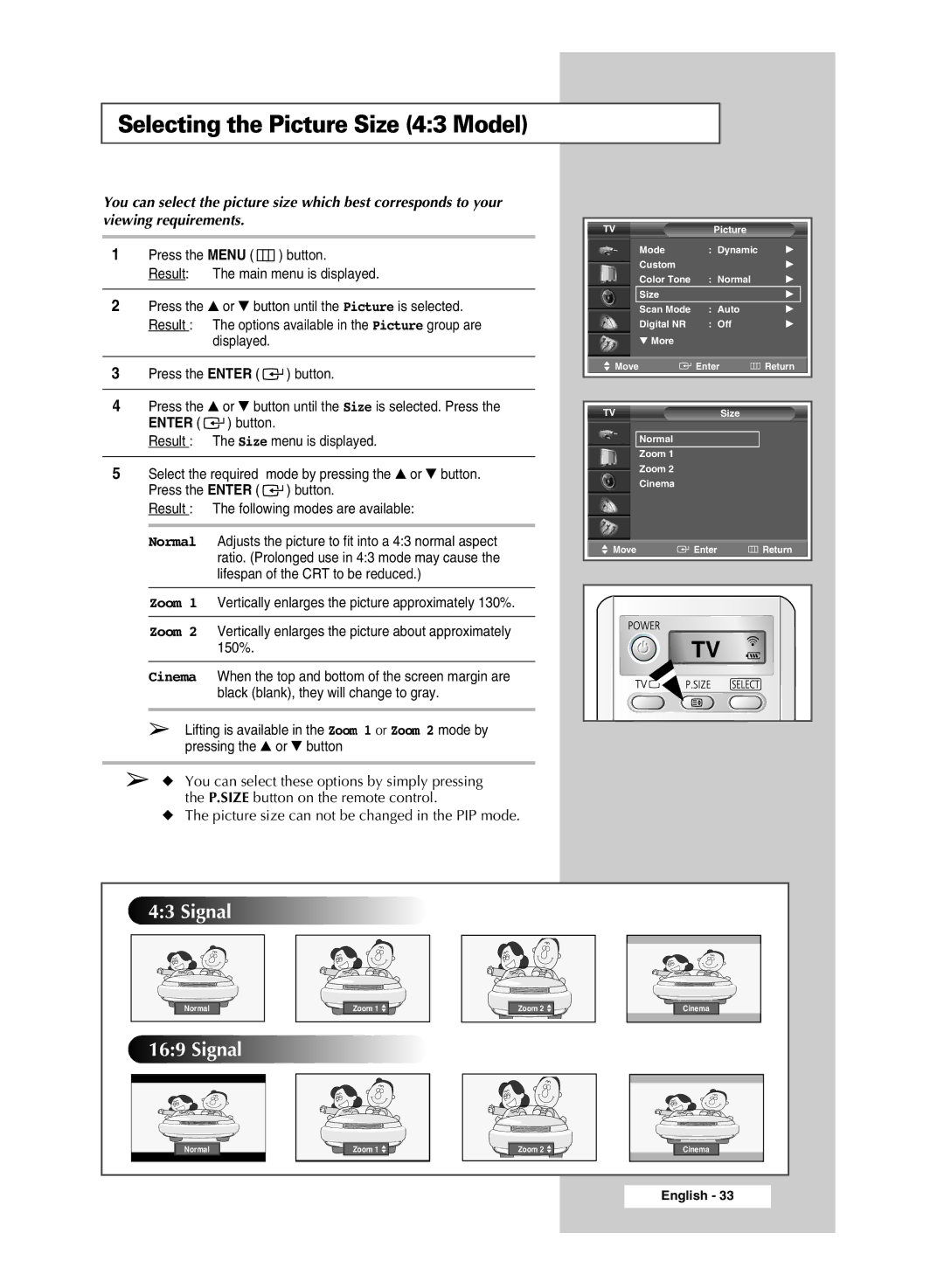Selecting the Picture Size (4:3 Model)
You can select the picture size which best corresponds to your viewing requirements.
1Press the MENU (  ) button.
) button.
Result: The main menu is displayed.
2Press the ▲ or ▼ button until the Picture is selected. Result : The options available in the Picture group are
displayed.
3Press the ENTER ( ![]()
![]() ) button.
) button.
4Press the ▲ or ▼ button until the Size is selected. Press the ENTER ( ![]()
![]() ) button.
) button.
Result : The Size menu is displayed.
5Select the required mode by pressing the ▲ or ▼ button. Press the ENTER ( ![]()
![]() ) button.
) button.
Result : The following modes are available:
Normal Adjusts the picture to fit into a 4:3 normal aspect ratio. (Prolonged use in 4:3 mode may cause the lifespan of the CRT to be reduced.)
TV | Picture |
|
Mode | : Dynamic | √ |
Custom |
| √ |
Color Tone | : Normal | √ |
Size |
| √ |
Scan Mode | : Auto | √ |
Digital NR | : Off | √ |
▼ More |
|
|
Move | Enter | Return |
TVSize
Normal
Zoom 1
Zoom 2
Cinema
Move | Enter | Return |
Zoom 1 | Vertically enlarges the picture approximately 130%. |
|
Zoom 2 | Vertically enlarges the picture about approximately | TV |
| 150%. | |
Cinema | When the top and bottom of the screen margin are |
|
| black (blank), they will change to gray. |
|
➢ Lifting is available in the Zoom 1 or Zoom 2 mode by |
| |
pressing the ▲ or ▼ button |
| |
➢ ◆ You can select these options by simply pressing |
| |
the P.SIZE button on the remote control. |
| |
◆ The picture size can not be changed in the PIP mode. |
| |
4:3 Signal |
|
|
|
Normal | Zoom 1 | Zoom 2 | Cinema |
16:9 Signal |
|
|
|
Normal | Zoom 1 | Zoom 2 | Cinema |
|
|
| English - 33 |