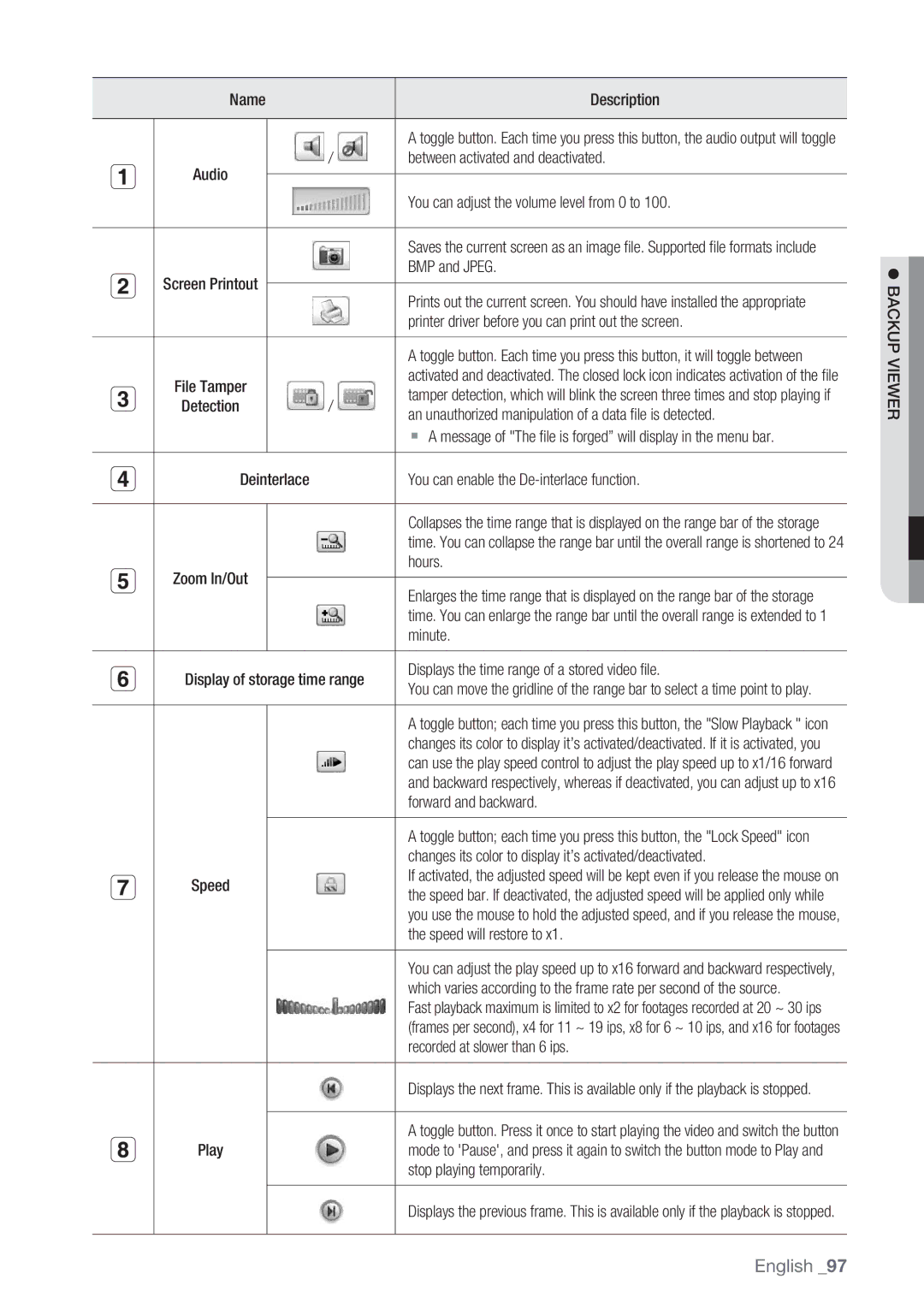| Name |
| Description | |
|
|
| / | A toggle button. Each time you press this button, the audio output will toggle |
| Audio |
| between activated and deactivated. | |
|
|
| You can adjust the volume level from 0 to 100. | |
|
|
|
| |
|
|
|
|
|
|
|
|
| Saves the current screen as an image file. Supported file formats include |
| Screen Printout |
|
| BMP and JPEG. |
|
|
| Prints out the current screen. You should have installed the appropriate | |
|
|
|
| |
|
|
|
| printer driver before you can print out the screen. |
|
|
|
| A toggle button. Each time you press this button, it will toggle between |
| File Tamper |
|
| activated and deactivated. The closed lock icon indicates activation of the file |
|
| / | tamper detection, which will blink the screen three times and stop playing if | |
| Detection |
| an unauthorized manipulation of a data file is detected. | |
|
|
|
| A message of "The file is forged” will display in the menu bar. |
| Deinterlace |
| You can enable the | |
|
|
|
|
|
|
|
|
| Collapses the time range that is displayed on the range bar of the storage |
|
|
|
| time. You can collapse the range bar until the overall range is shortened to 24 |
| Zoom In/Out |
|
| hours. |
|
|
| Enlarges the time range that is displayed on the range bar of the storage | |
|
|
|
| |
|
|
|
| time. You can enlarge the range bar until the overall range is extended to 1 |
|
|
|
| minute. |
| Display of storage time range | Displays the time range of a stored video file. | ||
| You can move the gridline of the range bar to select a time point to play. | |||
|
|
|
| A toggle button; each time you press this button, the "Slow Playback " icon |
|
|
|
| changes its color to display it’s activated/deactivated. If it is activated, you |
|
|
|
| can use the play speed control to adjust the play speed up to x1/16 forward |
|
|
|
| and backward respectively, whereas if deactivated, you can adjust up to x16 |
|
|
|
| forward and backward. |
|
|
|
| A toggle button; each time you press this button, the "Lock Speed" icon |
|
|
|
| changes its color to display it’s activated/deactivated. |
| Speed |
|
| If activated, the adjusted speed will be kept even if you release the mouse on |
|
|
| the speed bar. If deactivated, the adjusted speed will be applied only while | |
|
|
|
| you use the mouse to hold the adjusted speed, and if you release the mouse, |
|
|
|
| the speed will restore to x1. |
|
|
|
| You can adjust the play speed up to x16 forward and backward respectively, |
|
|
|
| which varies according to the frame rate per second of the source. |
|
|
|
| Fast playback maximum is limited to x2 for footages recorded at 20 ~ 30 ips |
|
|
|
| (frames per second), x4 for 11 ~ 19 ips, x8 for 6 ~ 10 ips, and x16 for footages |
|
|
|
| recorded at slower than 6 ips. |
|
|
|
| Displays the next frame. This is available only if the playback is stopped. |
|
|
|
|
|
| Play |
|
| A toggle button. Press it once to start playing the video and switch the button |
|
|
| mode to 'Pause', and press it again to switch the button mode to Play and | |
|
|
|
| stop playing temporarily. |
|
|
|
| Displays the previous frame. This is available only if the playback is stopped. |
|
|
|
|
|