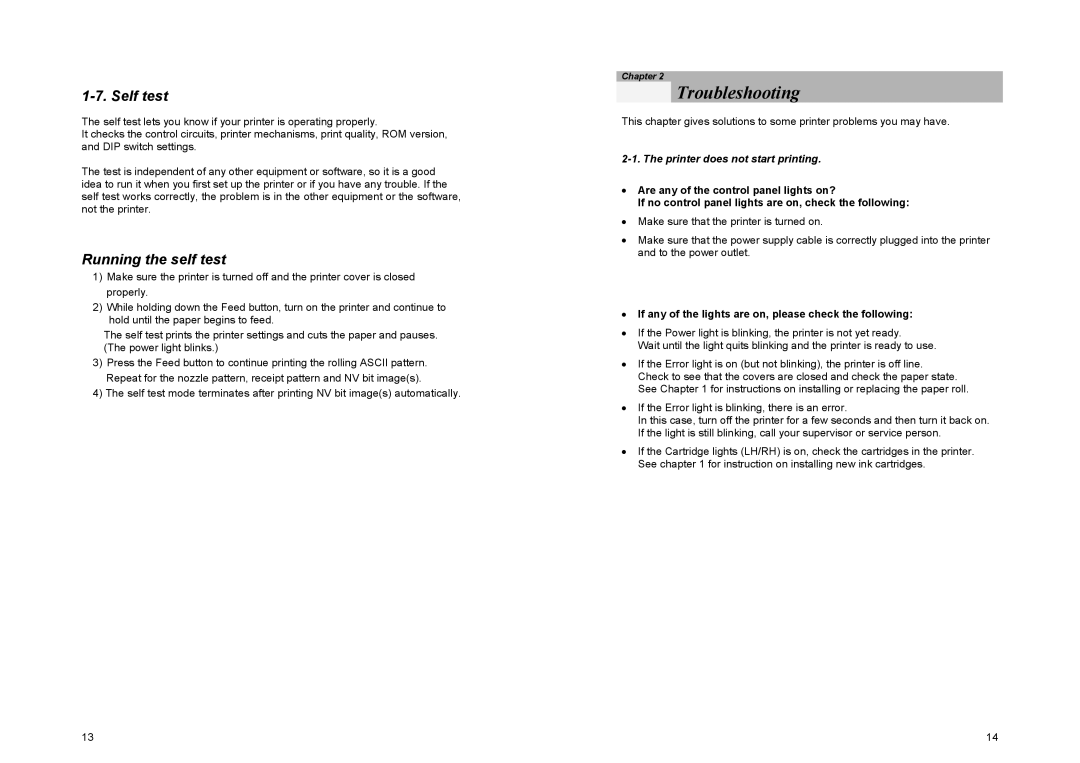1-7. Self test
The self test lets you know if your printer is operating properly.
It checks the control circuits, printer mechanisms, print quality, ROM version, and DIP switch settings.
The test is independent of any other equipment or software, so it is a good idea to run it when you first set up the printer or if you have any trouble. If the self test works correctly, the problem is in the other equipment or the software, not the printer.
Running the self test
1)Make sure the printer is turned off and the printer cover is closed properly.
2)While holding down the Feed button, turn on the printer and continue to hold until the paper begins to feed.
The self test prints the printer settings and cuts the paper and pauses. (The power light blinks.)
3)Press the Feed button to continue printing the rolling ASCII pattern. Repeat for the nozzle pattern, receipt pattern and NV bit image(s).
4)The self test mode terminates after printing NV bit image(s) automatically.
13
Chapter 2
Troubleshooting
This chapter gives solutions to some printer problems you may have.
2-1. The printer does not start printing.
•Are any of the control panel lights on?
If no control panel lights are on, check the following:
•Make sure that the printer is turned on.
•Make sure that the power supply cable is correctly plugged into the printer and to the power outlet.
•If any of the lights are on, please check the following:
•If the Power light is blinking, the printer is not yet ready.
Wait until the light quits blinking and the printer is ready to use.
•If the Error light is on (but not blinking), the printer is off line. Check to see that the covers are closed and check the paper state. See Chapter 1 for instructions on installing or replacing the paper roll.
•If the Error light is blinking, there is an error.
In this case, turn off the printer for a few seconds and then turn it back on. If the light is still blinking, call your supervisor or service person.
•If the Cartridge lights (LH/RH) is on, check the cartridges in the printer. See chapter 1 for instruction on installing new ink cartridges.
14