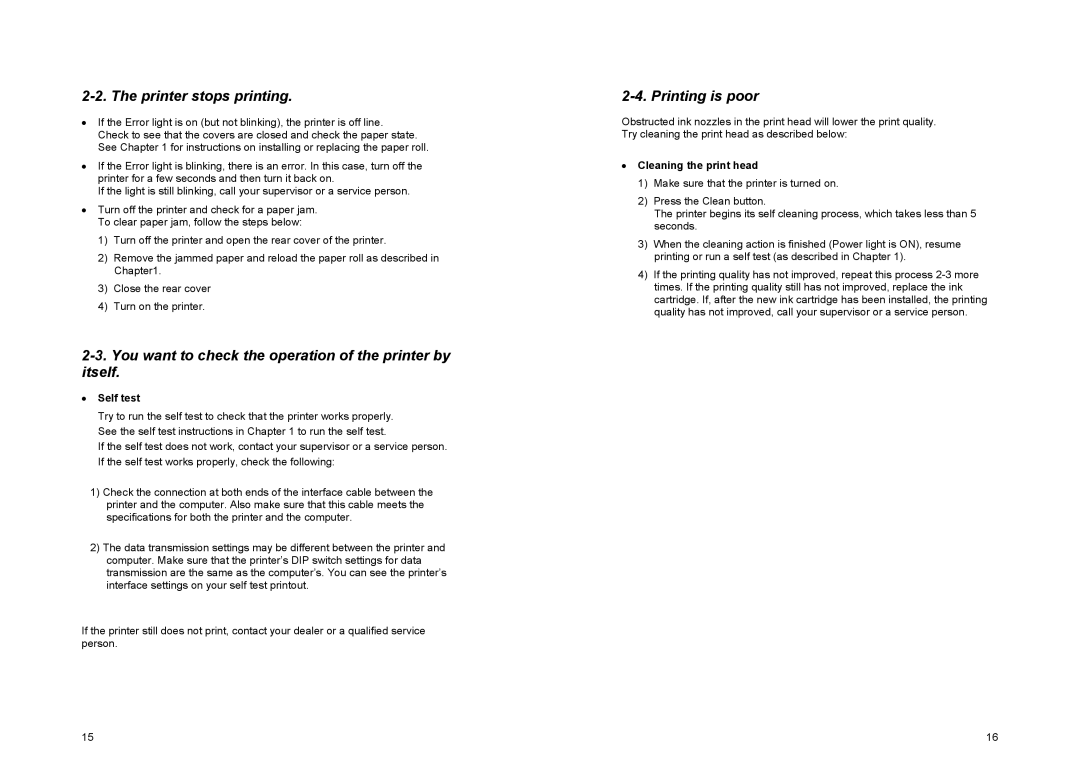2-2. The printer stops printing.
•If the Error light is on (but not blinking), the printer is off line. Check to see that the covers are closed and check the paper state. See Chapter 1 for instructions on installing or replacing the paper roll.
•If the Error light is blinking, there is an error. In this case, turn off the printer for a few seconds and then turn it back on.
If the light is still blinking, call your supervisor or a service person.
•Turn off the printer and check for a paper jam. To clear paper jam, follow the steps below:
1)Turn off the printer and open the rear cover of the printer.
2)Remove the jammed paper and reload the paper roll as described in Chapter1.
3)Close the rear cover
4)Turn on the printer.
2-3. You want to check the operation of the printer by itself.
•Self test
Try to run the self test to check that the printer works properly. See the self test instructions in Chapter 1 to run the self test.
If the self test does not work, contact your supervisor or a service person. If the self test works properly, check the following:
1)Check the connection at both ends of the interface cable between the printer and the computer. Also make sure that this cable meets the specifications for both the printer and the computer.
2)The data transmission settings may be different between the printer and computer. Make sure that the printer’s DIP switch settings for data transmission are the same as the computer’s. You can see the printer’s interface settings on your self test printout.
If the printer still does not print, contact your dealer or a qualified service person.
15
2-4. Printing is poor
Obstructed ink nozzles in the print head will lower the print quality. Try cleaning the print head as described below:
•Cleaning the print head
1)Make sure that the printer is turned on.
2)Press the Clean button.
The printer begins its self cleaning process, which takes less than 5 seconds.
3)When the cleaning action is finished (Power light is ON), resume printing or run a self test (as described in Chapter 1).
4)If the printing quality has not improved, repeat this process
16