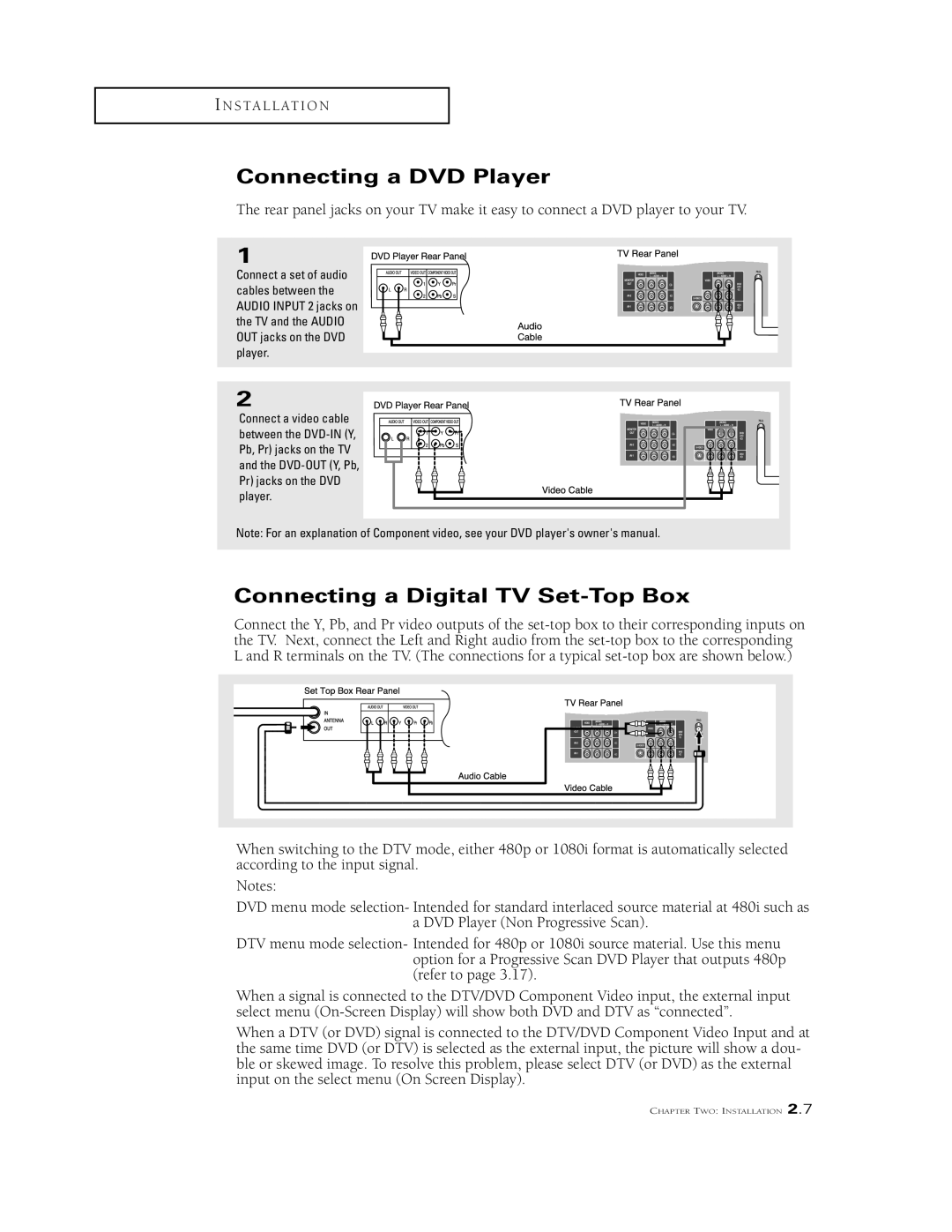I N S T A L L AT I O N
Connecting a DVD Player
The rear panel jacks on your TV make it easy to connect a DVD player to your TV.
1
Connect a set of audio cables between the AUDIO INPUT 2 jacks on the TV and the AUDIO OUT jacks on the DVD player.
2
Connect a video cable between the
Note: For an explanation of Component video, see your DVD player's owner's manual.
Connecting a Digital TV Set-Top Box
Connect the Y, Pb, and Pr video outputs of the
When switching to the DTV mode, either 480p or 1080i format is automatically selected according to the input signal.
Notes:
DVD menu mode selection- Intended for standard interlaced source material at 480i such as a DVD Player (Non Progressive Scan).
DTV menu mode selection- Intended for 480p or 1080i source material. Use this menu option for a Progressive Scan DVD Player that outputs 480p (refer to page 3.17).
When a signal is connected to the DTV/DVD Component Video input, the external input select menu
When a DTV (or DVD) signal is connected to the DTV/DVD Component Video Input and at the same time DVD (or DTV) is selected as the external input, the picture will show a dou- ble or skewed image. To resolve this problem, please select DTV (or DVD) as the external input on the select menu (On Screen Display).
CHAPTER TWO: INSTALLATION 2.7