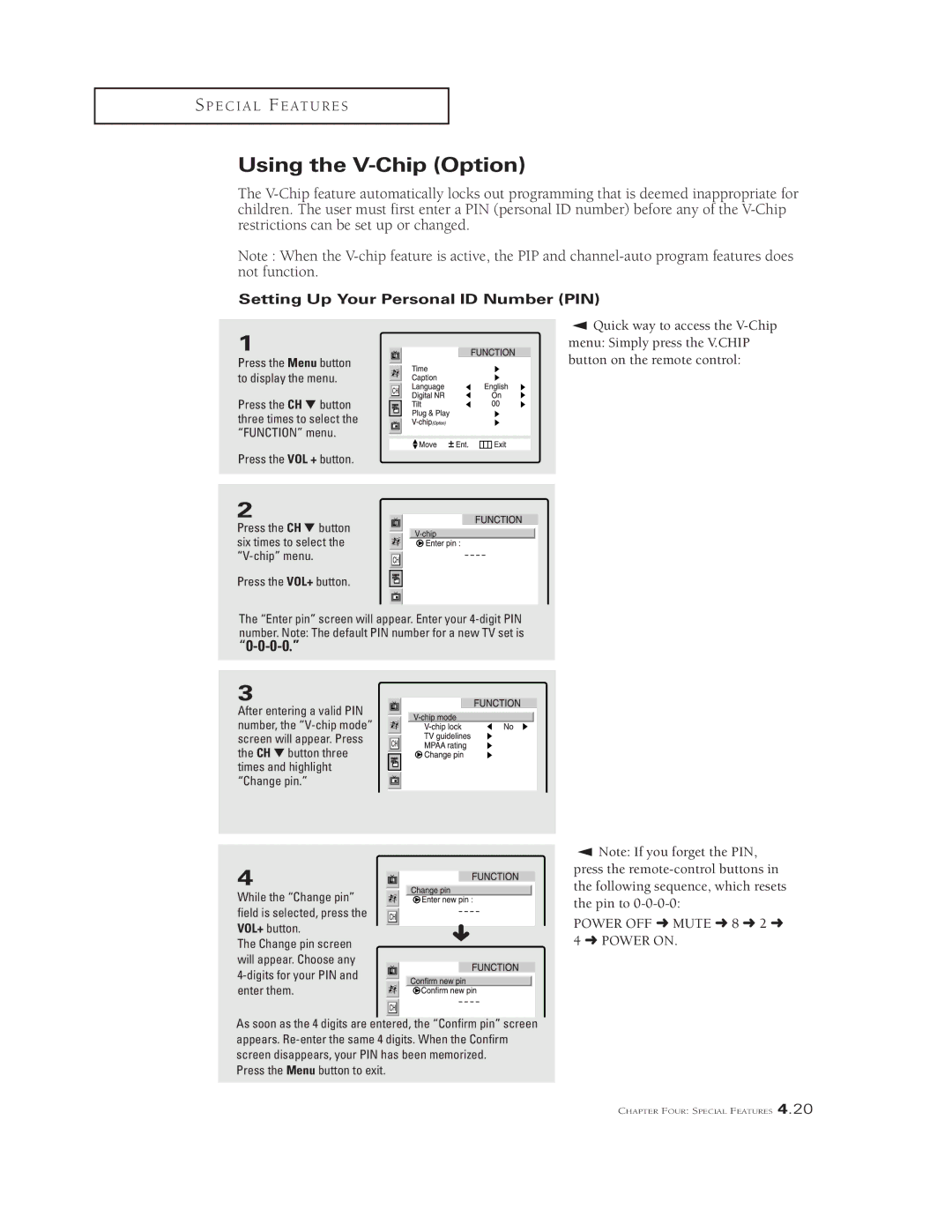S P E C I A L F E AT U R E S
Using the V-Chip (Option)
The
Note : When the
Setting Up Your Personal ID Number (PIN)
1
Press the Menu button to display the menu.
Press the CH ▼ button three times to select the “FUNCTION” menu.
Press the VOL + button.
▼ Quick way to access the
2
Press the CH ▼ button six times to select the
Press the VOL+ button.
The “Enter pin” screen will appear. Enter your
“0-0-0-0.”
3
After entering a valid PIN number, the
4
While the “Change pin” field is selected, press the VOL+ button.
The Change pin screen will appear. Choose any
4-digits for your PIN and enter them.
As soon as the 4 digits are entered, the “Confirm pin” screen appears.
Press the Menu button to exit.
▼ Note: If you forget the PIN, press the
POWER OFF ➜ MUTE ➜ 8 ➜ 2 ➜ 4 ➜ POWER ON.
CHAPTER FOUR: SPECIAL FEATURES 4.20