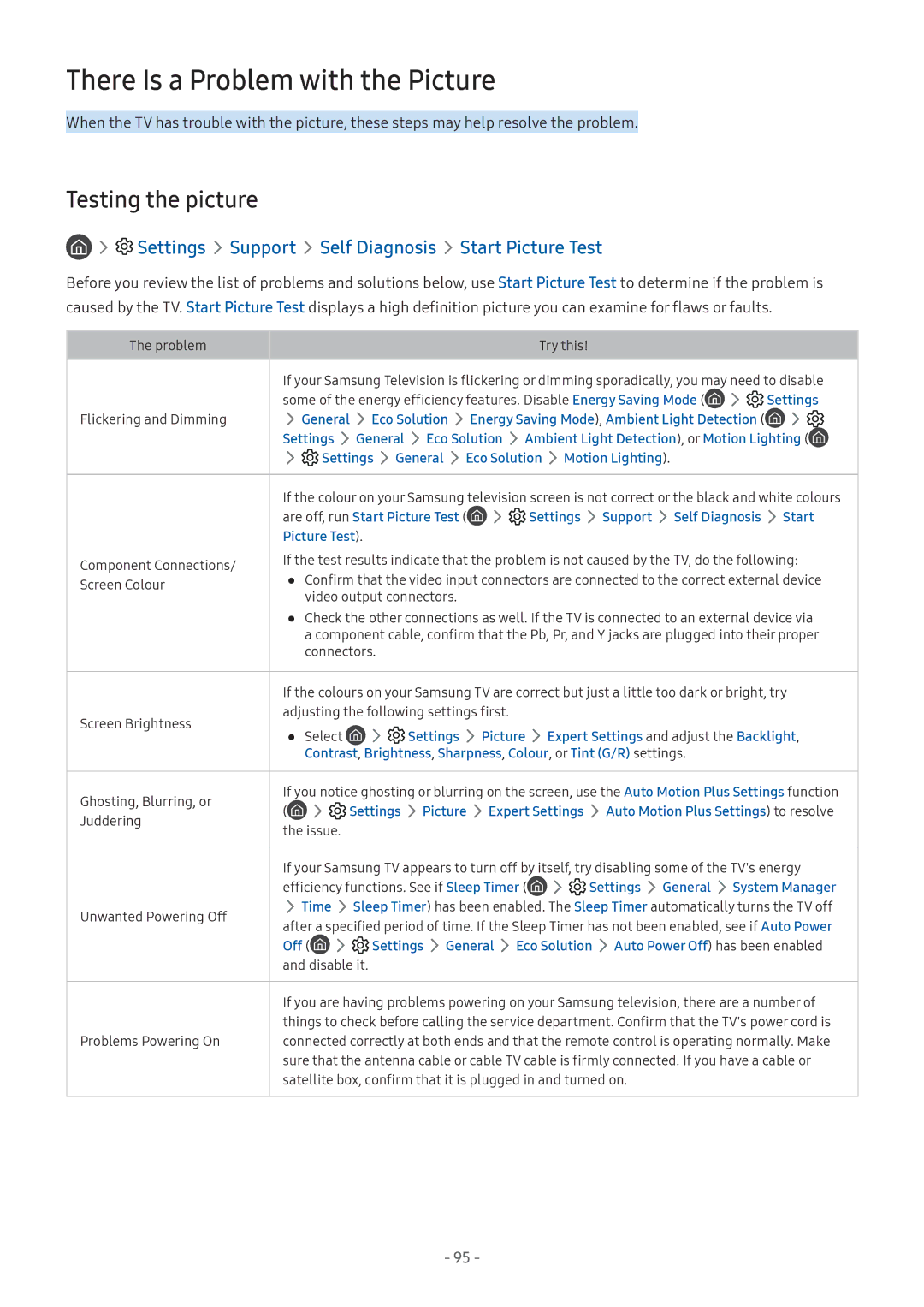UA55M5503AKXXV, UA49M6303AKXXV, UA43M5523AKXXV, UA32M5500AKXXV, UA55M6303AKXXV specifications
The Samsung M5503 series, which includes models UA43M5503AKXXV, UA32M5503AKXXV, UA55M5500AKXXV, UA49M5503AKXXV, and UA49M5523AKXXV, offers an impressive range of features aimed at delivering a premium viewing experience. This series is well-suited for various room sizes and preferences, ranging from smaller 32-inch displays to larger 55-inch options.One of the standout characteristics of the M5503 series is its Full HD resolution. With a resolution of 1920 x 1080 pixels, these televisions provide stunning clarity and detail, making it ideal for watching your favorite movies, shows, and sports events. The clarity is further enhanced by Samsung's advanced picture technologies, which optimize image contrast and brightness for a more immersive viewing experience.
The M5503 models incorporate Samsung’s proprietary Wide Color Enhancer technology, which broadens the color spectrum to deliver richer and more vibrant colors. This feature is particularly beneficial for visual content, as it helps represent hues more accurately, enhancing the overall picture quality. The Ultra Clean View technology used in these TVs also ensures that video content is displayed with minimal distortion, providing sharper images from various sources.
In addition to superior picture quality, the M5503 series offers Smart TV capabilities. With the built-in Smart Hub interface, users have seamless access to a variety of online content and streaming services such as Netflix, YouTube, and more. The user-friendly interface makes navigation simple, allowing viewers to browse and select their preferred content effortlessly.
Connectivity is another strong point of this series. Each model is equipped with multiple HDMI and USB ports, allowing users to connect a range of external devices such as gaming consoles, Blu-ray players, and flash drives. This flexibility ensures that you can enjoy your content without limitations.
The sleek design of the M5503 series further enhances its appeal. With thin bezels and a modern aesthetic, these televisions can easily blend into any home décor, making them a stylish addition to your living room or entertainment area.
In summary, the Samsung M5503 series, encompassing UA43M5503AKXXV, UA32M5503AKXXV, UA55M5500AKXXV, UA49M5503AKXXV, and UA49M5523AKXXV, combines Full HD resolution with innovative picture-enhancing technologies, Smart TV functionality, and versatile connectivity options. These models are perfect for anyone looking to elevate their home entertainment experience with reliable performance and stunning visuals.