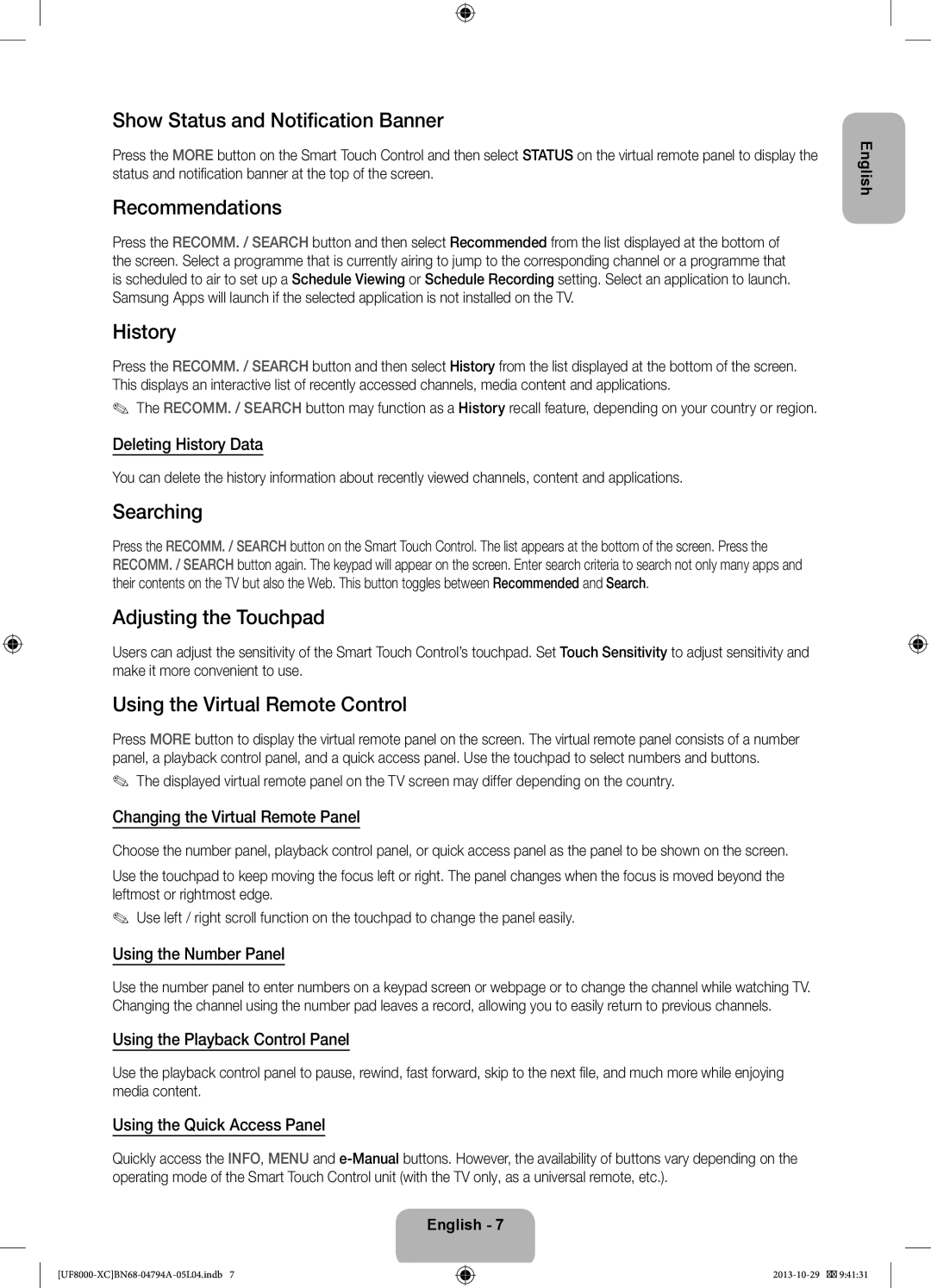Show Status and Notification Banner
Press the MORE button on the Smart Touch Control and then select STATUS on the virtual remote panel to display the status and notification banner at the top of the screen.
Recommendations
Press the RECOMM. / SEARCH button and then select Recommended from the list displayed at the bottom of the screen. Select a programme that is currently airing to jump to the corresponding channel or a programme that is scheduled to air to set up a Schedule Viewing or Schedule Recording setting. Select an application to launch. Samsung Apps will launch if the selected application is not installed on the TV.
History
Press the RECOMM. / SEARCH button and then select History from the list displayed at the bottom of the screen. This displays an interactive list of recently accessed channels, media content and applications.
✎✎ The RECOMM. / SEARCH button may function as a History recall feature, depending on your country or region.
Deleting History Data
You can delete the history information about recently viewed channels, content and applications.
Searching
Press the RECOMM. / SEARCH button on the Smart Touch Control. The list appears at the bottom of the screen. Press the RECOMM. / SEARCH button again. The keypad will appear on the screen. Enter search criteria to search not only many apps and their contents on the TV but also the Web. This button toggles between Recommended and Search.
Adjusting the Touchpad
Users can adjust the sensitivity of the Smart Touch Control’s touchpad. Set Touch Sensitivity to adjust sensitivity and make it more convenient to use.
Using the Virtual Remote Control
Press MORE button to display the virtual remote panel on the screen. The virtual remote panel consists of a number panel, a playback control panel, and a quick access panel. Use the touchpad to select numbers and buttons.
✎✎ The displayed virtual remote panel on the TV screen may differ depending on the country.
Changing the Virtual Remote Panel
Choose the number panel, playback control panel, or quick access panel as the panel to be shown on the screen.
Use the touchpad to keep moving the focus left or right. The panel changes when the focus is moved beyond the leftmost or rightmost edge.
✎✎ Use left / right scroll function on the touchpad to change the panel easily.
Using the Number Panel
Use the number panel to enter numbers on a keypad screen or webpage or to change the channel while watching TV. Changing the channel using the number pad leaves a record, allowing you to easily return to previous channels.
Using the Playback Control Panel
Use the playback control panel to pause, rewind, fast forward, skip to the next file, and much more while enjoying media content.
Using the Quick Access Panel
Quickly access the INFO, MENU and
English - 7
English