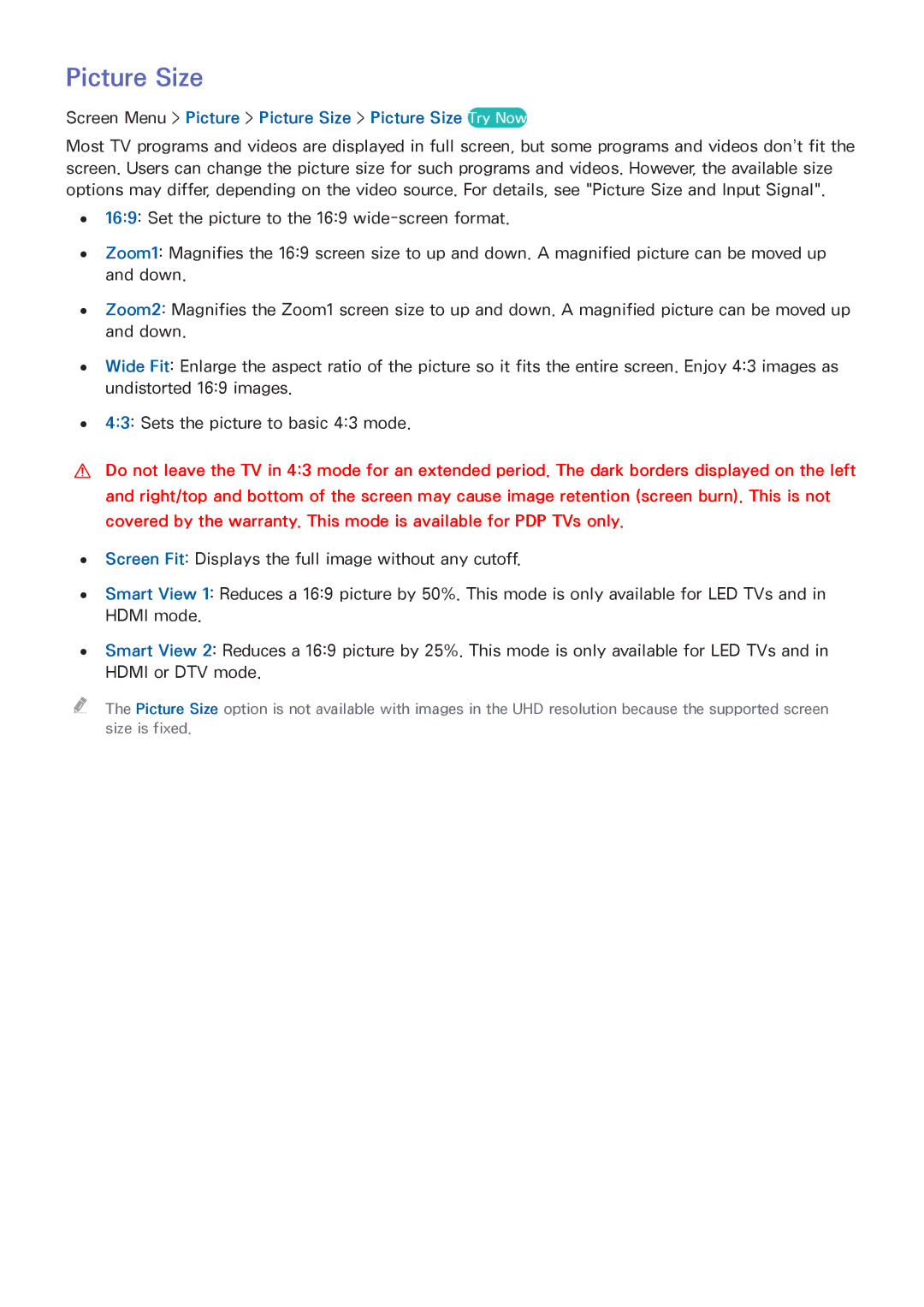Picture Size
Screen Menu > Picture > Picture Size > Picture Size Try Now
Most TV programs and videos are displayed in full screen, but some programs and videos don’t fit the screen. Users can change the picture size for such programs and videos. However, the available size options may differ, depending on the video source. For details, see "Picture Size and Input Signal".
●● 16:9: Set the picture to the 16:9
●● Zoom1: Magnifies the 16:9 screen size to up and down. A magnified picture can be moved up and down.
●● Zoom2: Magnifies the Zoom1 screen size to up and down. A magnified picture can be moved up and down.
●● Wide Fit: Enlarge the aspect ratio of the picture so it fits the entire screen. Enjoy 4:3 images as undistorted 16:9 images.
●●
[[
●●
●●
4:3: Sets the picture to basic 4:3 mode.
Do not leave the TV in 4:3 mode for an extended period. The dark borders displayed on the left and right/top and bottom of the screen may cause image retention (screen burn). This is not covered by the warranty. This mode is available for PDP TVs only.
Screen Fit: Displays the full image without any cutoff.
Smart View 1: Reduces a 16:9 picture by 50%. This mode is only available for LED TVs and in HDMI mode.
●● Smart View 2: Reduces a 16:9 picture by 25%. This mode is only available for LED TVs and in HDMI or DTV mode.
"" The Picture Size option is not available with images in the UHD resolution because the supported screen size is fixed.