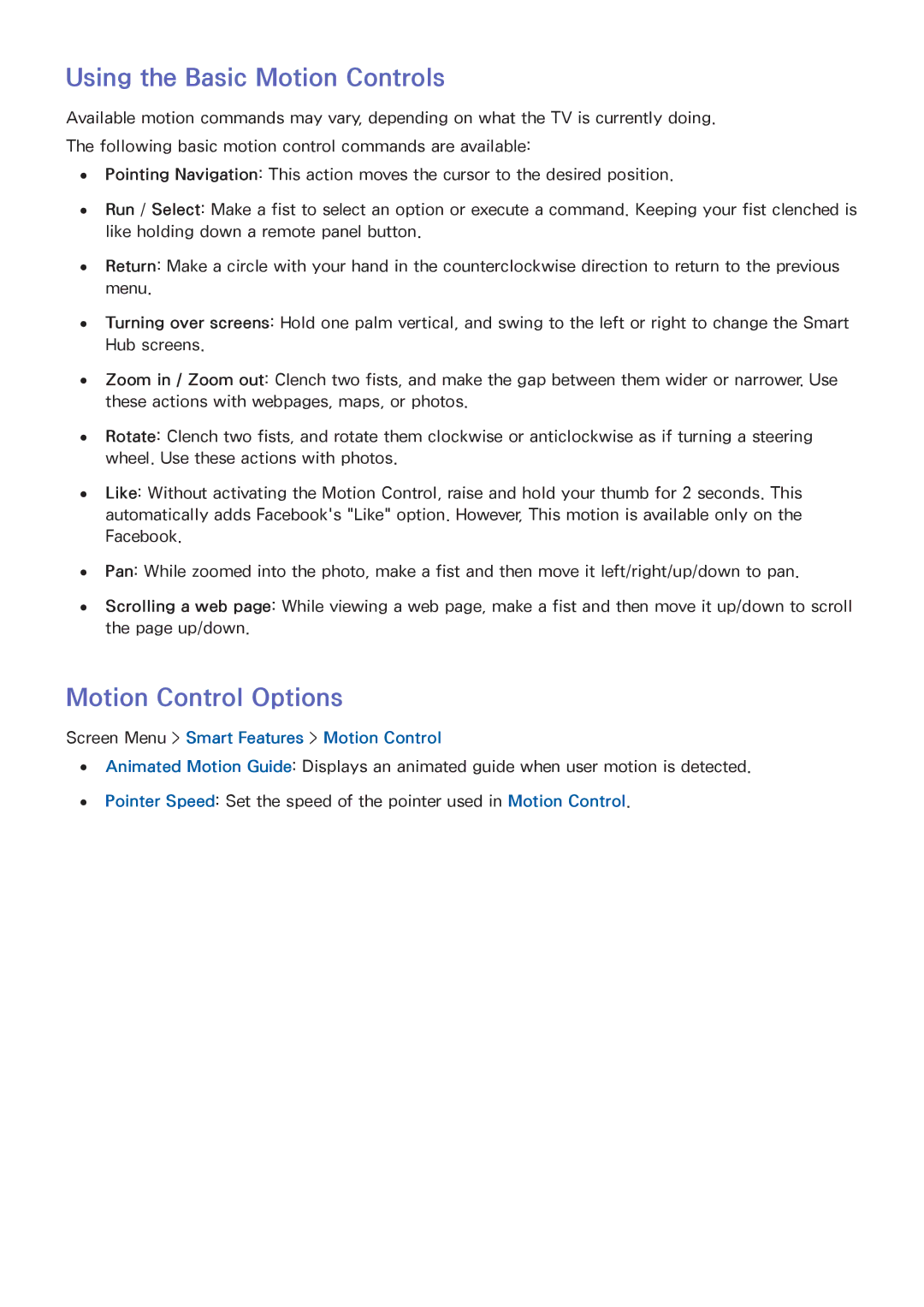Using the Basic Motion Controls
Available motion commands may vary, depending on what the TV is currently doing.
The following basic motion control commands are available:
●● Pointing Navigation: This action moves the cursor to the desired position.
●● Run / Select: Make a fist to select an option or execute a command. Keeping your fist clenched is like holding down a remote panel button.
●● Return: Make a circle with your hand in the counterclockwise direction to return to the previous menu.
●● Turning over screens: Hold one palm vertical, and swing to the left or right to change the Smart Hub screens.
●● Zoom in / Zoom out: Clench two fists, and make the gap between them wider or narrower. Use these actions with webpages, maps, or photos.
●● Rotate: Clench two fists, and rotate them clockwise or anticlockwise as if turning a steering wheel. Use these actions with photos.
●● Like: Without activating the Motion Control, raise and hold your thumb for 2 seconds. This automatically adds Facebook's "Like" option. However, This motion is available only on the Facebook.
●● Pan: While zoomed into the photo, make a fist and then move it left/right/up/down to pan.
●● Scrolling a web page: While viewing a web page, make a fist and then move it up/down to scroll the page up/down.
Motion Control Options
Screen Menu > Smart Features > Motion Control
●● Animated Motion Guide: Displays an animated guide when user motion is detected.
●● Pointer Speed: Set the speed of the pointer used in Motion Control.