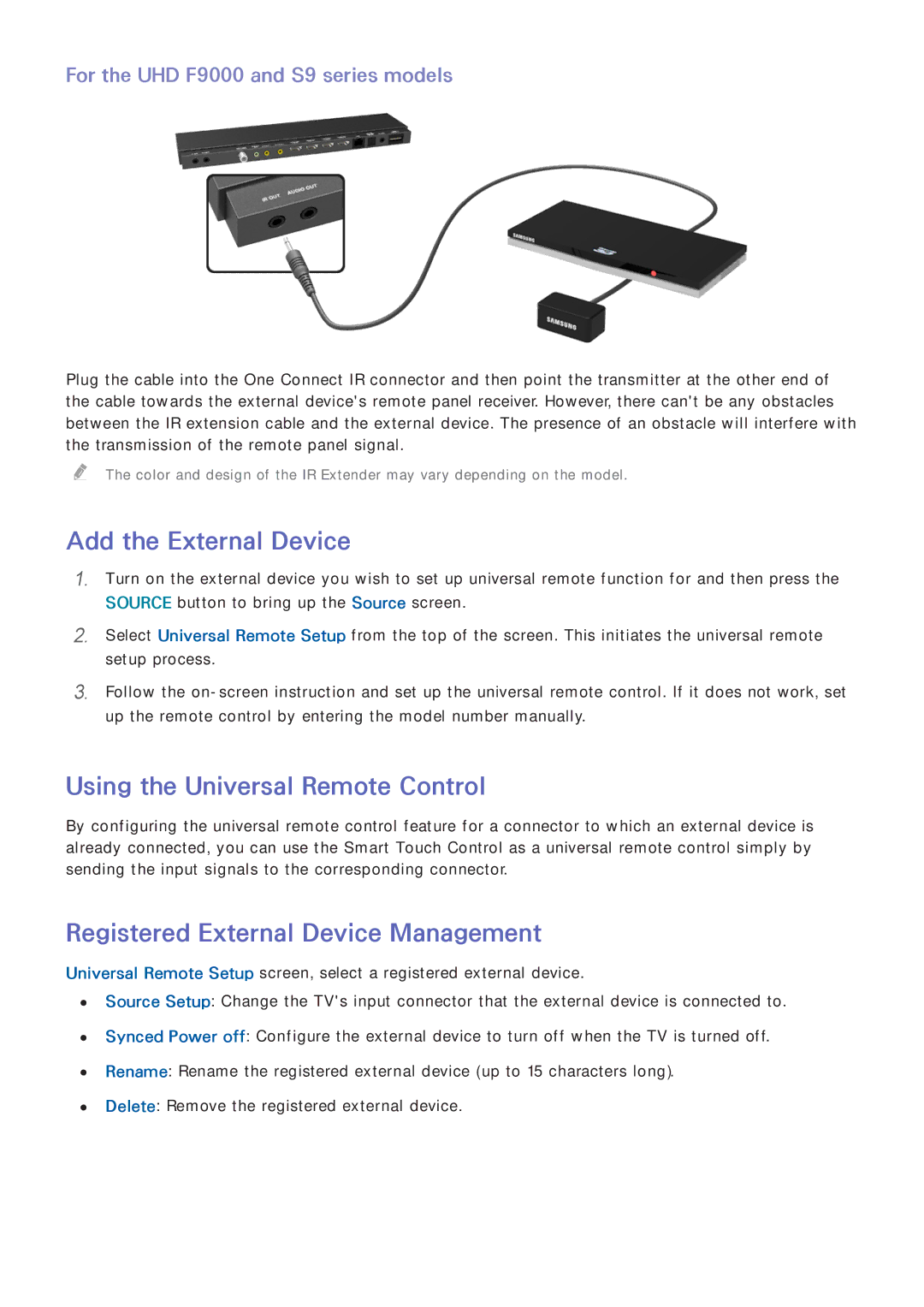For the UHD F9000 and S9 series models
Plug the cable into the One Connect IR connector and then point the transmitter at the other end of the cable towards the external device's remote panel receiver. However, there can't be any obstacles between the IR extension cable and the external device. The presence of an obstacle will interfere with the transmission of the remote panel signal.
"" The color and design of the IR Extender may vary depending on the model.
Add the External Device
111Turn on the external device you wish to set up universal remote function for and then press the SOURCE button to bring up the Source screen.
222Select Universal Remote Setup from the top of the screen. This initiates the universal remote setup process.
333Follow the
Using the Universal Remote Control
By configuring the universal remote control feature for a connector to which an external device is already connected, you can use the Smart Touch Control as a universal remote control simply by sending the input signals to the corresponding connector.
Registered External Device Management
Universal Remote Setup screen, select a registered external device.
●● Source Setup: Change the TV's input connector that the external device is connected to.
●● Synced Power off: Configure the external device to turn off when the TV is turned off.
●● Rename: Rename the registered external device (up to 15 characters long).
●● Delete: Remove the registered external device.