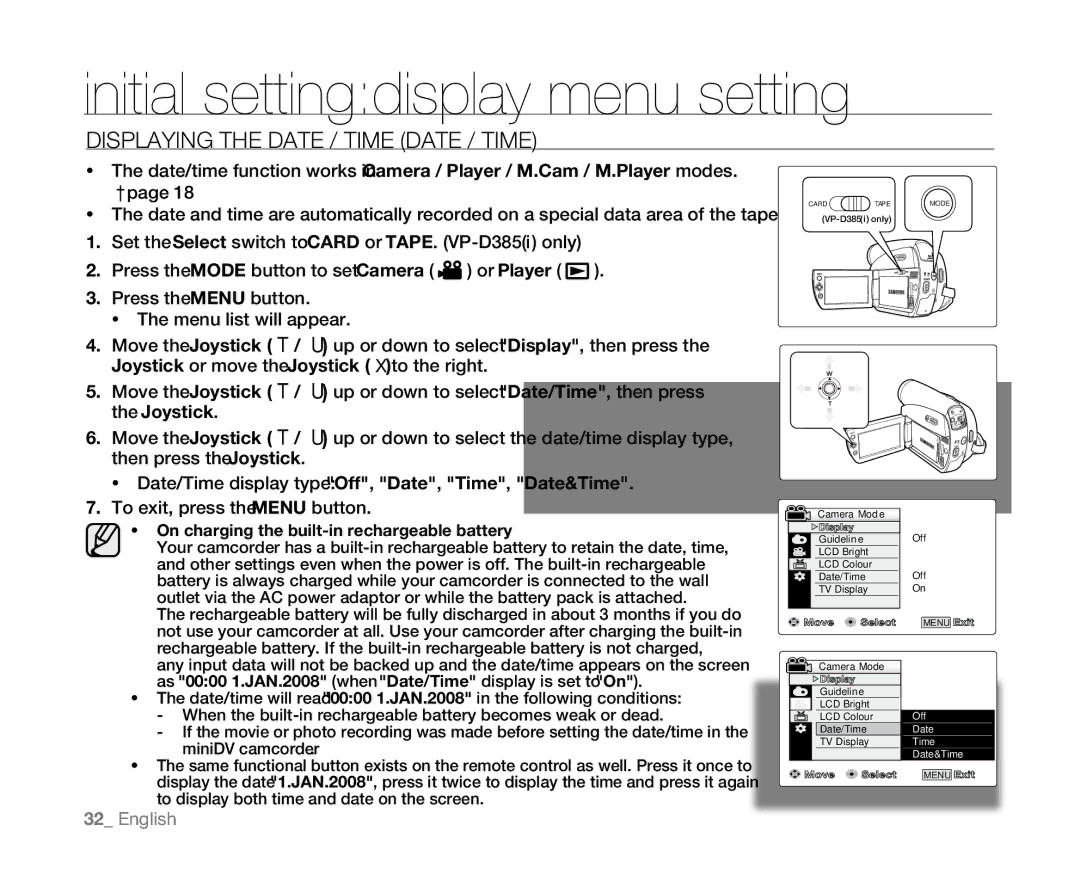initial setting:display menu setting
DISPLAYING THE DATE / TIME (DATE / TIME)
•The date/time function works in Camera / Player / M.Cam / M.Player modes. ➥page 18
•The date and time are automatically recorded on a special data area of the tape.
1.Set the Select switch to CARD or TAPE. (VP-D385( i ) only)
2.Press the MODE button to set Camera ( ![]() ) or Player (
) or Player ( ![]() ).
).
3.Press the MENU button.
•The menu list will appear.
4.Move the Joystick (▲ / ▼) up or down to select "Display", then press the Joystick or move the Joystick ()to the right.
5.Move the Joystick (▲ / ▼) up or down to select "Date/Time", then press the Joystick.
6.Move the Joystick (▲ / ▼) up or down to select the date/time display type, then press the Joystick.
•Date/Time display type: "Off", "Date", "Time", "Date&Time".
7.To exit, press the MENU button.
•On charging the built-in rechargeable battery
Your camcorder has a
The rechargeable battery will be fully discharged in about 3 months if you do not use your camcorder at all. Use your camcorder after charging the
any input data will not be backed up and the date/time appears on the screen as "00:00 1.JAN.2008" (when "Date/Time" display is set to "On").
•The date/time will read "00:00 1.JAN.2008" in the following conditions:
-When the
-If the movie or photo recording was made before setting the date/time in the miniDV camcorder.
•The same functional button exists on the remote control as well. Press it once to display the date "1.JAN.2008", press it twice to display the time and press it again to display both time and date on the screen.
CARD | TAPE | MODE |
(VP-D385( i ) only) |
| |
|
| BATT. |
BATT.
Camera Mode |
|
Display | � Off |
Guideline | |
LCD Bright |
|
LCD Colour | � Off |
Date/Time | |
TV Display | � On |
Move | Select | MENU Exit |
Camera Mode |
| |
Display |
|
|
Guideline |
| |
LCD Bright |
| |
LCD Colour | ✔ Off | |
Date/Time | Date | |
TV Display | Time | |
|
| Date&Time |
Move | Select | MENU Exit |
32_ English