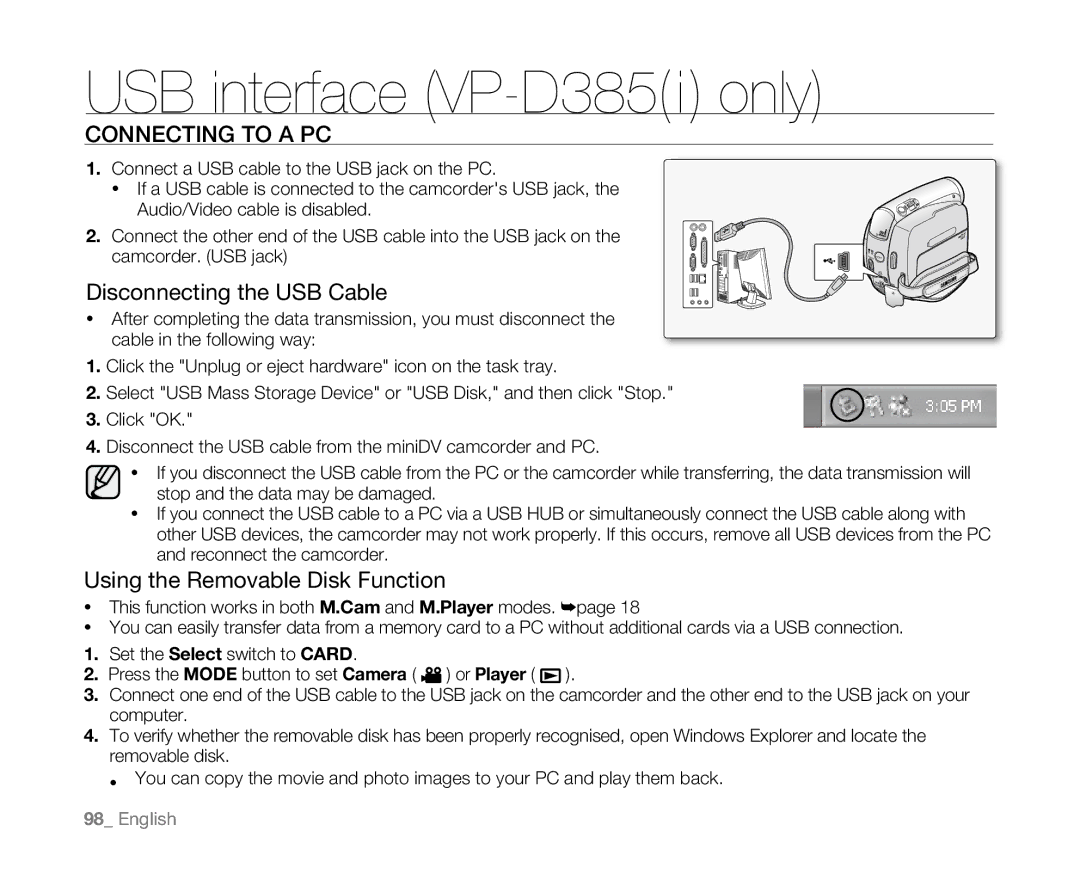USB interface (VP-D385(i) only)
Connecting to a PC
1.Connect a USB cable to the usb jack on the PC.
•If a USB cable is connected to the camcorder's USB jack, the Audio/Video cable is disabled.
2.Connect the other end of the USB cable into the USB jack on the camcorder. (USB jack)
Disconnecting the USB Cable
•After completing the data transmission, you must disconnect the cable in the following way:
1.Click the "Unplug or eject hardware" icon on the task tray.
2.Select "USB Mass Storage Device" or "USB Disk," and then click "Stop."
3.Click "OK."
4.Disconnect the USB cable from the miniDV camcorder and PC.
VOL
| AV |
| DV |
POWER | MODE |
| CHG |
•If you disconnect the USB cable from the PC or the camcorder while transferring, the data transmission will stop and the data may be damaged.
•If you connect the USB cable to a PC via a USB HUB or simultaneously connect the USB cable along with other USB devices, the camcorder may not work properly. If this occurs, remove all USB devices from the PC and reconnect the camcorder.
Using the Removable Disk Function
•This function works in both M.Cam and M.Player modes. ➥page 18
•You can easily transfer data from a memory card to a PC without additional cards via a USB connection.
1.Set the Select switch to Card.
2.Press the MODE button to set Camera ( ![]() ) or Player (
) or Player ( ![]() ).
).
3.Connect one end of the USB cable to the USB jack on the camcorder and the other end to the USB jack on your computer.
4.To verify whether the removable disk has been properly recognised, open Windows Explorer and locate the removable disk.
• You can copy the movie and photo images to your PC and play them back.