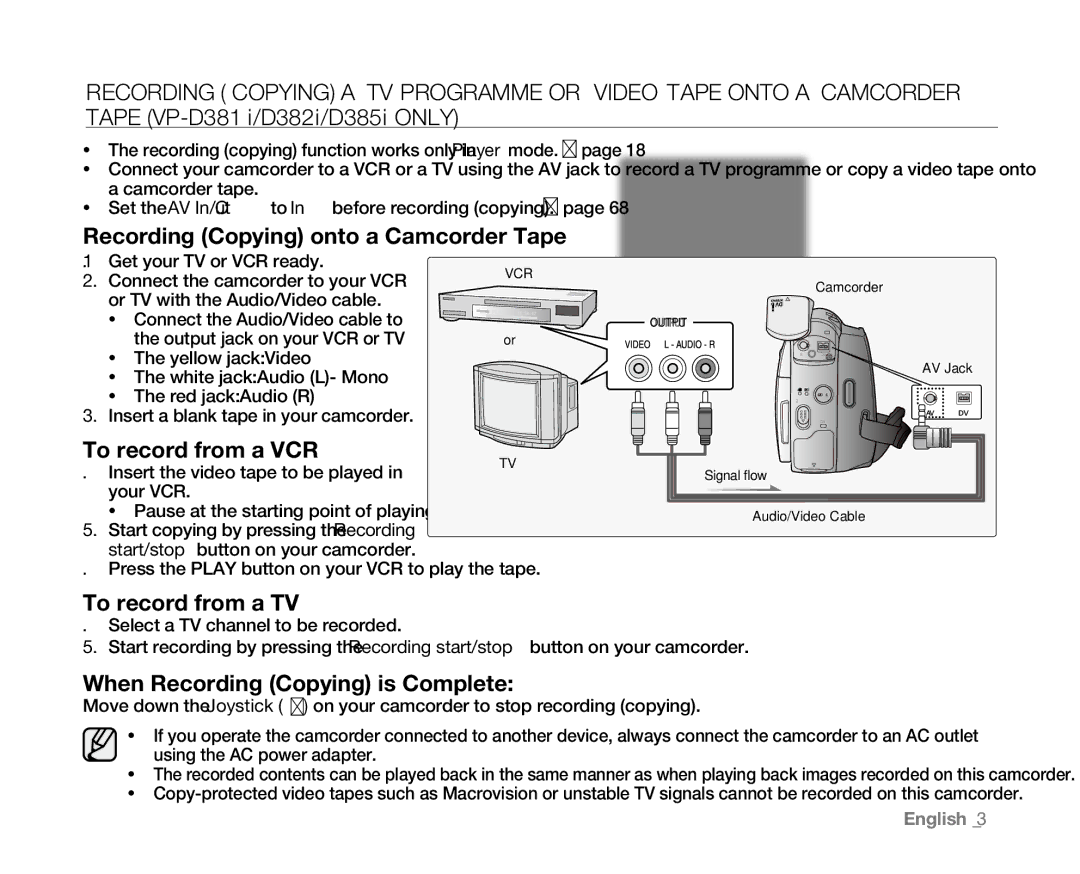Recording (Copying) a TV Programme or Video Tape onto a Camcorder Tape
•The recording (copying) function works only in Player mode. ➥ page 18
•Connect your camcorder to a VCR or a TV using the AV jack to record a TV programme or copy a video tape onto a camcorder tape.
•Set the "AV In/Out" to "In" before recording (copying). ➥ page 68
Recording (Copying) onto a Camcorder Tape
1. | Get your TV or VCR ready. | VCR | ||
2. | Connect the camcorder to your VCR | |||
| or TV with the Audio/Video cable. |
| ||
| • | Connect the Audio/Video cable to |
| |
| • | the output jack on your VCR or TV | or | |
| The yellow jack: Video |
| ||
| • | The white jack: Audio (L)- Mono |
| |
3. | • | The red jack: Audio (R) |
| |
Insert a blank tape in your camcorder. |
| |||
To record from a VCR | TV | |||
4. | Insert the video tape to be played in | |||
| ||||
your VCR.
• Pause at the starting point of playing.
5.Start copying by pressing the Recording start/stop button on your camcorder.
6.Press the PLAY button on your VCR to play the tape.
Camcorder
OUT![]()
![]() PUT
PUT![]()
![]()
AV ![]() DV
DV
AV Jack
MODE
POWER
CHG
Signal flow
Audio/Video Cable
To record from a TV
4.Select a TV channel to be recorded.
5.Start recording by pressing the Recording start/stop button on your camcorder.
When Recording (Copying) is Complete:
Move down the Joystick (▼) on your camcorder to stop recording (copying).
•If you operate the camcorder connected to another device, always connect the camcorder to an AC outlet using the AC power adapter.
•The recorded contents can be played back in the same manner as when playing back images recorded on this camcorder.
•
English _73