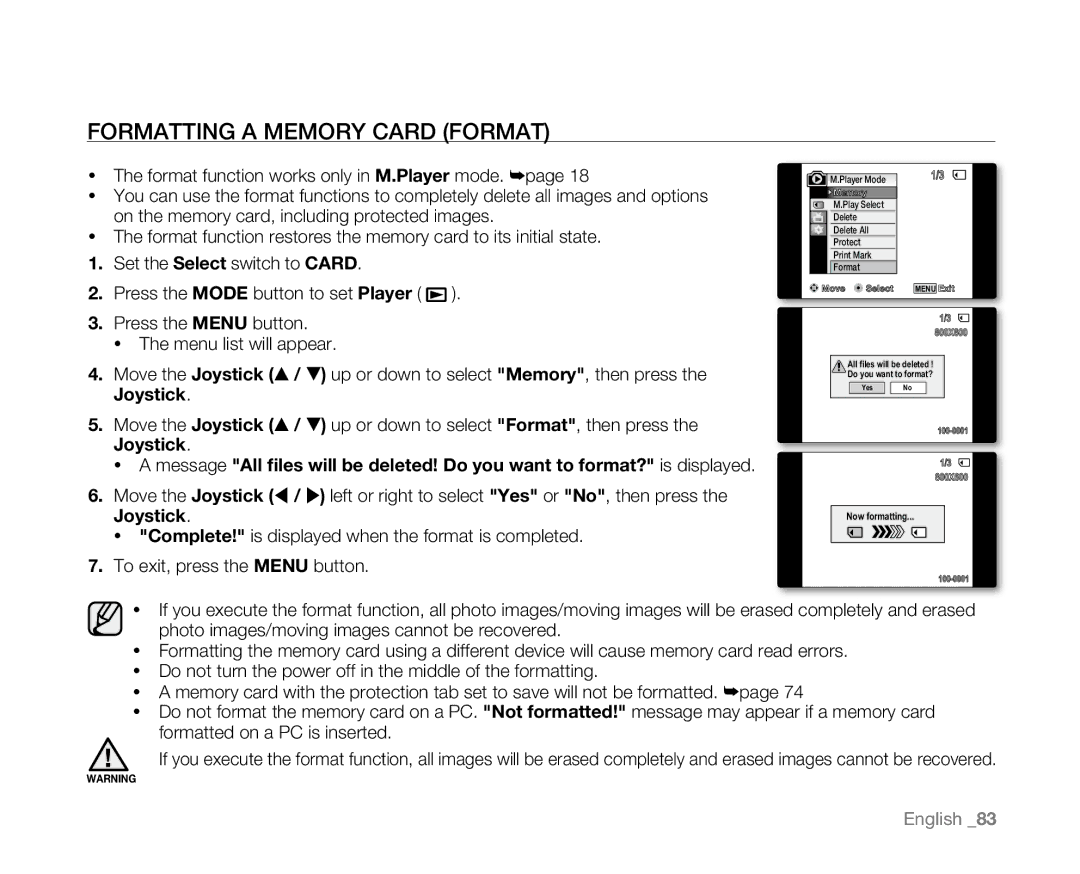Formatting a Memory Card (format)
•The format function works only in M.Player mode. ➥page 18
•You can use the format functions to completely delete all images and options on the memory card, including protected images.
•The format function restores the memory card to its initial state.
1.Set the Select switch to Card.
2.Press the MODE button to set Player ( ![]() ).
).
3.Press the MENU button.
•The menu list will appear.
4.Move the Joystick (▲ / ▼) up or down to select "Memory", then press the Joystick.
5.Move the Joystick (▲ / ▼) up or down to select "Format", then press the Joystick.
•A message "All files will be deleted! Do you want to format?" is displayed.
6.Move the Joystick ( / ) left or right to select "Yes" or "No", then press the Joystick.
•"Complete!" is displayed when the format is completed.
7.To exit, press the MENU button.
M.Player Mode | 1/3 |
Memory |
|
M.Play Select |
|
Delete |
|
Delete All |
|
Protect |
|
Print Mark |
|
Format |
|
Move | Select | MENU Exit |
Slide | 1/3 |
640X480
![]() 002
002
All files will be deleted ! | |
Do you want to format? | |
Yes | No |
12:00 1.JAN.2008 | |
Slide | 1/3 |
002 | 640X480 |
| |
Now formatting... | |
12:00 1.JAN.2008 | |
•If you execute the format function, all photo images/moving images will be erased completely and erased photo images/moving images cannot be recovered.
•Formatting the memory card using a different device will cause memory card read errors.
•Do not turn the power off in the middle of the formatting.
•A memory card with the protection tab set to save will not be formatted. ➥page 74
•Do not format the memory card on a PC. "Not formatted!" message may appear if a memory card formatted on a PC is inserted.
If you execute the format function, all images will be erased completely and erased images cannot be recovered.
WARNING
English _83