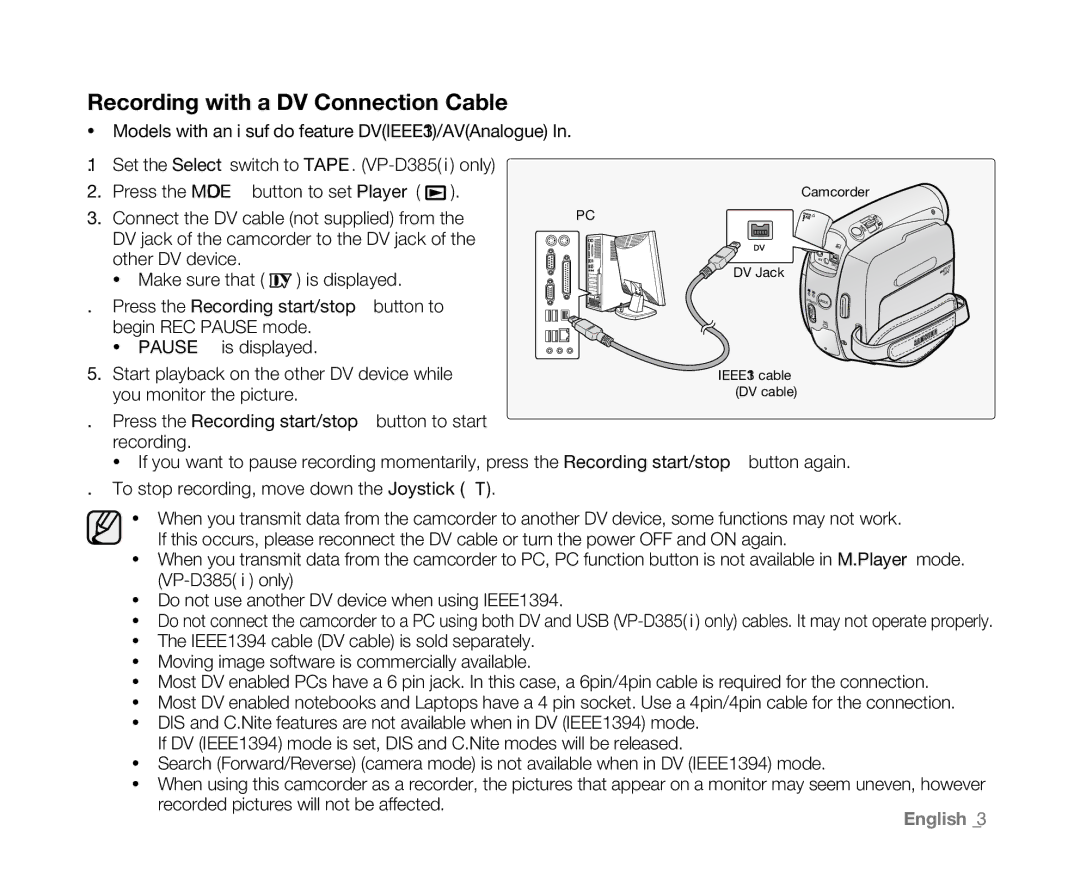Recording with a DV Connection Cable
•Models with an ‘i’ suffix do feature DV(IEEE1394)/AV(Analogue) In.
1.Set the Select switch to TAPE. (VP-D385( i ) only)
2.Press the MODE button to set Player ( ![]() ).
).
3.Connect the DV cable (not supplied) from the DV jack of the camcorder to the DV jack of the other DV device.
•Make sure that (![]() ) is displayed.
) is displayed.
4.Press the Recording start/stop button to begin REC PAUSE mode.
•"PAUSE" is displayed.
5.Start playback on the other DV device while you monitor the picture.
Camcorder
PC
VOL
| AV |
DV Jack | DV |
| |
| POWER MODE |
| CHG |
IEEE1394 cable
(DV cable)
6.Press the Recording start/stop button to start recording.
•If you want to pause recording momentarily, press the Recording start/stop button again.
7.To stop recording, move down the Joystick ().
•When you transmit data from the camcorder to another DV device, some functions may not work. If this occurs, please reconnect the DV cable or turn the power OFF and ON again.
•When you transmit data from the camcorder to PC, PC function button is not available in M.Player mode. (VP-D385( i ) only)
•Do not use another DV device when using IEEE1394.
•Do not connect the camcorder to a PC using both DV and USB (VP-D385( i ) only) cables. It may not operate properly.
•The IEEE1394 cable (DV cable) is sold separately.
•Moving image software is commercially available.
•Most DV enabled PCs have a 6 pin jack. In this case, a 6pin/4pin cable is required for the connection.
•Most DV enabled notebooks and Laptops have a 4 pin socket. Use a 4pin/4pin cable for the connection.
•DIS and C.Nite features are not available when in DV (IEEE1394) mode. If DV (IEEE1394) mode is set, DIS and C.Nite modes will be released.
•Search (Forward/Reverse) (camera mode) is not available when in DV (IEEE1394) mode.
•When using this camcorder as a recorder, the pictures that appear on a monitor may seem uneven, however recorded pictures will not be affected.