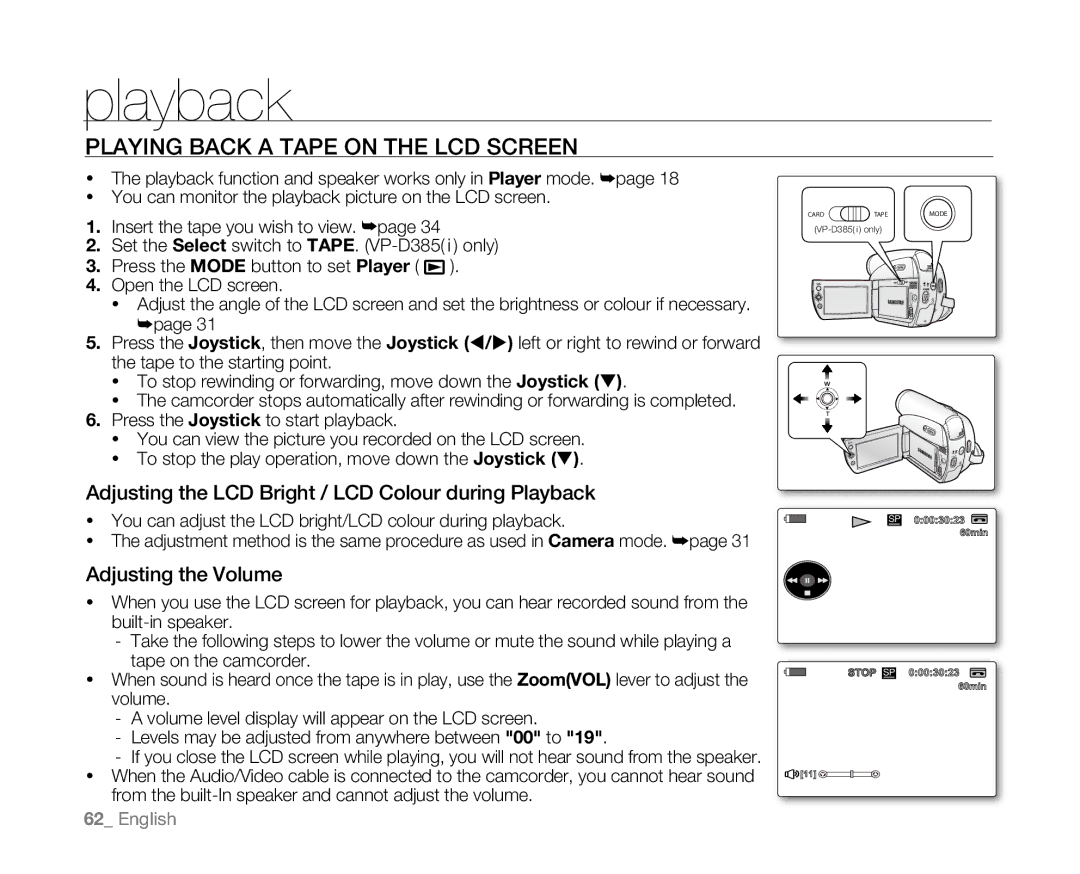playback
Playing Back a Tape on the LCD Screen
•The playback function and speaker works only in Player mode. ➥page 18
•You can monitor the playback picture on the LCD screen.
1.Insert the tape you wish to view. ➥page 34
2.Set the Select switch to TAPE. (VP-D385( i ) only)
3.Press the MODE button to set Player ( ![]() ).
).
4.Open the LCD screen.
•Adjust the angle of the LCD screen and set the brightness or colour if necessary. ➥page 31
5.Press the Joystick, then move the Joystick (/) left or right to rewind or forward the tape to the starting point.
•To stop rewinding or forwarding, move down the Joystick ().
•The camcorder stops automatically after rewinding or forwarding is completed.
6.Press the Joystick to start playback.
•You can view the picture you recorded on the LCD screen.
•To stop the play operation, move down the Joystick ().
Adjusting the LCD Bright / LCD Colour during Playback
•You can adjust the LCD bright/LCD colour during playback.
•The adjustment method is the same procedure as used in Camera mode. ➥page 31
Adjusting the Volume
•When you use the LCD screen for playback, you can hear recorded sound from the
-Take the following steps to lower the volume or mute the sound while playing a tape on the camcorder.
•When sound is heard once the tape is in play, use the Zoom(VOL) lever to adjust the volume.
-A volume level display will appear on the LCD screen.
-Levels may be adjusted from anywhere between "00" to "19".
-If you close the LCD screen while playing, you will not hear sound from the speaker.
•When the Audio/Video cable is connected to the camcorder, you cannot hear sound from the
62_ English
CARD | TAPE | MODE |
(VP-D385( i ) only) |
| |
|
| BATT. |
| BATT. |
SP | 0:00:30:23 |
MIX[1+2] | 60min |
| S 16BIt |
| AV In |
12:00 1.JAN.2008 |
|
STOP SP | 0:00:30:23 |
| 60min |
[11] |
|
12:00 1.JAN.2008 | MOV_0001 |